Specify the settings for a poe timer schedule – NETGEAR MS510TXPP 8 Port Gigabit PoE Managed Switch User Manual
Page 84
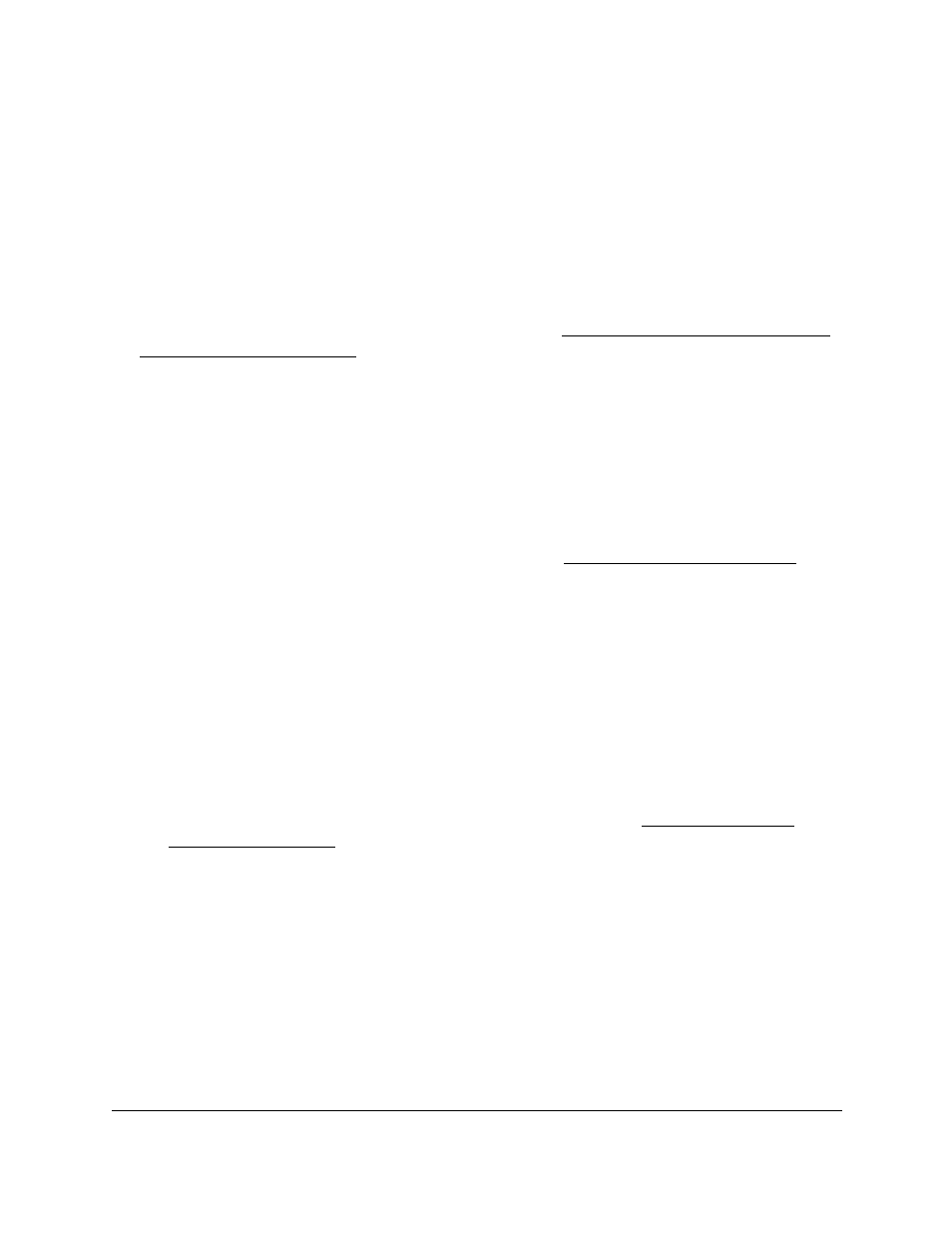
Smart Managed Pro Switches MS510TX and MS510TXPP
Configure System Information
User Manual
84
The timer schedule is added to the table on the Timer Schedule Name page.
Specify the Settings for a PoE Timer Schedule
A PoE timer schedule can start either immediately or at a specific time on a specific date.
Similarly, a PoE timer schedule can continue indefinitely (or until you change the settings) or
end at a specific time on a specific date.
For each PoE timer schedule, you can add multiple periodic schedules that are repeated
every week while the PoE timer schedule is active (see
Add a Periodic Schedule for a PoE
) and that complement the PoE timer schedule.
To specify the settings for a PoE timer schedule:
1.
Connect your computer to the same network as the switch.
You can use a WiFi or wired connection to connect your computer to the network, or
connect directly to a switch that is off-network using an Ethernet cable.
2.
Launch a web browser.
3.
In the address field of your web browser, enter the IP address of the switch.
If you do not know the IP address of the switch, see
The login window opens.
4.
Enter the switch’s password in the
Password
field.
The default password is
password
.
The System Information page displays.
5.
Select
System
> Timer Schedule > Advanced > Timer Schedule Configuration
.
The Timer Schedule Configuration page displays.
6.
From the
Timer Schedule Name
menu, select the name of the timer schedule for which you
want to add a periodic schedule.
You can select only names of schedules that you created (see
).
7.
Click the
Add
button.
If you select the
Immediate
radio button, the timer schedule is enabled immediately after you
complete the configuration for the timer schedule. You do not need to specify the date and
time that the timer schedule starts.
If you select the
Specific
radio button, specify the date and time that the timer schedule
starts by doing the following:
a.
Click in the
Timer Schedule Absolute Start Date
field to display a calendar and
select the start date from the calendar.
b.
In the
Timer Schedule Absolute Start Time
field, enter the start time in the hh:mm
24-hour format.
