Configure a diffserv policy – NETGEAR MS510TXPP 8 Port Gigabit PoE Managed Switch User Manual
Page 209
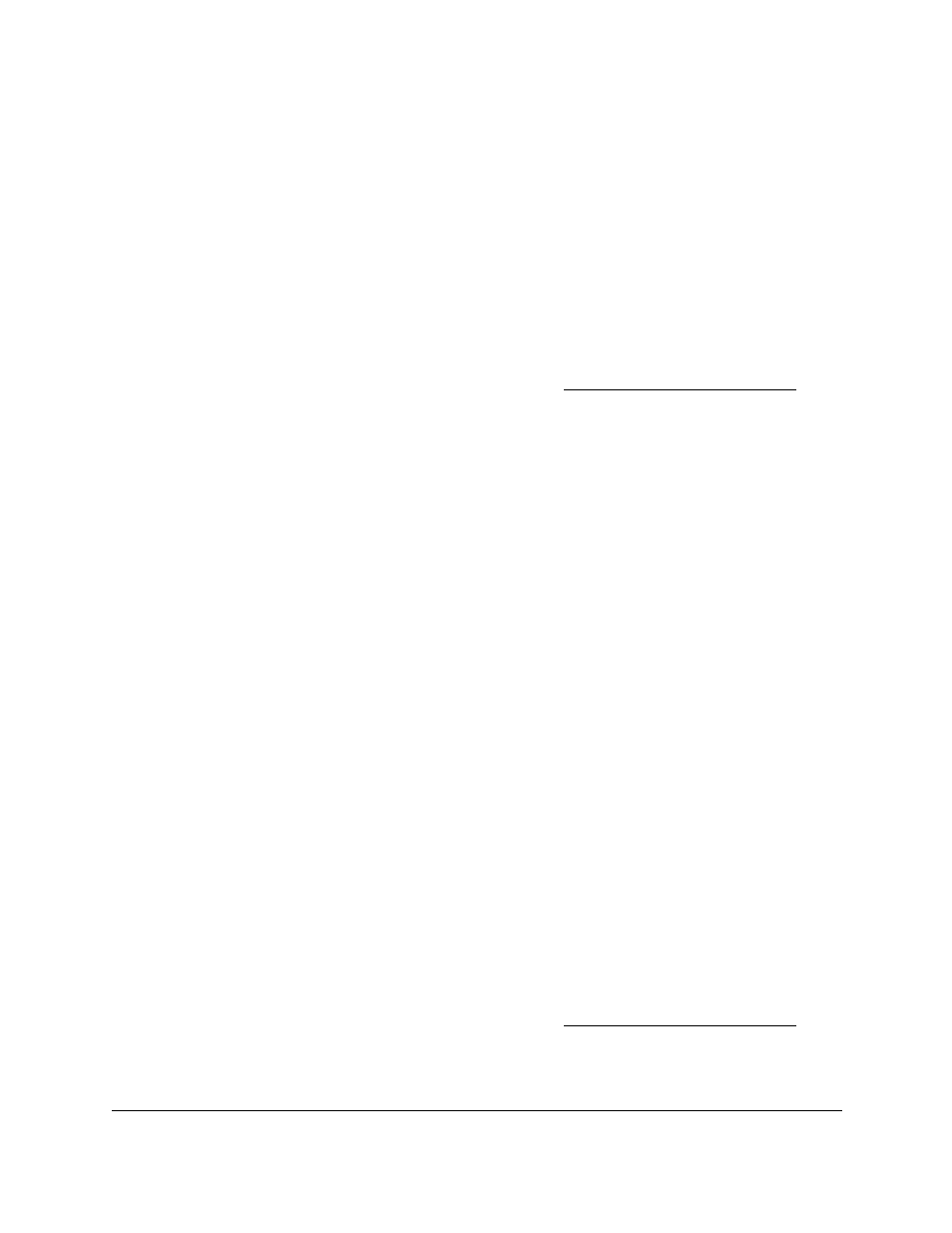
Smart Managed Pro Switches MS510TX and MS510TXPP
Configure Quality of Service
User Manual
209
Your settings are saved.
Delete an IPv6 DiffServ Class
To delete an IPv6 DiffServ class:
1.
Connect your computer to the same network as the switch.
You can use a WiFi or wired connection to connect your computer to the network, or
connect directly to a switch that is off-network using an Ethernet cable.
2.
Launch a web browser.
3.
In the address field of your web browser, enter the IP address of the switch.
If you do not know the IP address of the switch, see
The login window opens.
4.
Enter the switch’s password in the
Password
field.
The default password is
password
.
The System Information page displays.
5.
Select
QoS > DiffServ > Advanced > IPv6 Class Configuration
.
The IPv6 Class Name page displays.
6.
Select the check box for the class name.
7.
Click the
Delete
button.
The class is removed.
Configure a DiffServ Policy
Use the Policy Configuration page to associate a collection of classes with one or more
policies.
Add and Configure a DiffServ Policy
To add and configure a DiffServ policy:
1.
Connect your computer to the same network as the switch.
You can use a WiFi or wired connection to connect your computer to the network, or
connect directly to a switch that is off-network using an Ethernet cable.
2.
Launch a web browser.
3.
In the address field of your web browser, enter the IP address of the switch.
If you do not know the IP address of the switch, see
The login window opens.
4.
Enter the switch’s password in the
Password
field.
