View the mfdb table – NETGEAR MS510TXPP 8 Port Gigabit PoE Managed Switch User Manual
Page 132
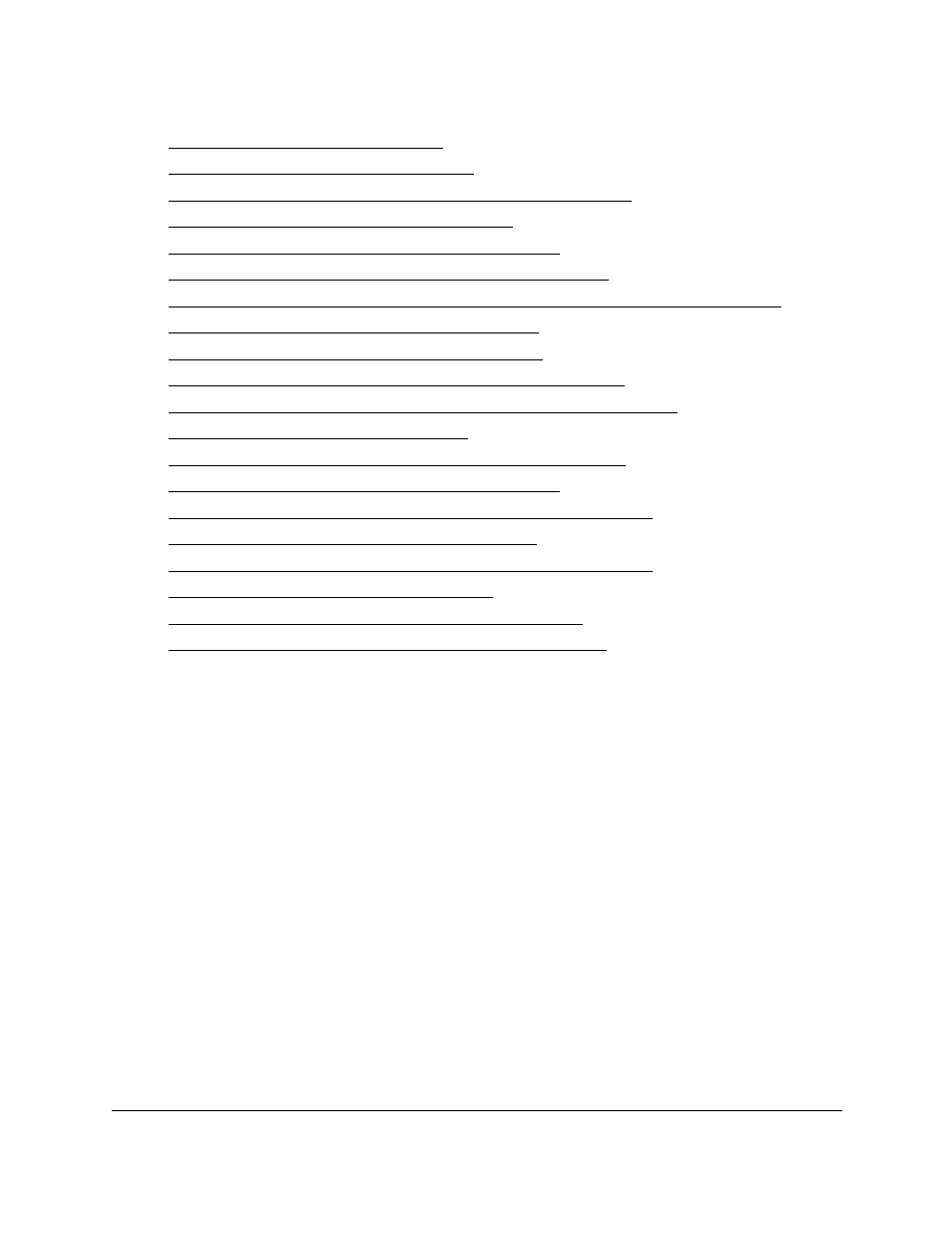
Smart Managed Pro Switches MS510TX and MS510TXPP
Configure Switching
User Manual
132
•
•
IGMP Snooping Overview on page
•
Configure the Global IGMP Snooping Settings on page
•
View the IGMP Snooping Table on page
•
Configure IGMP Snooping for VLANs on page
•
Modify IGMP Snooping Settings for a VLAN on page
•
Disable IGMP Snooping on a VLAN and Remove It From the Table on page
•
IGMP Snooping Querier Overview on page
•
Configure IGMP Snooping Querier on page
•
Configure IGMP Snooping Querier for VLANs on page
•
Display the IGMP Snooping Querier for VLAN Status on page
•
•
Configure the Global MLD Snooping Settings on page
•
Configure MLD Snooping for a VLAN on page
•
Configure a Multicast Router Interface on a VLAN on page
•
Configure MLD Snooping Querier on page
•
Configure MLD Snooping Querier VLAN Settings on page
•
Configure a Multicast Group on page
•
Configure Multicast Group Membership on page
•
Configure the Multicast Forward All Option on page
View the MFDB Table
The Layer 2 Multicast Forwarding Database (MFDB) holds the port membership information
for all active multicast address entries. The key for an entry consists of a VLAN ID and MAC
address pair. Entries can contain data for more than one protocol.
When the switch receives a packet with a destination multicast MAC address, this address is
combined with the VLAN ID, and the switch performs a search in the MFDB. If no match is
found, the packet is either flooded to all ports in the VLAN or discarded, depending on the
switch configuration. If a match is found, the packet is forwarded only to the ports that are
members of that multicast group per the specific VLAN ID.
To view the MFDB Table:
1.
Connect your computer to the same network as the switch.
You can use a WiFi or wired connection to connect your computer to the network, or
connect directly to a switch that is off-network using an Ethernet cable.
2.
Launch a web browser.
3.
In the address field of your web browser, enter the IP address of the switch.
