Configure a voice vlan, Configure the global voice vlan settings – NETGEAR MS510TXPP 8 Port Gigabit PoE Managed Switch User Manual
Page 112
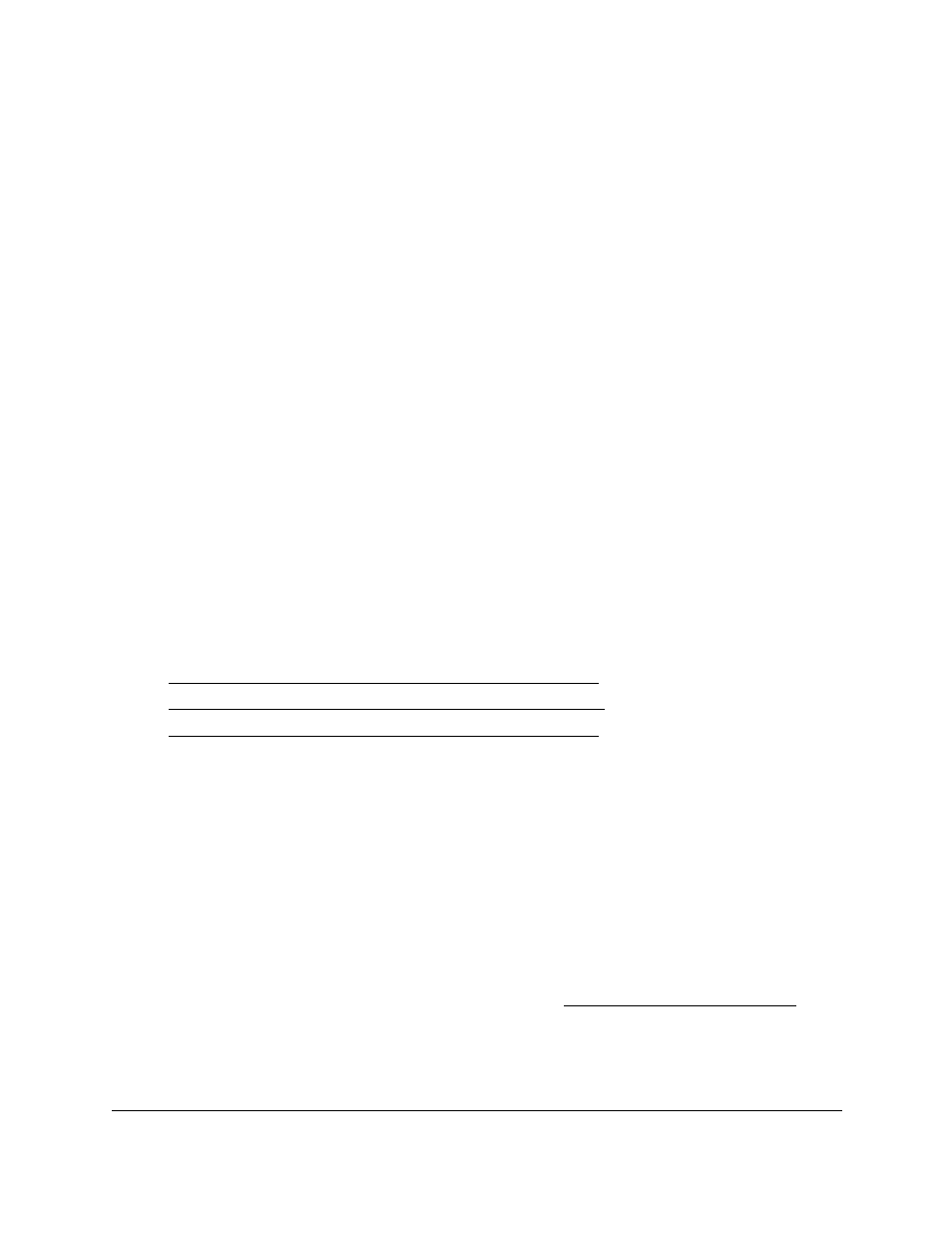
Smart Managed Pro Switches MS510TX and MS510TXPP
Configure Switching
User Manual
112
centiseconds (10 seconds). An instance of this timer exists for each GARP participant for
each port.
12.
Click the
Apply
button.
Your settings are saved.
Configure a Voice VLAN
You can configure the global settings for a voice VLAN and enable or disable the voice VLAN
for specific ports and LAGs that carry traffic from IP phones.
The voice VLAN feature can help ensure that the sound quality of an IP phone is
safeguarded from deteriorating when the data traffic on the port is high.
The following are two operational modes for IP phones:
•
IP phones are configured with VLAN mode enabled, ensuring that the phone uses tagged
packets for all communications.
•
IP phones are configured with VLAN mode disabled, ensuring that the phone uses
untagged packets for all communications. The phone uses untagged packets while
retrieving the initial IP address through DHCP. The phone eventually uses the voice
VLAN and commences sending tagged packets.
From the
Switching > Voice VLAN > Advanced
menu, you can access pages that are
described in the following sections:
•
Configure the Global Voice VLAN Settings on page
•
Configure Membership for the Voice VLAN on page
•
Configure the Global Voice VLAN Settings on page
Configure the Global Voice VLAN Settings
To configure the global voice VLAN settings:
1.
Connect your computer to the same network as the switch.
You can use a WiFi or wired connection to connect your computer to the network, or
connect directly to a switch that is off-network using an Ethernet cable.
2.
Launch a web browser.
3.
In the address field of your web browser, enter the IP address of the switch.
If you do not know the IP address of the switch, see
The login window opens.
4.
Enter the switch’s password in the
Password
field.
The default password is
password
.
