Enable dhcp for all interfaces in a vlan, Configure dhcp snooping interface settings – NETGEAR MS510TXPP 8 Port Gigabit PoE Managed Switch User Manual
Page 79
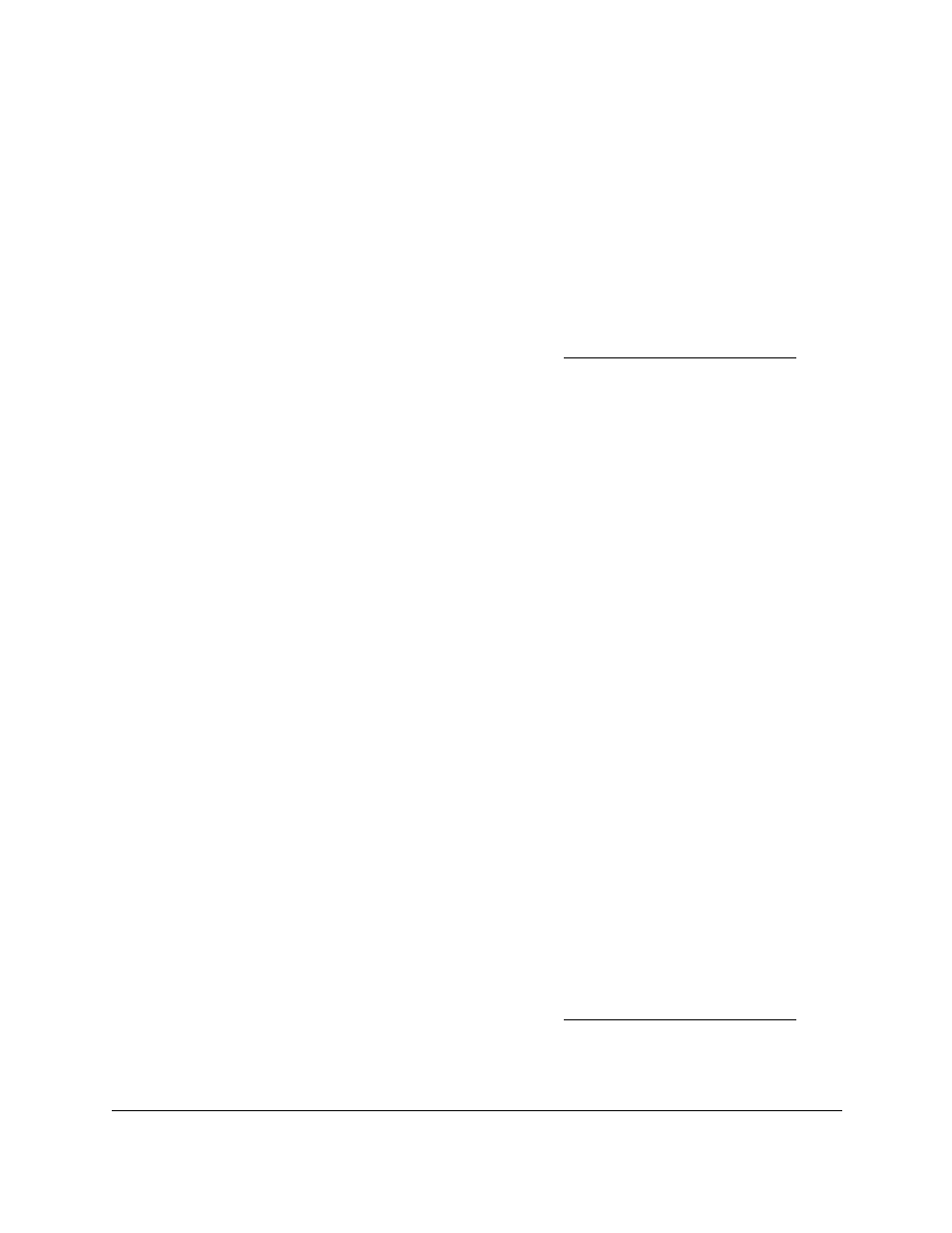
Smart Managed Pro Switches MS510TX and MS510TXPP
Configure System Information
User Manual
79
Enable DHCP for All Interfaces in a VLAN
To enable DHCP snooping for all interfaces that are members of a VLAN:
1.
Connect your computer to the same network as the switch.
You can use a WiFi or wired connection to connect your computer to the network, or
connect directly to a switch that is off-network using an Ethernet cable.
2.
Launch a web browser.
3.
In the address field of your web browser, enter the IP address of the switch.
If you do not know the IP address of the switch, see
The login window opens.
4.
Enter the switch’s password in the
Password
field.
The default password is
password
.
The System Information page displays.
5.
Select
System
> Services > DHCP Snooping > Global Configuration
.
The DHCP Snooping Global Configuration page displays.
6.
In the
VLAN ID
field, specify the VLAN on which DHCP snooping is enabled.
7.
From the
DHCP Snooping Mode
menu, select
Enable
.
8.
Click the
Apply
button.
Your settings are saved.
Configure DHCP Snooping Interface Settings
Use the DHCP Snooping Interface Configuration page to view and configure each port as a
trusted or untrusted port. Any DHCP responses received on a trusted port are forwarded. If a
port is configured as untrusted, any DHCP (or BootP) responses received on that port are
discarded.
To configure DHCP snooping interface settings:
1.
Connect your computer to the same network as the switch.
You can use a WiFi or wired connection to connect your computer to the network, or
connect directly to a switch that is off-network using an Ethernet cable.
2.
Launch a web browser.
3.
In the address field of your web browser, enter the IP address of the switch.
If you do not know the IP address of the switch, see
The login window opens.
4.
Enter the switch’s password in the
Password
field.
