View the port summary – NETGEAR MS510TXPP 8 Port Gigabit PoE Managed Switch User Manual
Page 247
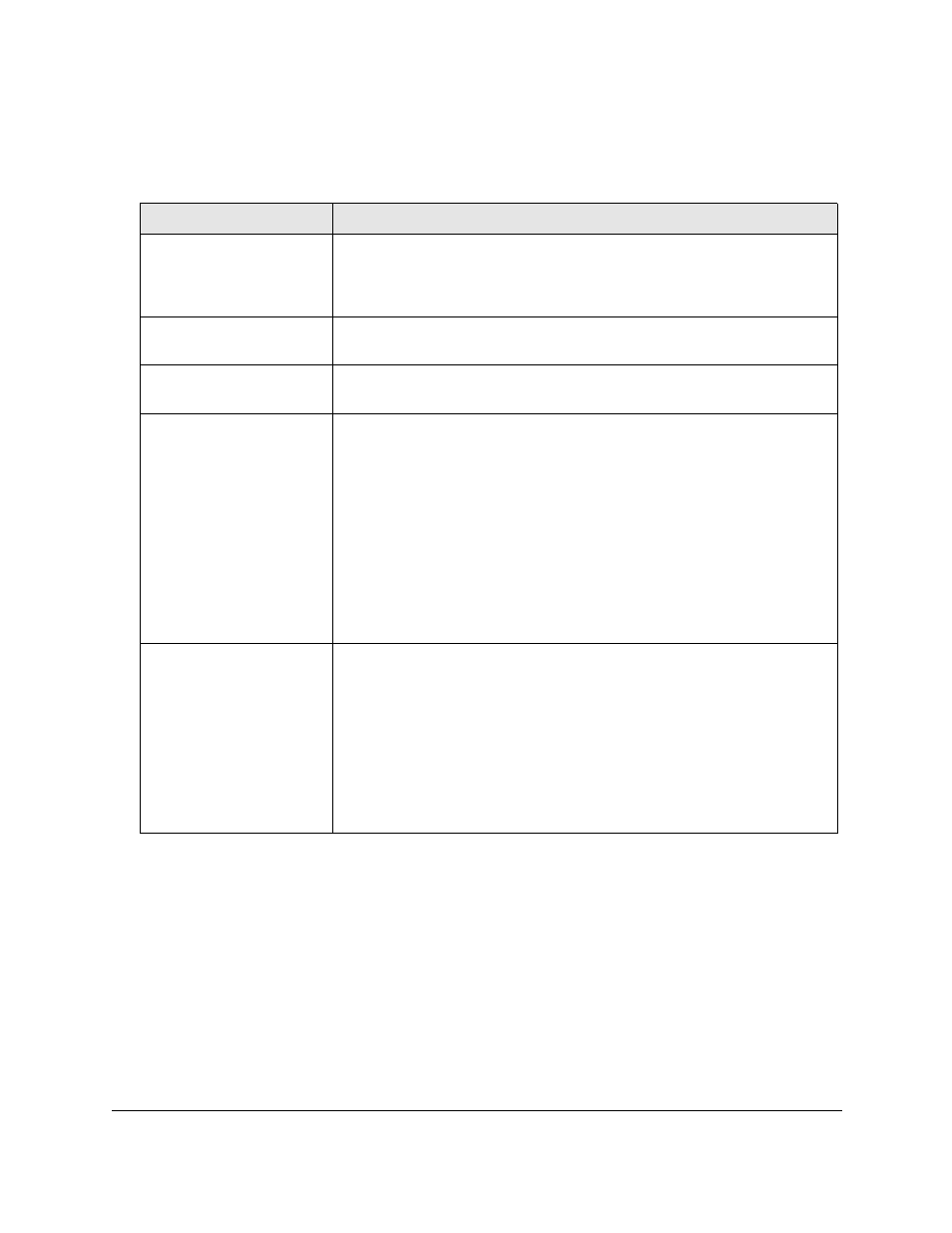
Smart Managed Pro Switches MS510TX and MS510TXPP
Manage Device Security
User Manual
247
The following table describes the nonconfigurable port authentication status information
available on the page.
Table 57. Port authentication status information
Field
Description
Control Direction
The control direction for the specified port, which is always Both. The control
direction dictates the degree to which protocol exchanges take place between
supplicant and authenticator.The unauthorized controlled port exerts control over
communication in both directions (disabling both incoming and outgoing frames).
Protocol Version
The protocol version associated with the selected port. The only possible value
is 1, corresponding to the first version of the 802.1X specification.
PAE Capabilities
The port access entity (PAE) functionality of the selected port. Possible values
are Authenticator or Supplicant.
Authenticator PAE State
The current state of the authenticator PAE state machine. Possible values are as
follows:
•
Initialize
•
Disconnected
•
Connecting
•
Authenticating
•
Authenticated
•
Aborting
•
Held
•
ForceAuthorized
•
ForceUnauthorized
Backend State
The current state of the backend authentication state machine. Possible values
are as follows:
•
Request
•
Response
•
Success
•
Fail
•
Timeout
•
Initialize
•
Idle
View the Port Summary
Use the Port Summary page to view summary information about the port-based
authentication settings for each port.
To view the port summary:
1.
Connect your computer to the same network as the switch.
You can use a WiFi or wired connection to connect your computer to the network, or
connect directly to a switch that is off-network using an Ethernet cable.
2.
Launch a web browser.
