NETGEAR MS510TXPP 8 Port Gigabit PoE Managed Switch User Manual
Page 256
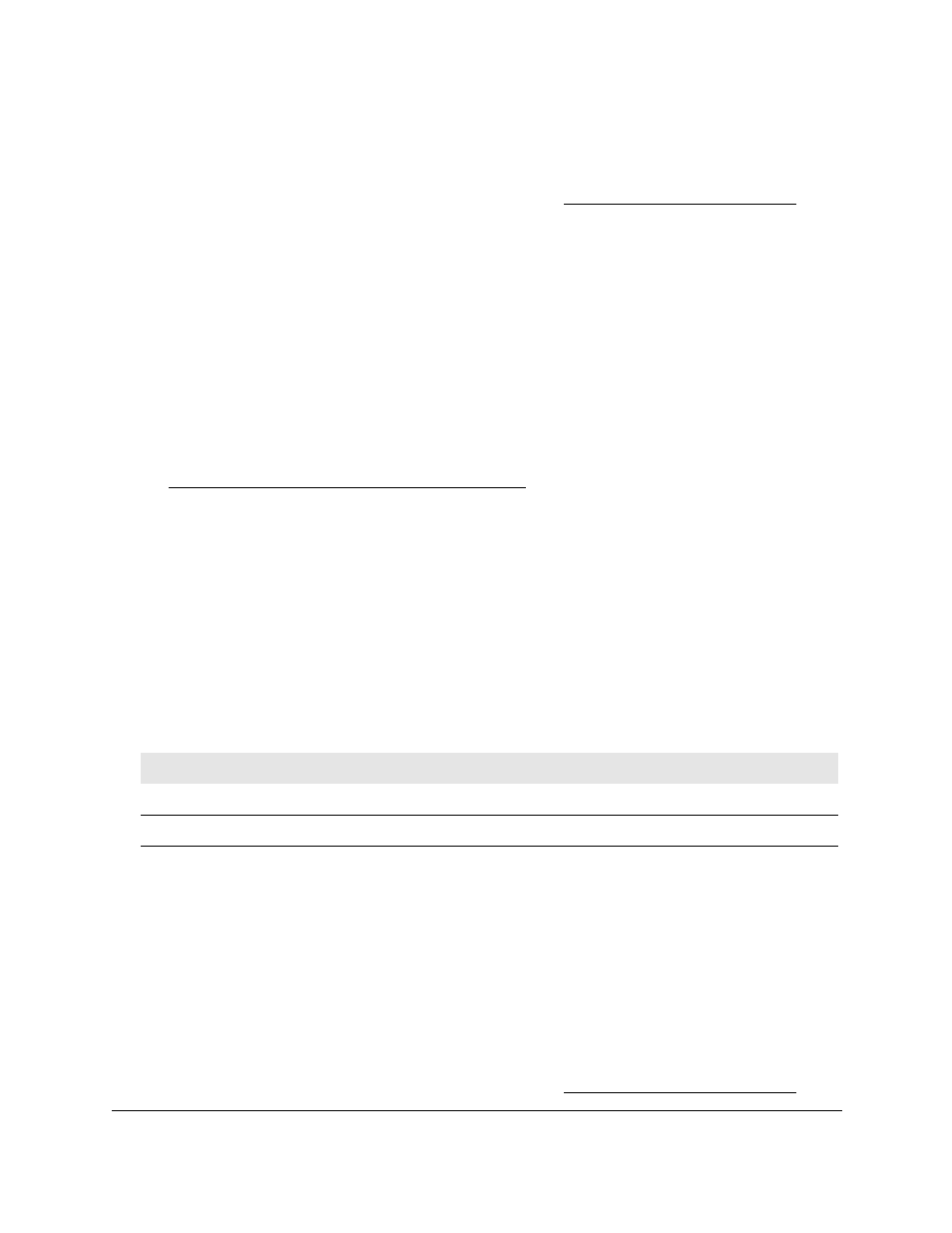
Smart Managed Pro Switches MS510TX and MS510TXPP
Manage Device Security
User Manual
256
2.
Launch a web browser.
3.
In the address field of your web browser, enter the IP address of the switch.
If you do not know the IP address of the switch, see
The login window opens.
4.
Enter the switch’s password in the
Password
field.
The default password is
password
.
The System Information page displays.
5.
Select
Security > Traffic Control > Private Vlan > Private Vlan Association
Configuration
.
The Private Vlan Association Configuration page displays.
6.
From the
Primary VLAN
menu, select the primary VLAN ID of the domain.
You can select only a VLAN that you previously configured as a primary VLAN (see
Configure the Private VLAN Type on page
7.
In the
Secondary VLAN(s)
field, enter the VLAN that you want to associate with the primary
VLAN.
You can specify statically created VLANs (excluding the primary and default VLANs).
You can associate a single, isolated VLAN and multiple community VLANs with the
selected primary VLAN.
8.
Click the
Apply
button.
Your settings are saved.
The following table describes the nonconfigurable information displayed on the page.
Configure the Private VLAN Port Mode
To configure the private VLAN port mode:
1.
Connect your computer to the same network as the switch.
You can use a WiFi or wired connection to connect your computer to the network, or
connect directly to a switch that is off-network using an Ethernet cable.
2.
Launch a web browser.
3.
In the address field of your web browser, enter the IP address of the switch.
If you do not know the IP address of the switch, see
Table 60. Private Vlan Association Configuration information
Field
Description
Isolated VLAN
The isolated VLAN that is associated with the selected primary VLAN.
Community VLAN(s)
The list of community VLANs that are associated with the selected primary VLAN.
