NETGEAR MS510TXPP 8 Port Gigabit PoE Managed Switch User Manual
Page 46
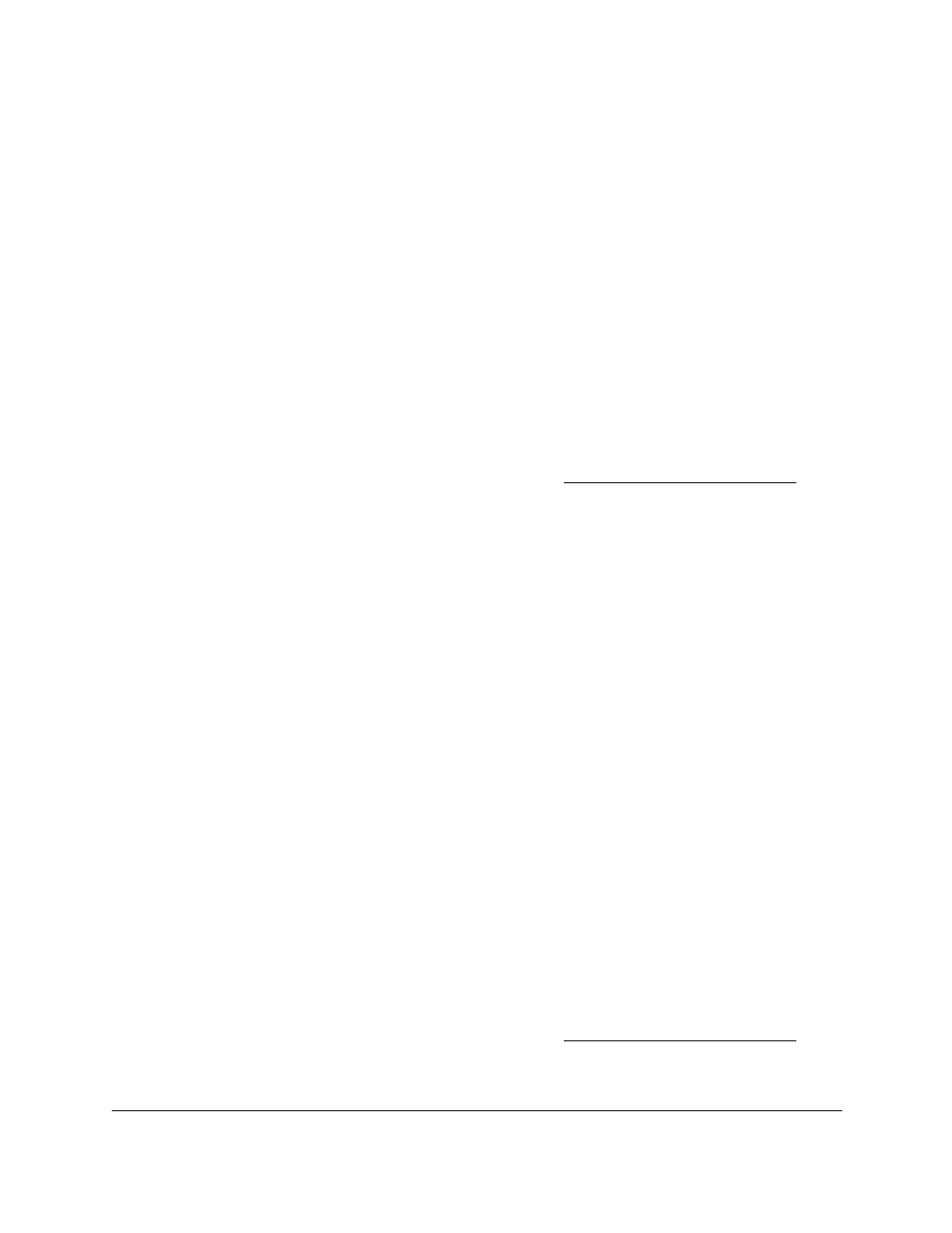
Smart Managed Pro Switches MS510TX and MS510TXPP
Configure System Information
User Manual
46
Its length cannot exceed 158 characters and it is a required field.
7.
In the
IPv4/IPv6 Address
field, enter the IP address to associate with the host name.
8.
Click the
Add
button.
The entry displays in the list on the page.
Remove an Entry From the Dynamic Host Mapping Table
To remove an entry from the dynamic host mapping table:
1.
Connect your computer to the same network as the switch.
You can use a WiFi or wired connection to connect your computer to the network, or
connect directly to a switch that is off-network using an Ethernet cable.
2.
Launch a web browser.
3.
In the address field of your web browser, enter the IP address of the switch.
If you do not know the IP address of the switch, see
The login window opens.
4.
Enter the switch’s password in the
Password
field.
The default password is
password
.
The System Information page displays.
5.
Select
System > Management > DNS > Host Configuration
.
The DNS Host Configuration page displays.
6.
Select the check box for the entry to remove.
7.
Click the
Delete
button.
The entry is removed.
Change the Host Name or IP Address in an Entry of the Dynamic Host Mapping Table and
View All Entries
To change the host name or IP address in an entry of the dynamic host mapping table
and view all entries:
1.
Connect your computer to the same network as the switch.
You can use a WiFi or wired connection to connect your computer to the network, or
connect directly to a switch that is off-network using an Ethernet cable.
2.
Launch a web browser.
3.
In the address field of your web browser, enter the IP address of the switch.
If you do not know the IP address of the switch, see
The login window opens.
4.
Enter the switch’s password in the
Password
field.
