Enable remote diagnostics – NETGEAR MS510TXPP 8 Port Gigabit PoE Managed Switch User Manual
Page 332
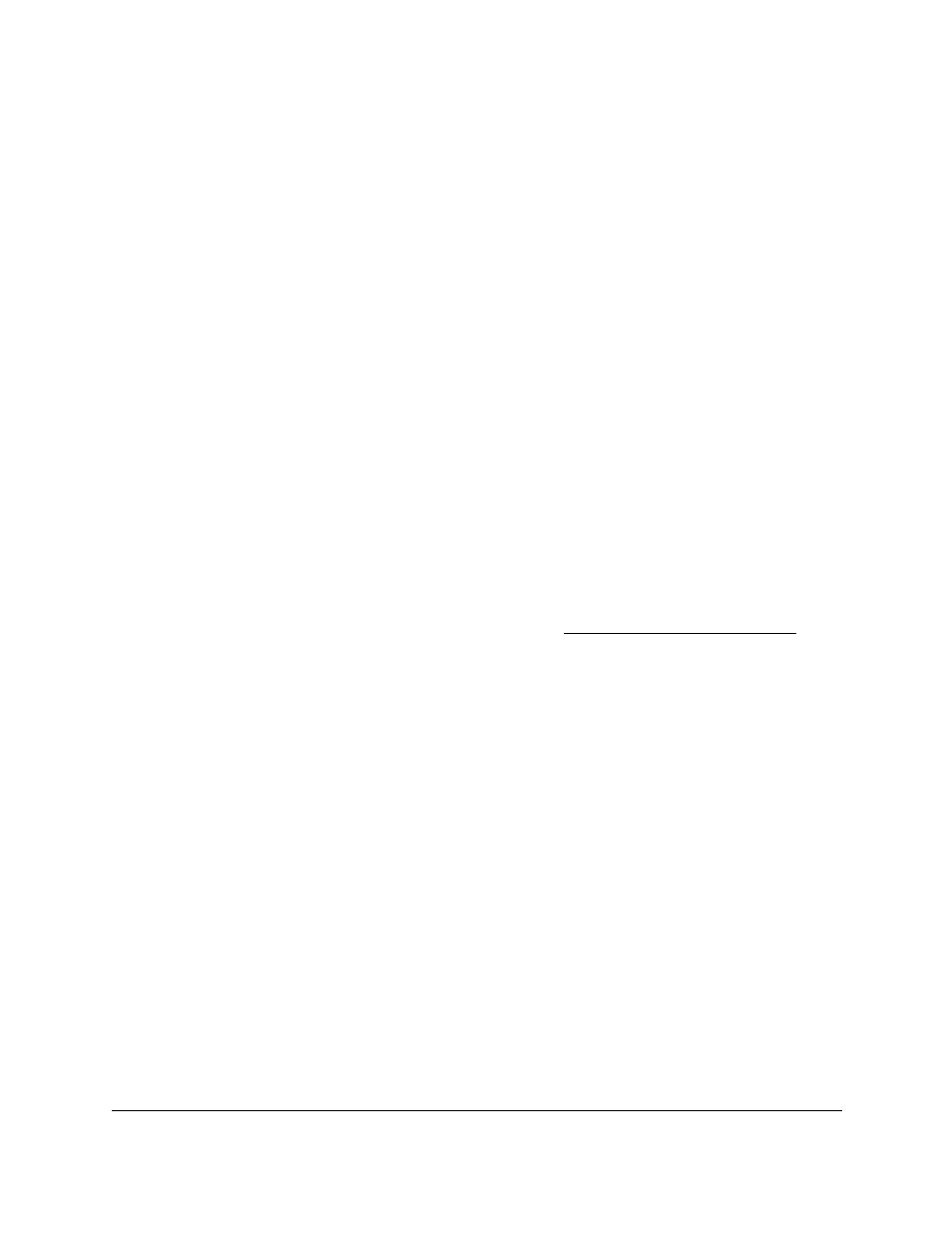
Smart Managed Pro Switches MS510TX and MS510TXPP
Maintain the Switch and Perform
Troubleshooting
User Manual
332
The System Information page displays.
5.
Select
Maintenance > Troubleshooting > Tech Support Info
.
The Tech Support Info page displays.
6.
Click the
Generate Request
button.
Technical support information is exported from the switch and displayed in the text
window on the page. You can then select, copy, and paste the information into a text file
on your computer.
Enable Remote Diagnostics
Use the Remote Diagnostics page to enable or disable the option to access the switch
remotely to perform diagnostics services, for example, through a Telnet connection.
To enable remote diagnostics:
1.
Connect your computer to the same network as the switch.
You can use a WiFi or wired connection to connect your computer to the network, or
connect directly to a switch that is off-network using an Ethernet cable.
2.
Launch a web browser.
3.
In the address field of your web browser, enter the IP address of the switch.
If you do not know the IP address of the switch, see
The login window opens.
4.
Enter the switch’s password in the
Password
field.
The default password is
password
.
The System Information page displays.
5.
Select
Maintenance > Troubleshooting > Remote Diagnostics
.
The Remote Diagnostics page displays.
6.
Select the
Enable
radio button.
7.
Click the
Apply
button.
Your settings are saved.
