Access the switch on-network without a dhcp server, A static ip address (see, Access the switch – NETGEAR MS510TXPP 8 Port Gigabit PoE Managed Switch User Manual
Page 16
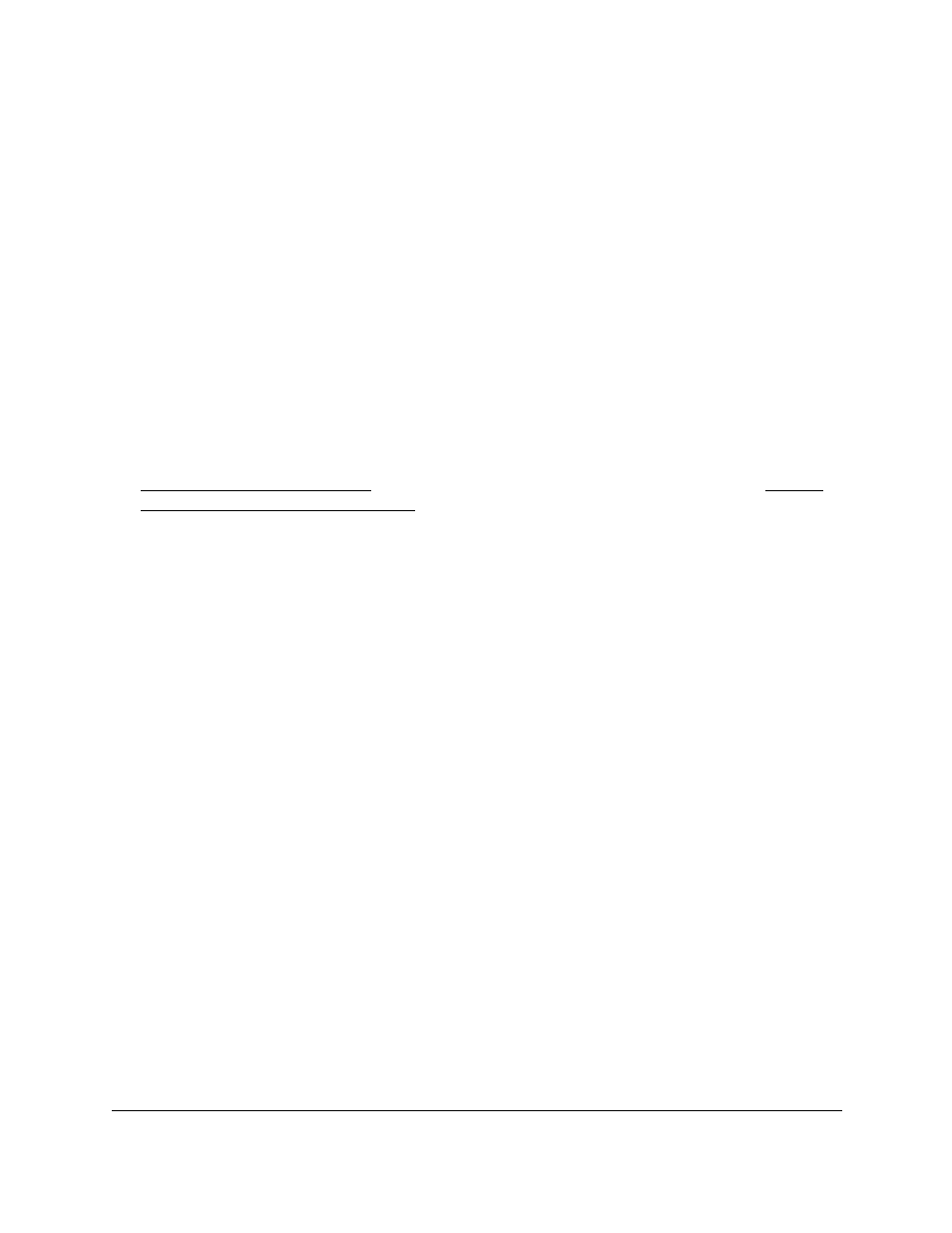
Smart Managed Pro Switches MS510TX and MS510TXPP
Get Started
User Manual
16
The Smart Control Center launches a browser.
The login window opens.
9.
Enter the switch’s password in the
Password
field.
The default password is
password
.
The Switch Information page displays. You can now configure the switch.
Access the Switch On-Network Without a DHCP Server
You can use the Smart Control Center (SCC) to set up your switch in a network without a
DHCP server and assign a static IP address to the switch.
If you prefer, you can assign the switch a static IP address even if your network does include
a DHCP server.
The SCC program runs on a Windows-based computer which you can download from
, see
the Switch Off-Network on page
To assign a static IP address to the switch on-network and access the switch:
1.
Connect the switch to a network.
2.
Power on the switch by connecting its power cord.
3.
Install the Smart Control Center on your computer.
4.
Start the Smart Control Center.
5.
Click the
Discover
button.
The Smart Control Center finds your switch.
