Configure the global poe settings, Configure the global poe, For ports g1–g4 only – NETGEAR MS510TXPP 8 Port Gigabit PoE Managed Switch User Manual
Page 56
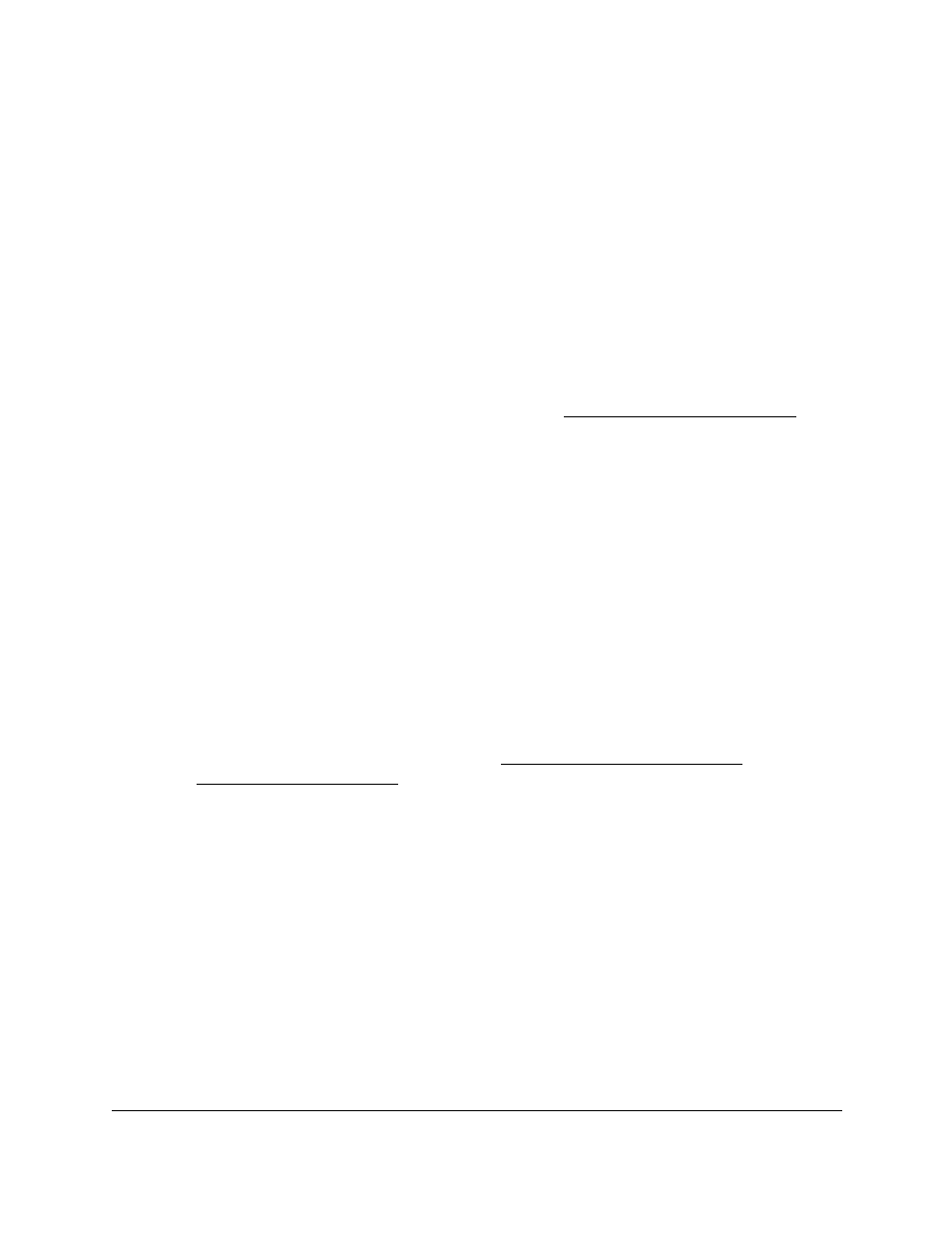
Smart Managed Pro Switches MS510TX and MS510TXPP
Configure System Information
User Manual
56
The delivered power is stated in the Output Power (Watt) column.
Configure the Global PoE Settings
To configure the global PoE settings:
1.
Connect your computer to the same network as the switch.
You can use a WiFi or wired connection to connect your computer to the network, or
connect directly to a switch that is off-network using an Ethernet cable.
2.
Launch a web browser.
3.
In the address field of your web browser, enter the IP address of the switch.
If you do not know the IP address of the switch, see
The login window opens.
4.
Enter the switch’s password in the
password
field.
The default password is
password
. If you added the switch to a network on the Insight
app before and you did not yet change the password through the local browser interface,
enter your Insight network password.
The System Information page displays.
5.
Select
System > PoE > Basic > PoE Configuration
.
The PoE Configuration page displays.
6.
Select one of the following Power Limit Type radio buttons:
•
Class
. The maximum amount of power that can be delivered to a port is determined
by the class of the attached PD.
•
User
. The maximum amount of power that can be delivered to a port is determined by
the power limit settings for the port (see
). This is the default setting.
7.
Select one of the following Detection Type radio buttons:
•
IEEE 802 + Legacy
. The ports support the IEEE 802.3at standard (PoE+), the IEEE
802.3af standard (PoE), and legacy PDs that require high-inrush current of more than
15W to power up. This is the default setting.
•
IEEE 802
. The ports support the IEEE 802.3at standard (PoE+) and the IEEE 802.3af
standard (PoE) but do not support legacy PDs.
8.
Select one of the following Traps radio buttons:
•
Disable
. No PoE traps are generated. This is the default setting.
•
Enable
. PoE traps are generated if a PoE event occurs. PoE events could include
events such as a port starting or stopping providing PoE power or the switch reaching
a threshold power level.
9.
Click the
Apply
button.
Your setting are saved.
