Ip routing overview, Configure ip settings, Configure the routing settings – NETGEAR MS510TXPP 8 Port Gigabit PoE Managed Switch User Manual
Page 159
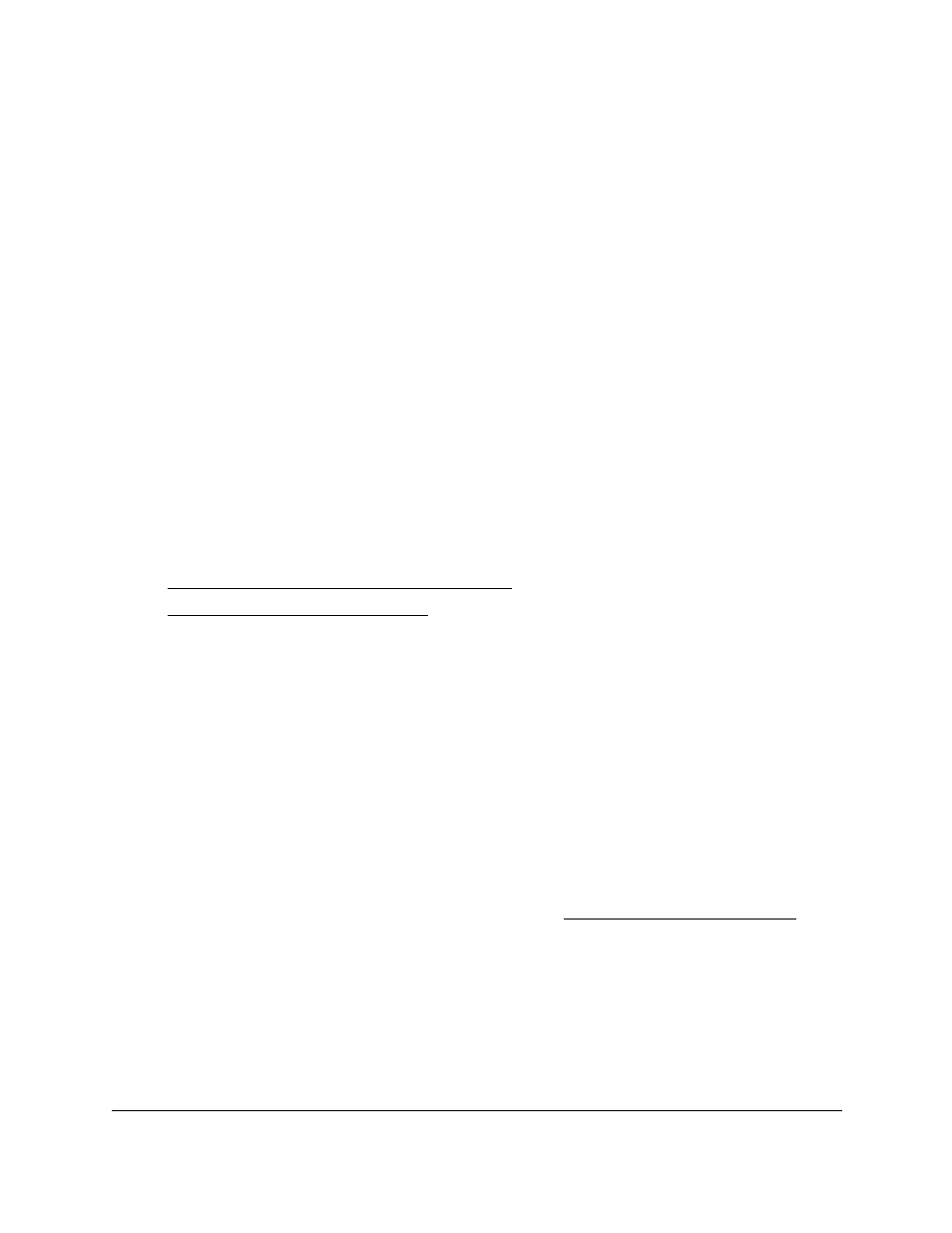
Smart Managed Pro Switches MS510TX and MS510TXPP
Configure Routing
User Manual
159
IP Routing Overview
The switch supports IP routing. When a packet enters the switch, the destination MAC
address is checked to see if it matches any of the configured routing interfaces. If it does, the
switch searches the host table for a matching destination IP address. If an entry is found, the
packet is routed to the host. If no matching entry is found, the switch performs a longest
prefix match on the destination IP address. If an entry is found, the packet is routed to the
next hop. If no match is found, the packet is routed to the next hop specified in the default
route. If no default route exists, the packet is handled appropriately by the switch.
The routing table can include static entries that were manually added. The host table can
include static entries that were manually added and entries that were dynamically added
through ARP.
Configure IP Settings
From the
Routing > IP
menu, you can access pages that are described in the following
sections:
•
Configure the Routing Settings on page
•
View the IP Statistics on page
Configure the Routing Settings
Use the IP Configuration page to configure routing settings for the switch.
To enable routing on the switch:
1.
Connect your computer to the same network as the switch.
You can use a WiFi or wired connection to connect your computer to the network, or
connect directly to a switch that is off-network using an Ethernet cable.
2.
Launch a web browser.
3.
In the address field of your web browser, enter the IP address of the switch.
If you do not know the IP address of the switch, see
The login window opens.
4.
Enter the switch’s password in the
Password
field.
The default password is
password
.
The System Information page displays.
5.
Select
Routing > IP > IP Configuration
.
The IP Configuration page displays.
