Configure an ipv6 acl – NETGEAR MS510TXPP 8 Port Gigabit PoE Managed Switch User Manual
Page 283
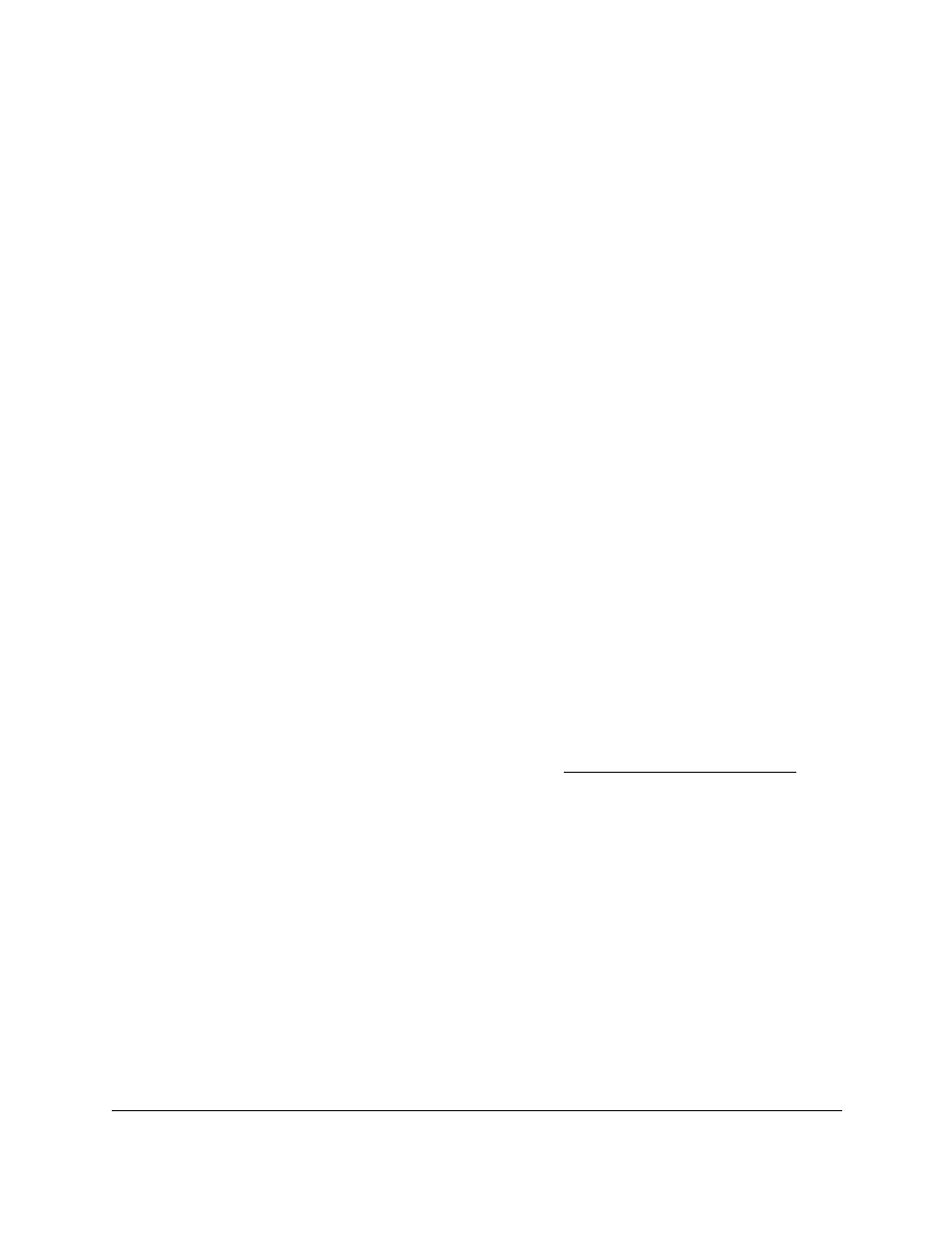
Smart Managed Pro Switches MS510TX and MS510TXPP
Manage Device Security
User Manual
283
The default password is
password
.
The System Information page displays.
5.
Select
Security > ACL > Advanced > IP Extended Rules
.
The Extended IP Rules page displays.
6.
From the
ACL ID
menu, select the ACL that includes the rule that you want to delete.
7.
In the Extended ACL Rule Table, select the check box for the rule.
8.
Click the
Delete
button.
The rule is removed.
Configure an IPv6 ACL
An IP or IPv6 ACL consists of a set of rules that are matched sequentially against a packet.
When a packet meets the match criteria of a rule, the specified rule action (Permit or Deny) is
taken, and the additional rules are not checked for a match. On this page the interfaces to
which an IP ACL applies must be specified, as well as whether it applies to inbound or
outbound traffic. You can create rules for the IPv6 ACL on the IPv6 Rules page.
Add an IPv6 ACL
To add an IPv6 ACL:
1.
Connect your computer to the same network as the switch.
You can use a WiFi or wired connection to connect your computer to the network, or
connect directly to a switch that is off-network using an Ethernet cable.
2.
Launch a web browser.
3.
In the address field of your web browser, enter the IP address of the switch.
If you do not know the IP address of the switch, see
The login window opens.
4.
Enter the switch’s password in the
Password
field.
The default password is
password
.
The System Information page displays.
5.
Select
Security > ACL > Advanced > IPv6 ACL
.
The IPv6 ACL Table page displays.
6.
In the
IPv6 ACL
field, specify a name, number, or combination of both to identify the IPv6
ACL.
The IPv6 ACL string can include up to 31 alphanumeric characters only. The name must
start with an alphabetic character.
7.
Click the
Add
button.
