Access the switch off-network, Twork, see, Access the switch – NETGEAR MS510TXPP 8 Port Gigabit PoE Managed Switch User Manual
Page 18: Access
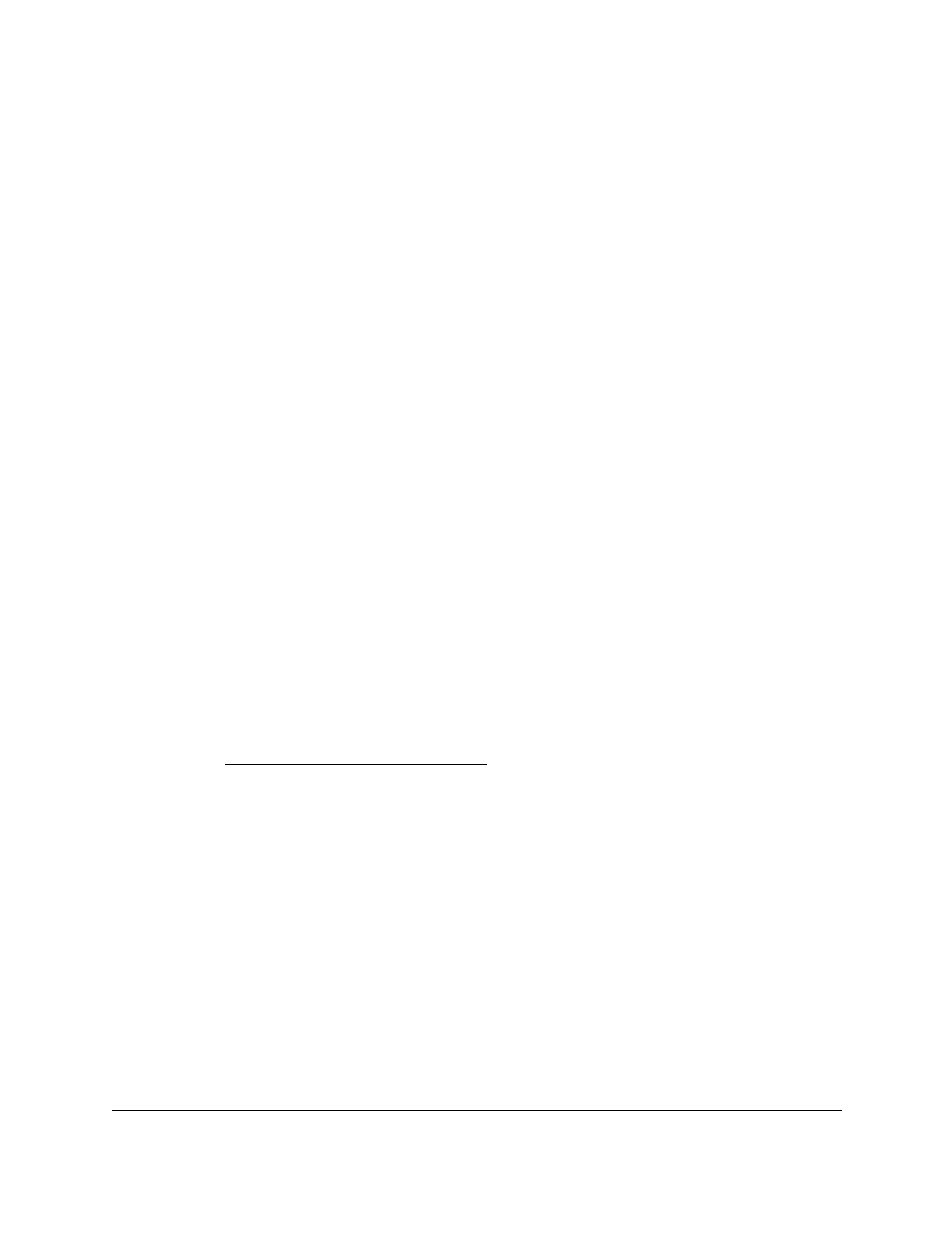
Smart Managed Pro Switches MS510TX and MS510TXPP
Get Started
User Manual
18
11.
Click the
Discover
button.
The Smart Control Center finds your switch with its new IP address.
12.
Select the switch by clicking the row for the switch.
13.
Click the
Web
Browser
Access
button.
The Smart Control Center launches a browser.
The login window opens.
14.
Enter the switch’s password in the
Password
field.
The default password is
password
.
The Switch Information page displays. You can now configure the switch.
Access the Switch Off-Network
You can connect to the switch directly from a computer and change the settings by using the
local browser interface of the switch. The default IP address of the switch is 192.168.0.239.
The IP address of the computer that you use to access the switch must in the same subnet
as the default IP address of the switch, that is, it must be in the in the 192.168.0.0/24 subnet.
To assign a static IP address to the switch off-network from a directly-connected
computer:
1.
Record your computer’s TCP/IP configuration settings, and then configure the computer
with a static IP address.
For example, configure 192.168.0.210 as the IP address and 255.255.255.0 as the
subnet mask.
Note:
If you are unsure how to do this, visit
and search for the following:
How to set a static IP address in Windows
or
Setting a static IP address on your network adapter in Mac OS
2.
Plug the switch into a power outlet and then connect your computer to the switch using an
Ethernet cable.
You can connect the Ethernet cable to any Ethernet port on the switch.
3.
Open a web browser, and enter
http://192.168.0.239
.
This is the default address of the switch.
The login window opens.
4.
Enter the switch’s password in the
Password
field.
The default password is
password
.
The Switch Information page displays. You can now configure the switch.
