View the daylight saving time status – NETGEAR MS510TXPP 8 Port Gigabit PoE Managed Switch User Manual
Page 43
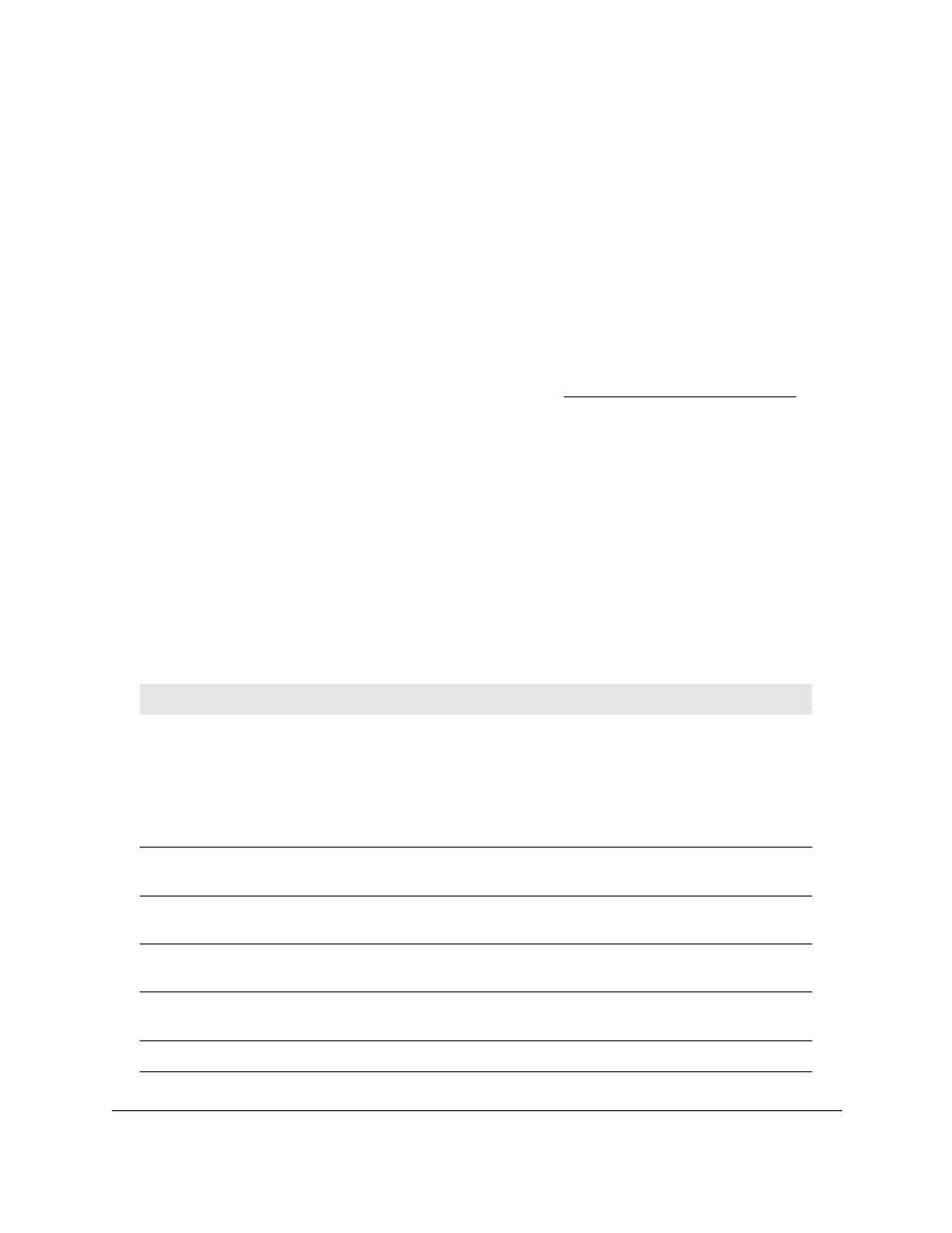
Smart Managed Pro Switches MS510TX and MS510TXPP
Configure System Information
User Manual
43
View the DayLight Saving Time Status
You can view the status of daylight saving time (DST), including information about the
daylight saving time settings and whether the time offset for daylight saving time is in effect.
To view the daylight saving time status:
1.
Connect your computer to the same network as the switch.
You can use a WiFi or wired connection to connect your computer to the network, or
connect directly to a switch that is off-network using an Ethernet cable.
2.
Launch a web browser.
3.
In the address field of your web browser, enter the IP address of the switch.
If you do not know the IP address of the switch, see
The login window opens.
4.
Enter the switch’s password in the
Password
field.
The default password is
password
.
The System Information page displays.
5.
Select
System > Management > Time > DayLight Saving Configuration
.
The DayLight Saving (DST) Status page displays.
6.
To refresh the page, click the
Refresh
button.
The following table displays the nonconfigurable daylight saving status information.
Table 9. Daylight Saving (DST) Status information
Field
Description
DayLight Saving (DST)
The Daylight Saving value, which is one of the following:
•
Disable
•
Recurring
•
Recurring EU
•
Recurring USA
•
Non Recurring
Begins At
Displays when the daylight saving time begins. This field is not
displayed when daylight saving time is disabled.
Ends At
Displays when the daylight saving time ends. This field is not displayed
when daylight saving time is disabled.
Offset (in Minutes)
The offset value in minutes.This field is not displayed when daylight
saving time is disabled.
Zone
The zone acronym, if any was specified. This field is not displayed
when daylight saving time is disabled.
Daylight Saving (DST) in Effect
Displays whether daylight saving time is in effect.
