Remove a multicast group – NETGEAR MS510TXPP 8 Port Gigabit PoE Managed Switch User Manual
Page 150
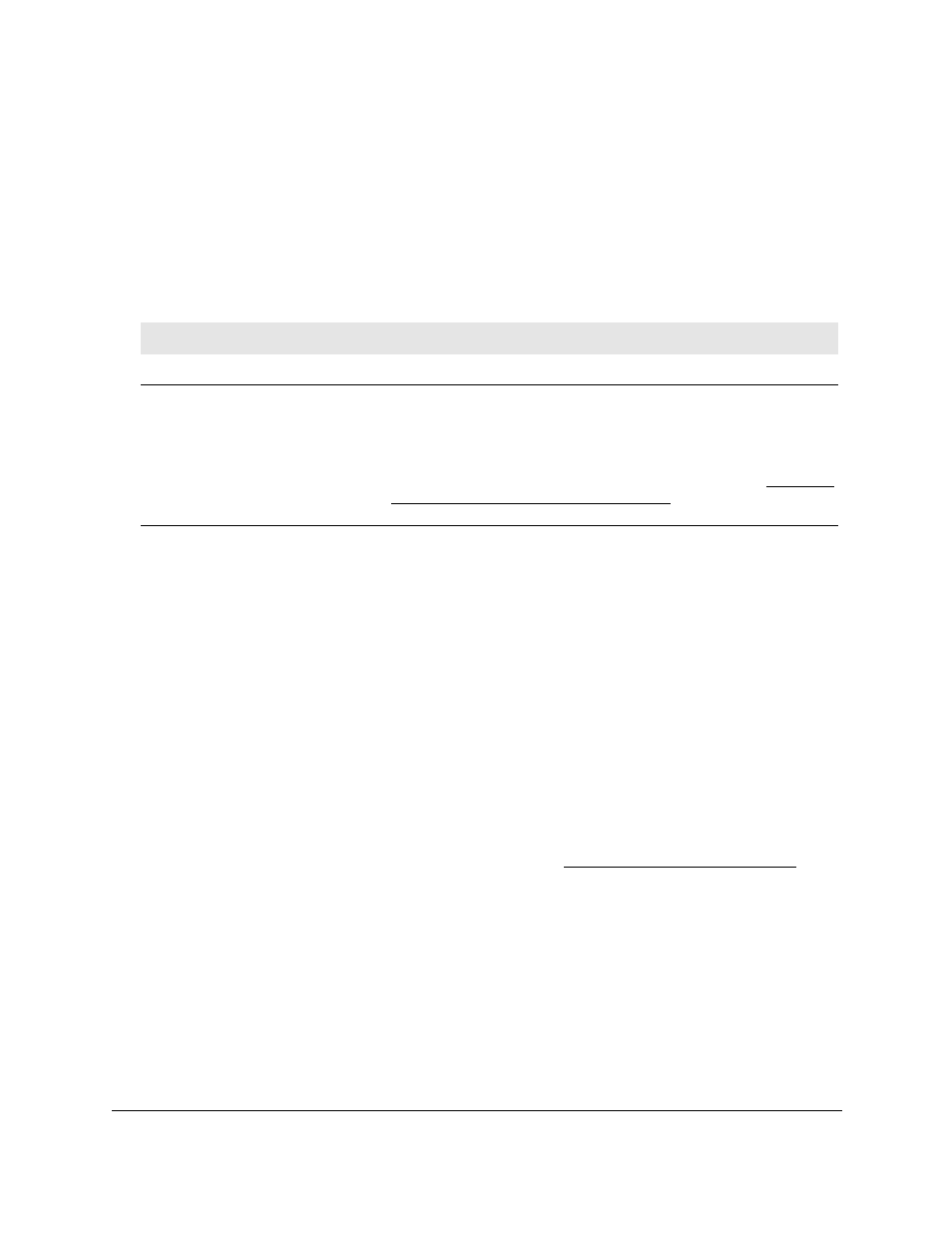
Smart Managed Pro Switches MS510TX and MS510TXPP
Configure Switching
User Manual
150
6.
From the
VLAN ID
menu, select the VLAN ID.
7.
In the
Multicast Address
field, enter the multicast MAC address that must become the
group identifier.
8.
Click the
Add
button.
The multicast group is added.
The following table describes the nonconfigurable information displayed on the page.
Remove a Multicast Group
You can remove a multicast group that you no longer need. Because the multicast MAC
address is the multicast group identifier. You remove a multicast group by removing the static
multicast address from the VLAN to which it is assigned.
To remove one or more multicast groups:
1.
Connect your computer to the same network as the switch.
You can use a WiFi or wired connection to connect your computer to the network, or
connect directly to a switch that is off-network using an Ethernet cable.
2.
Launch a web browser.
3.
In the address field of your web browser, enter the IP address of the switch.
If you do not know the IP address of the switch, see
The login window opens.
4.
Enter the switch’s password in the
Password
field.
The default password is
password
.
The System Information page displays.
5.
Select
Switching > Multicast > Static Multicast Address > Multicast Group
Configuration
.
The Multicast Group Configuration page displays.
6.
Select the check boxes for the statically added multicast addresses that you want to remove.
Table 42. Multicast Group Configuration information
Field
Definition
VLAN Name
The VLAN name, if any, that is associated with the VLAN ID.
Type
The type of multicast group, which is determined by the way in which
members are added to the group:
• Dynamic
. Members are added dynamically to the multicast group. By
default, all groups are dynamic groups.
• Static
. If you add static members to the multicast group (see
Multicast Group Membership on page
), the group becomes a
static group.
