Set the lacp system priority, Set the lacp port priority settings – NETGEAR MS510TXPP 8 Port Gigabit PoE Managed Switch User Manual
Page 95
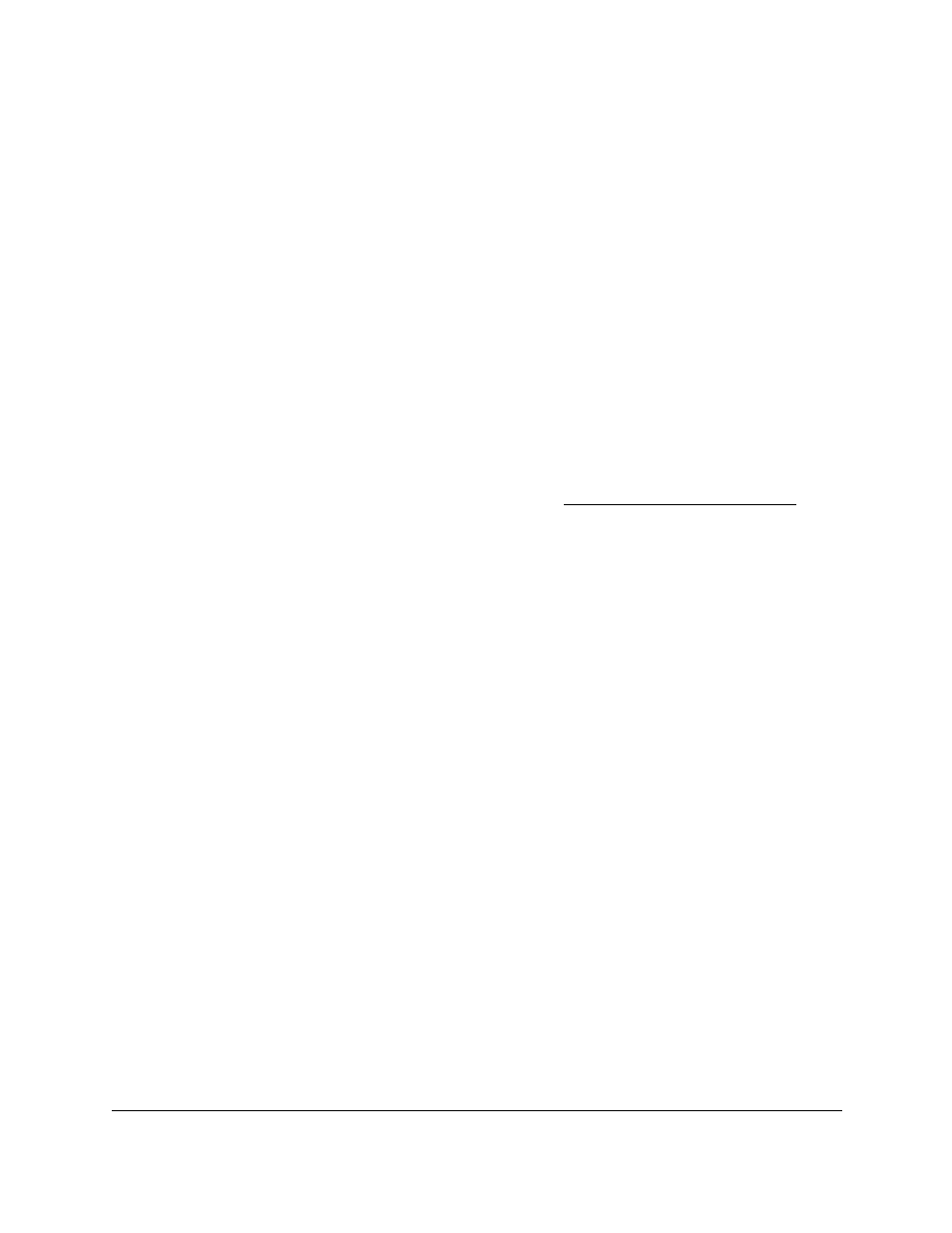
Smart Managed Pro Switches MS510TX and MS510TXPP
Configure Switching
User Manual
95
A selected port is displayed by a check mark.
9.
Click the
Apply
button.
Your settings are saved.
Set the LACP System Priority
The LACP configuration page is used to set the LACP system priority.
To configure LACP:
1.
Connect your computer to the same network as the switch.
You can use a WiFi or wired connection to connect your computer to the network, or
connect directly to a switch that is off-network using an Ethernet cable.
2.
Launch a web browser.
3.
In the address field of your web browser, enter the IP address of the switch.
If you do not know the IP address of the switch, see
The login window opens.
4.
Enter the switch’s password in the
Password
field.
The default password is
password
.
The System Information page displays.
5.
Select
Switching
> LAG > Advanced > LACP Configuration
.
The LACP Configuration page displays.
6.
In the
LACP System Priority
field, specify the device’s link aggregation priority relative to
the devices at the other ends of the links on which link aggregation is enabled.
A higher value indicates a lower priority. You can change the value of the parameter
globally by specifying a priority from 1 to 65535. The default value is 1.
7.
Click the
Apply
button.
Your settings are saved.
Set the LACP Port Priority Settings
The LACP port configuration page is used to configure the LACP priority value for the selected
port and the administrative LACP time-out value.
To configure LACP port priority settings:
1.
Connect your computer to the same network as the switch.
You can use a WiFi or wired connection to connect your computer to the network, or
connect directly to a switch that is off-network using an Ethernet cable.
