Configure snmpv1/v2 trap settings – NETGEAR MS510TXPP 8 Port Gigabit PoE Managed Switch User Manual
Page 62
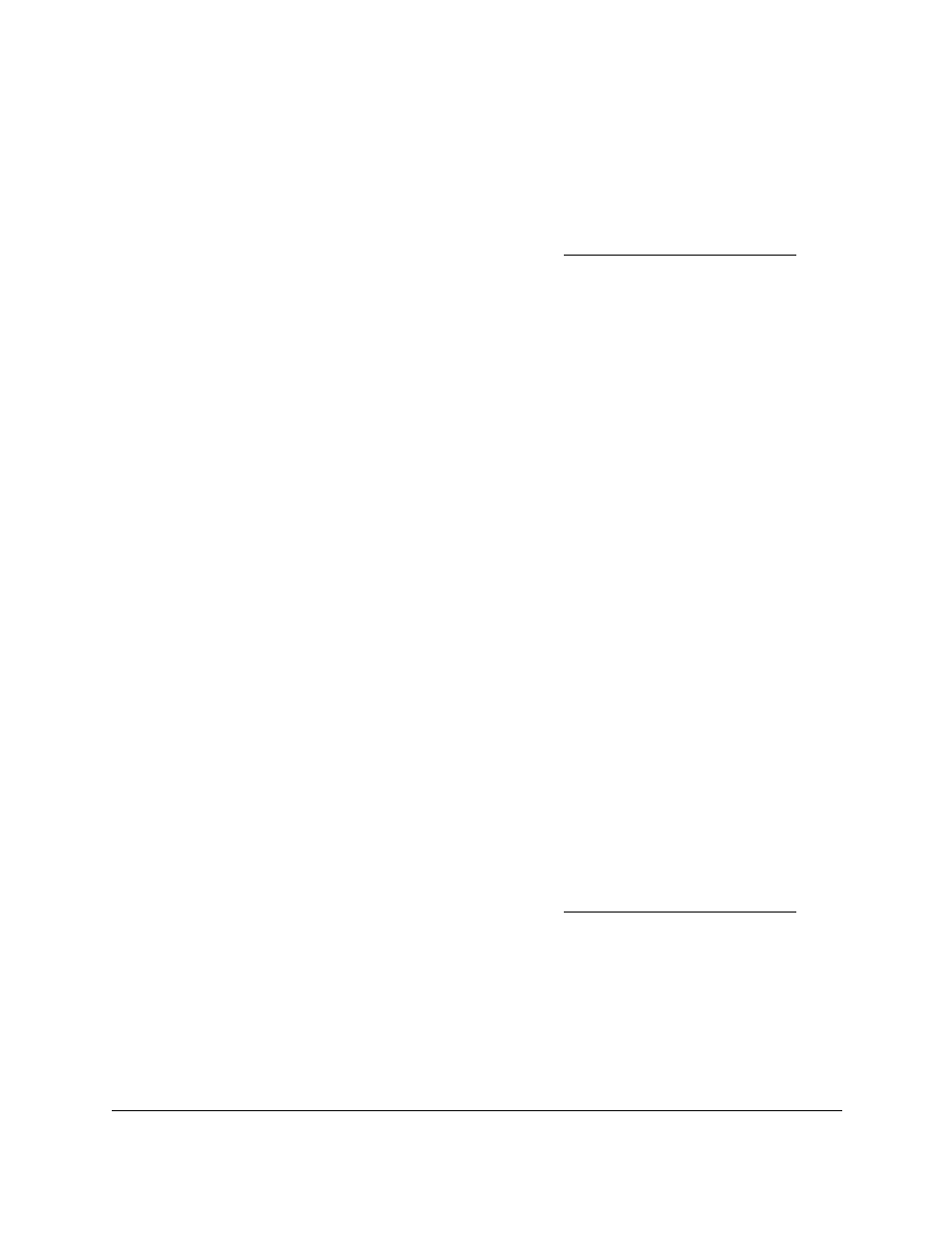
Smart Managed Pro Switches MS510TX and MS510TXPP
Configure System Information
User Manual
62
You can use a WiFi or wired connection to connect your computer to the network, or
connect directly to a switch that is off-network using an Ethernet cable.
2.
Launch a web browser.
3.
In the address field of your web browser, enter the IP address of the switch.
If you do not know the IP address of the switch, see
The login window opens.
4.
Enter the switch’s password in the
Password
field.
The default password is
password
.
The System Information page displays.
5.
Select
System > SNMP > SNMPv1/v2 > Community Configuration
.
The Community Configuration page displays.
6.
Select the check box for the community to remove.
7.
Click the
Delete
button.
The community is removed.
Configure SNMPv1/v2 Trap Settings
You can configure settings for each SNMPv1 or SNMPv2 management host that must
receive notifications about traps generated by the device. The SNMP management host is
also known as the SNMP trap receiver.
Add an SNMP Trap Receiver
To add an SNMP trap receiver:
1.
Connect your computer to the same network as the switch.
You can use a WiFi or wired connection to connect your computer to the network, or
connect directly to a switch that is off-network using an Ethernet cable.
2.
Launch a web browser.
3.
In the address field of your web browser, enter the IP address of the switch.
If you do not know the IP address of the switch, see
The login window opens.
4.
Enter the switch’s password in the
Password
field.
The default password is
password
.
The System Information page displays.
5.
Select
System > SNMP > SNMPv1/v2 > Trap Configuration
.
The Trap Configuration page displays.
