Configure multicast group membership, Configure – NETGEAR MS510TXPP 8 Port Gigabit PoE Managed Switch User Manual
Page 151
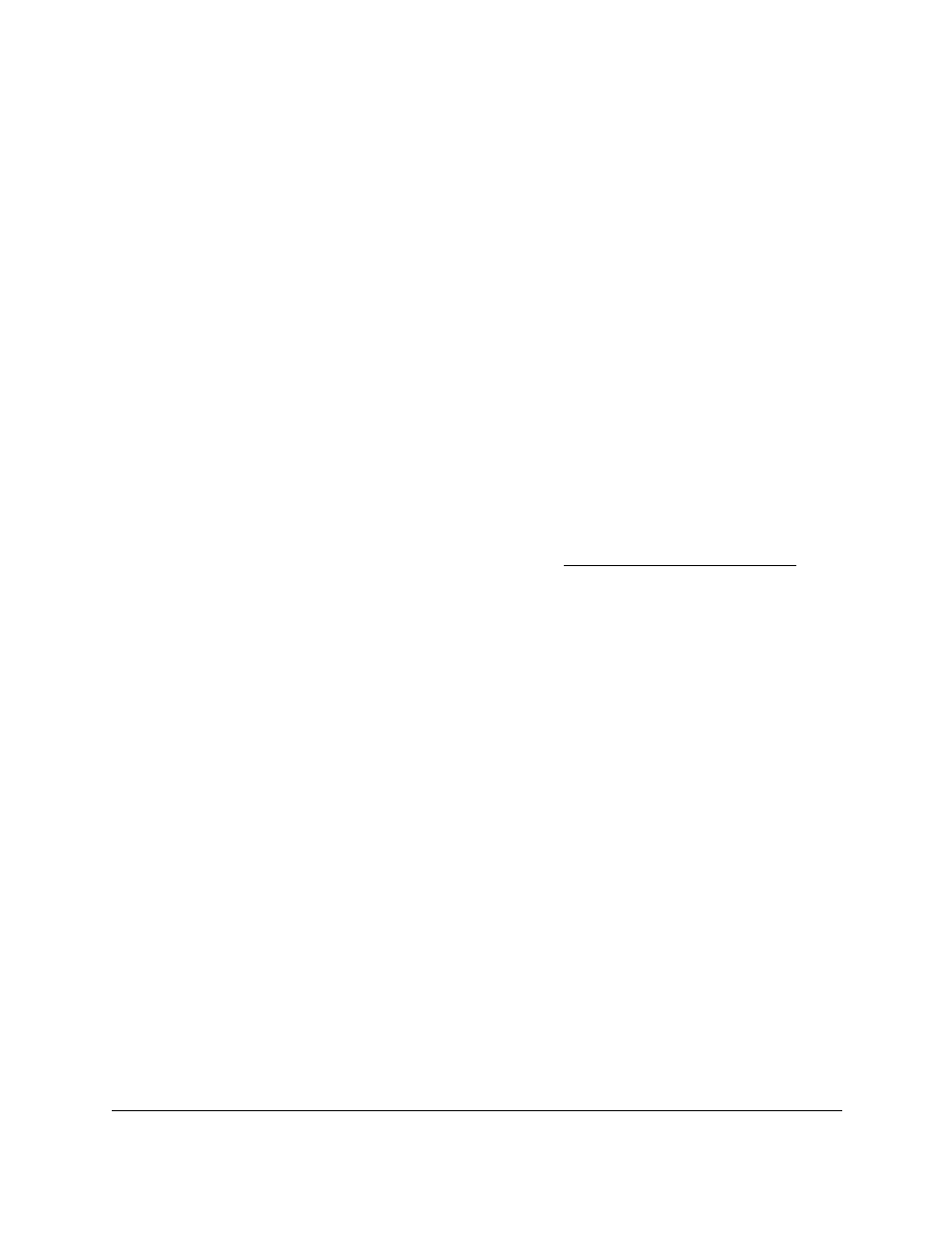
Smart Managed Pro Switches MS510TX and MS510TXPP
Configure Switching
User Manual
151
You cannot select a check box for a dynamically added multicast address.
7.
Click the
Delete
button.
The multicast groups are removed.
Configure Multicast Group Membership
By default, an interface is excluded from multicast groups but could be dynamically added to
any multicast group. You can manually add interfaces to a group (which changes the type of
the group from dynamic to static) and you can lock interfaces so that they cannot be added
dynamically to a group.
To configure multicast group membership:
1.
Connect your computer to the same network as the switch.
You can use a WiFi or wired connection to connect your computer to the network, or
connect directly to a switch that is off-network using an Ethernet cable.
2.
Launch a web browser.
3.
In the address field of your web browser, enter the IP address of the switch.
If you do not know the IP address of the switch, see
The login window opens.
4.
Enter the switch’s password in the
Password
field.
The default password is
password
.
The System Information page displays.
5.
Select
Switching > Multicast > Static Multicast Address > Multicast Group
Membership
.
The Multicast Group Membership page displays. The page also displays the Multicast
Group section.
6.
From the
VLAN ID
menu, select the VLAN ID for the VLAN in which the multicast group is
located.
The Multicast Address of the VLAN is displayed and If a name is associated with the
VLAN, the name displays in the VLAN Name field.
7.
From the
Multicast Address
menu, select the MAC address that identifies the multicast
group.
8.
Select which type of interfaces display onscreen:
•
To display physical ports only, click the
PORTS
link.
•
To display LAGs only, click the
LAGS
link.
•
To display both physical ports and LAGs, click the
All
link.
9.
Select one or more interfaces by taking one of the following actions:
