NETGEAR MS510TXPP 8 Port Gigabit PoE Managed Switch User Manual
Page 48
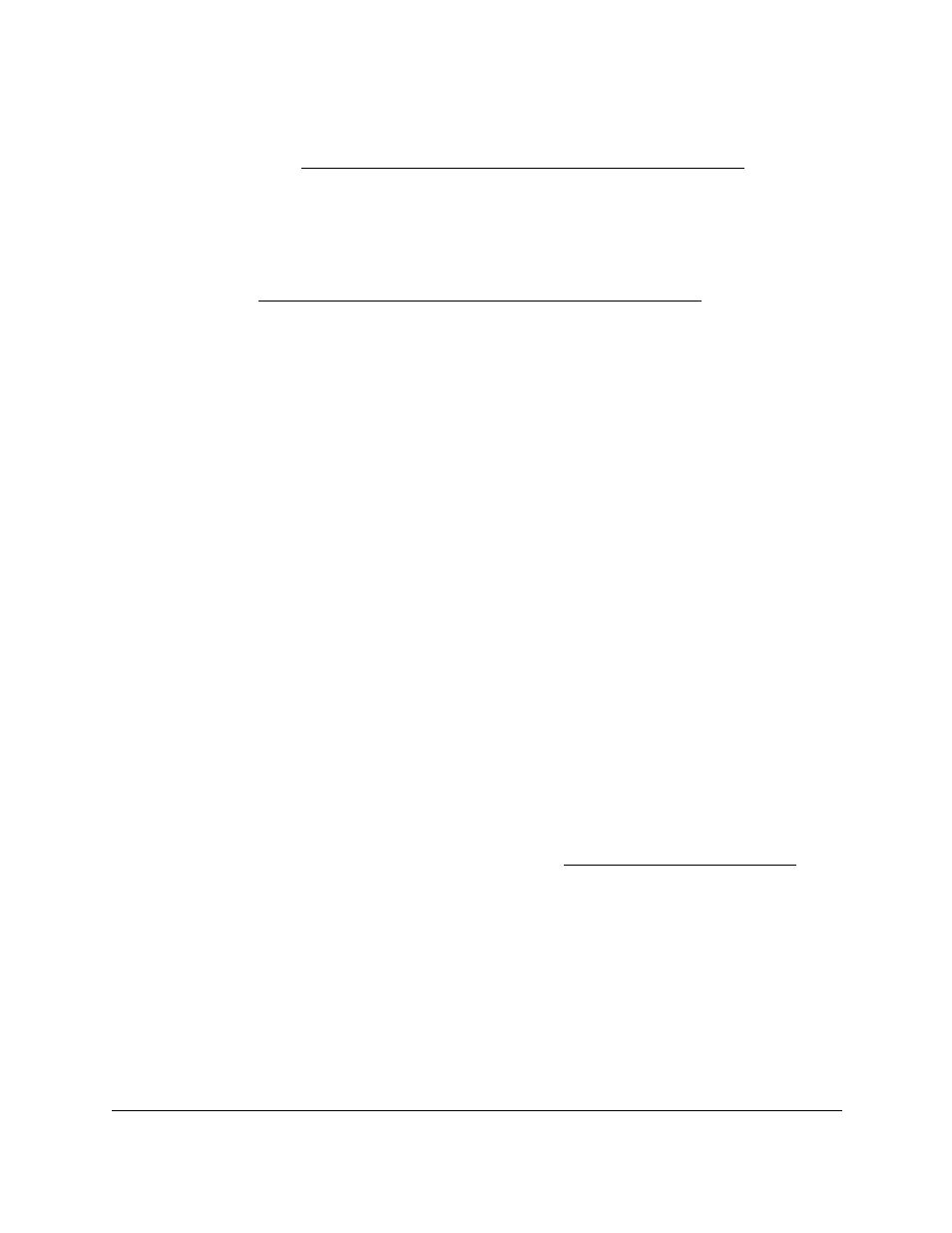
Smart Managed Pro Switches MS510TX and MS510TXPP
Configure System Information
User Manual
48
Auto Power Down mode is enabled globally, but you can disable it on a per-port basis for
Manage and View the PoE Port Configuration on page
). You
cannot disable it for other ports. If Auto Power Down mode is enabled on a port and the
port link goes down, the physical layer (PHY) automatically shuts down for a short period
and wakes up to check link pulses. This mode reduces power consumption on a port if no
link partner is present.
Short Cable mode is enabled globally, but you can disable it on a per-port basis for ports
g1–g4 (see
Manage and View the PoE Port Configuration on page
). You cannot
disable it for other ports. If Short Cable mode is enabled on a port, and the cable length is
too short, the PHY enters low-power mode.
6.
Select the EEE Mode
Disable
or
Enable
radio button.
Energy Efficient Ethernet (EEE) combines the MAC with a family of physical layers that
support operation in a low power mode. It is defined by IEEE 802.3az Energy Efficient
Task Force. Lower power mode enables both the send and receive sides of the link to
disable some functionality for power savings when lightly loaded. Transition to low power
mode does not change the link status. Frames in transit are not dropped or corrupted in
transition to and from low power mode. Transition time is transparent to upper layer
protocols and applications.
7.
Click the
Apply
button.
Your settings are saved.
Configure Green Ethernet Interface Settings
Use this page to configure per-port Green Ethernet settings.
To configure the Green Ethernet interface settings:
1.
Connect your computer to the same network as the switch.
You can use a WiFi or wired connection to connect your computer to the network, or
connect directly to a switch that is off-network using an Ethernet cable.
2.
Launch a web browser.
3.
In the address field of your web browser, enter the IP address of the switch.
If you do not know the IP address of the switch, see
The login window opens.
4.
Enter the switch’s password in the
Password
field.
The default password is
password
.
The System Information page displays.
5.
Select
System > Management > Green Ethernet > Green Ethernet Interface
Configuration
.
The Green Ethernet Interface Configuration page displays.
6.
Do one of the following:
