Configure cst port settings – NETGEAR MS510TXPP 8 Port Gigabit PoE Managed Switch User Manual
Page 122
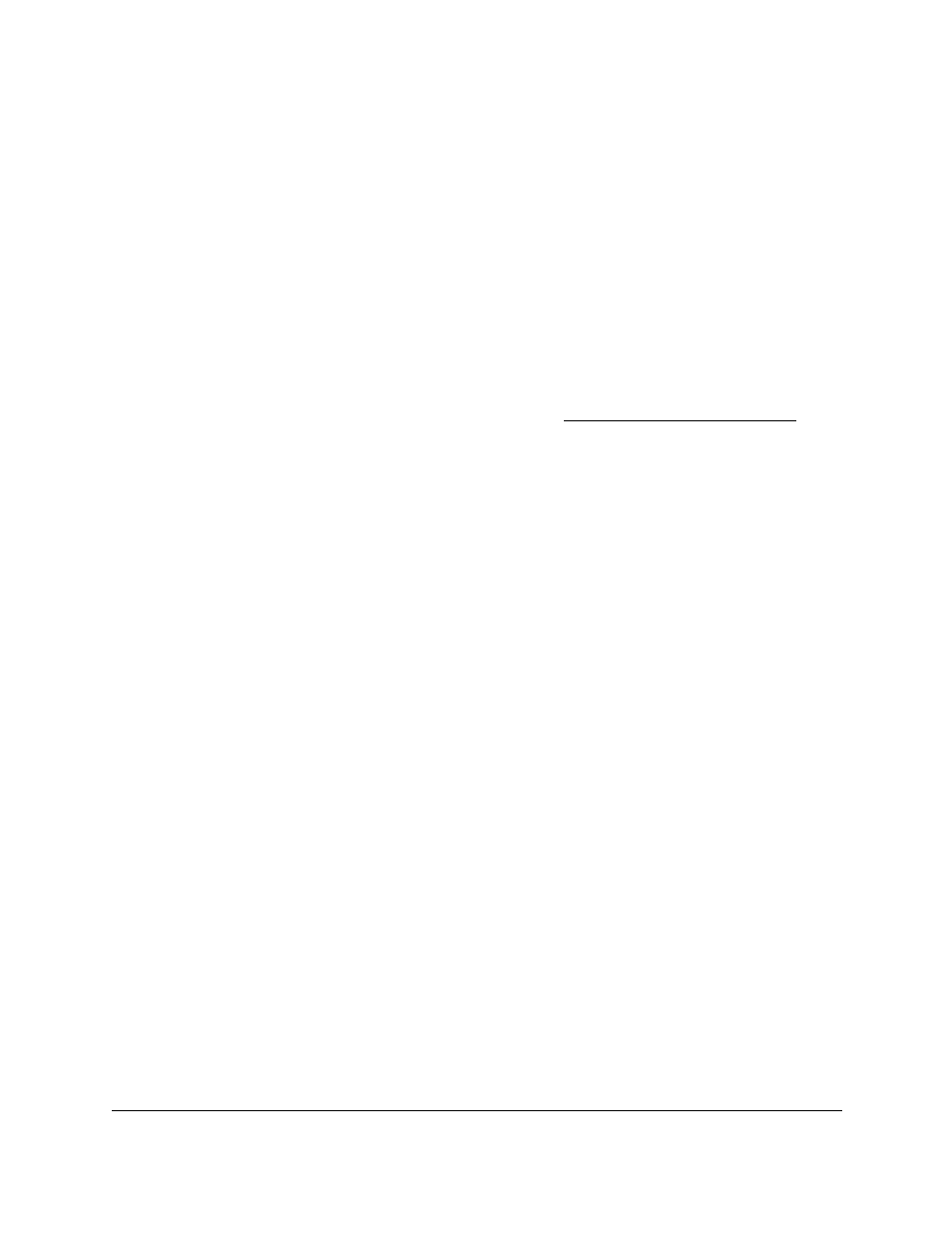
Smart Managed Pro Switches MS510TX and MS510TXPP
Configure Switching
User Manual
122
Configure CST Port Settings
Use the CST Port Configuration page to configure Common Spanning Tree (CST) and
Internal Spanning Tree on a specific port on the switch.
To configure CST port settings:
1.
Connect your computer to the same network as the switch.
You can use a WiFi or wired connection to connect your computer to the network, or
connect directly to a switch that is off-network using an Ethernet cable.
2.
Launch a web browser.
3.
In the address field of your web browser, enter the IP address of the switch.
If you do not know the IP address of the switch, see
The login window opens.
4.
Enter the switch’s password in the
Password
field.
The default password is
password
.
The System Information page displays.
5.
Select
Switching > STP > Advanced > CST Port Configuration
.
The Port Configuration page displays.
6.
Select which type of interfaces display onscreen:
•
To display physical ports only, click the
PORTS
link.
•
To display LAGs only, click the
LAGS
link.
•
To display both physical ports and LAGs, click the
All
link.
7.
Select one or more interfaces by taking one of the following actions:
•
To configure a single interface, select the check box associated with the interface, or
type the interface number in the
Go To Interface
field and click the
Go
button.
•
To configure multiple interfaces with the same settings, select the check box
associated with each interface.
•
To configure all interfaces with the same settings, select the check box in the heading
row.
8.
From the
STP Status
menu, select the option to enable or disable spanning tree
administrative mode associated with the port or port channel.
The possible values are
Enable
and
Disable
. The default value is Enable.
9.
From the
Fast Link
menu, select whether the specified port is an edge port within the CST.
The possible values are
Enable
,
Disable
, and
Auto
. The default value is Auto, which
specifies that the switch waits three seconds (with no BPDUs received on the interface)
before placing the interface into the PortFast mode.
10.
From the
BPDU Forwarding
menu, configure BPDU forwarding.
