Configure cst settings – NETGEAR MS510TXPP 8 Port Gigabit PoE Managed Switch User Manual
Page 120
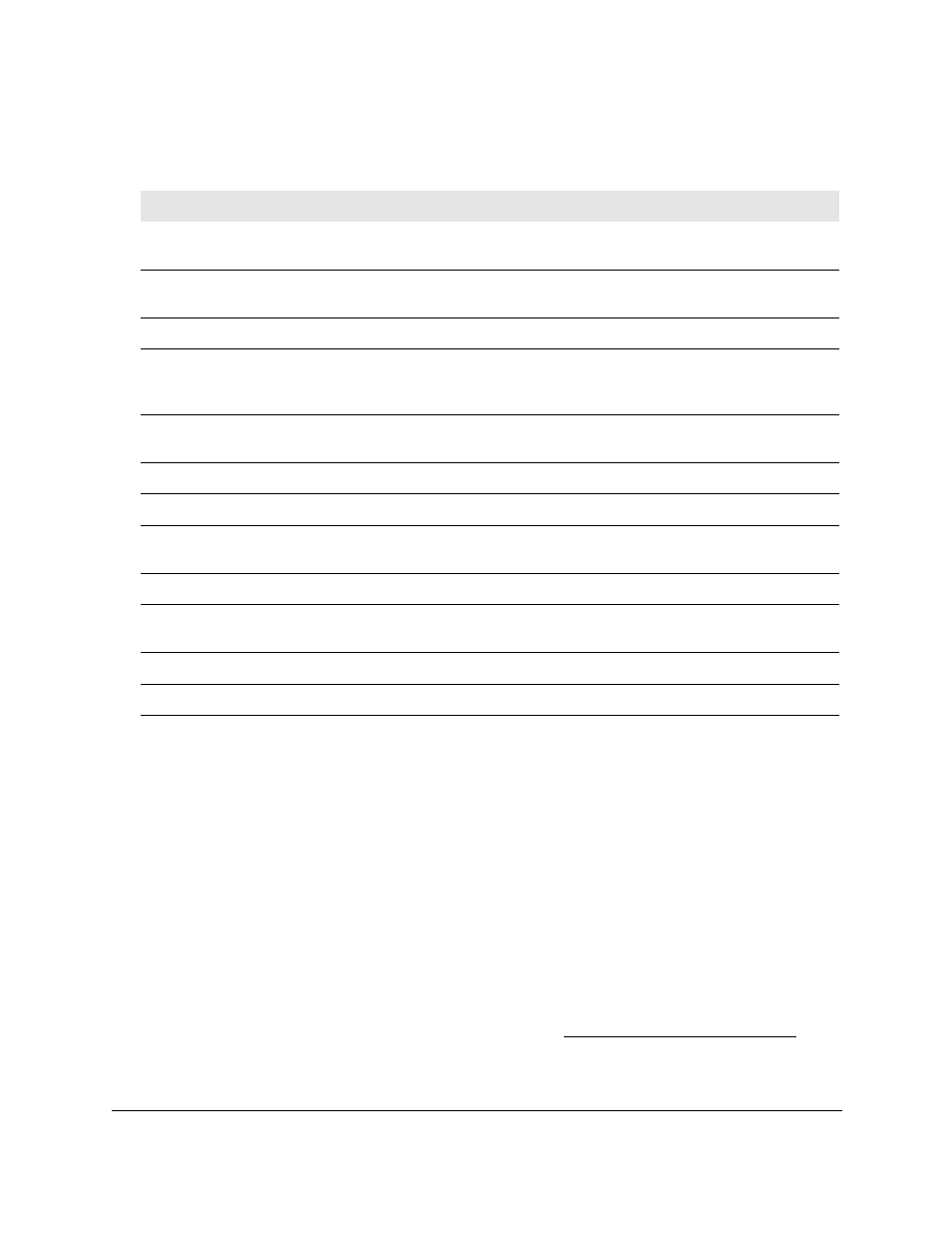
Smart Managed Pro Switches MS510TX and MS510TXPP
Configure Switching
User Manual
120
The following table describes the nonconfigurable STP Status fields displayed on the page.
Table 26. STP Status
Field
Description
Bridge Identifier
The bridge identifier for the CST. It is made up using the bridge priority and
the base MAC address of the bridge.
Time Since Topology Change
The time in day-hour-minute-second format since the topology of the CST
last changed.
Topology Change Count
The number of times that the topology changed for the CST.
Topology Change
The value of the topology change parameter for the switch indicating
whether a topology change is in progress on any port assigned to the CST.
Possible values are True and False.
Designated Root
The bridge identifier of the root bridge. It is made up from the bridge priority
and the base MAC address of the bridge.
Root Path Cost
Path cost to the designated root for the CST.
Root Port
Port to access the designated root for the CST.
Max Age (Secs)
The maximum age timer controls the maximum length of time in seconds
that passes before a bridge port saves its configuration BPDU information.
Forward Delay (Secs)
The derived value of the Root Port Bridge Forward Delay parameter.
Hello Time (Secs)
Minimum time in seconds between the transmission of configuration
BPDUs.
CST Regional Root
Priority and base MAC address of the CST regional root.
CST Path Cost
Path cost to the CST tree regional root.
Configure CST Settings
Use the CST Configuration page to configure Common Spanning Tree (CST) and Internal
Spanning Tree on the switch.
To configure CST settings:
1.
Connect your computer to the same network as the switch.
You can use a WiFi or wired connection to connect your computer to the network, or
connect directly to a switch that is off-network using an Ethernet cable.
2.
Launch a web browser.
3.
In the address field of your web browser, enter the IP address of the switch.
If you do not know the IP address of the switch, see
The login window opens.
4.
Enter the switch’s password in the
Password
field.
