NETGEAR MS510TXPP 8 Port Gigabit PoE Managed Switch User Manual
Page 55
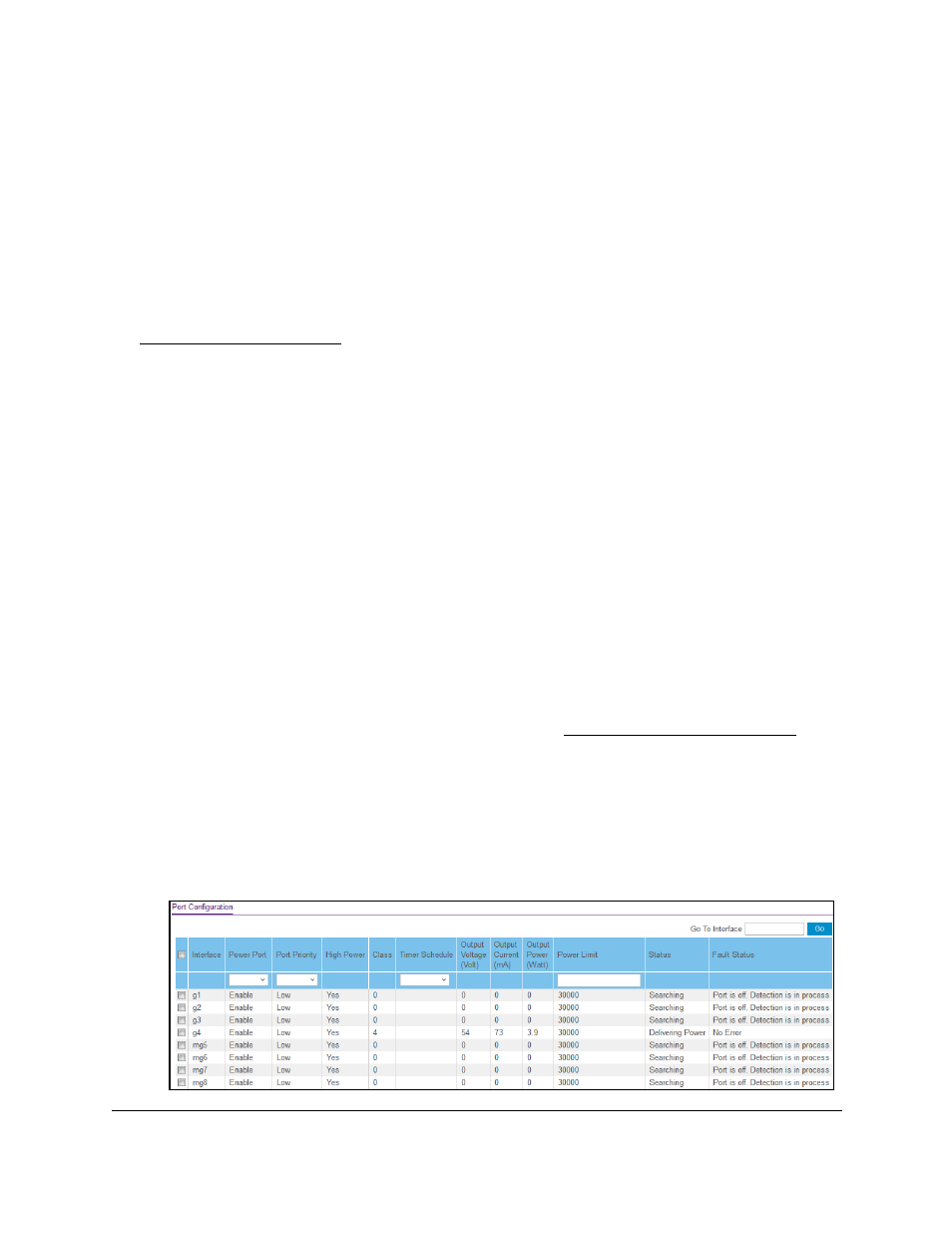
Smart Managed Pro Switches MS510TX and MS510TXPP
Configure System Information
User Manual
55
on a port, the port PoE LED lights yellow, and the attached device does not receive power
from the port. However, the switch continues to send data through the port connection.
The switch is also a smart switch in that it can override the IEEE power classification of a
powered device (PD): If the PD consumes less power than required by its power
classification, the switch provides only the power that the PD consumes instead of the power
that is required by the PD’s power classification.
If some PoE+ ports are in use and deliver power, you can calculate the available power
budget for the other PoE+ ports by subtracting the consumed (that is, delivered power) from
the total available power budget. (For information about the total available power budget, see
.)
An example:
Port
1 delivers 4.4W to a PD. The available power budget is 175.6W (180W–4.4W).
Another example:
A Class 4 PD is attached to Port 1, a Class 2 PD to Port 2, and another Class 4 PD to Port
3.
However, the PDs consume less power than defined by their classes: The PD attached to
Port 1 consumes 7.3W, the PD attached to Port 2 consumes 4.7W, and the PD attached to
Port 3 consumes 8.9W. So even though the switch provides power to two Class 4 devices
and one Class 3 device, the available power budget is 159.1W (180W–7.3–4.7–8.9W).
To determine the delivered power by PoE+ ports:
1.
Connect your computer to the same network as the switch.
You can use a WiFi or wired connection to connect your computer to the network, or
connect directly to a switch that is off-network using an Ethernet cable.
2.
Launch a web browser.
3.
In the address field of your web browser, enter the IP address of the switch.
If you do not know the IP address of the switch, see
The login window opens.
4.
Enter the switch’s password in the
Password
field.
The default password is
password
.
The System Information page displays.
5. Select System > PoE > Advanced > PoE Port Configuration
.
