Configure stp settings – NETGEAR MS510TXPP 8 Port Gigabit PoE Managed Switch User Manual
Page 118
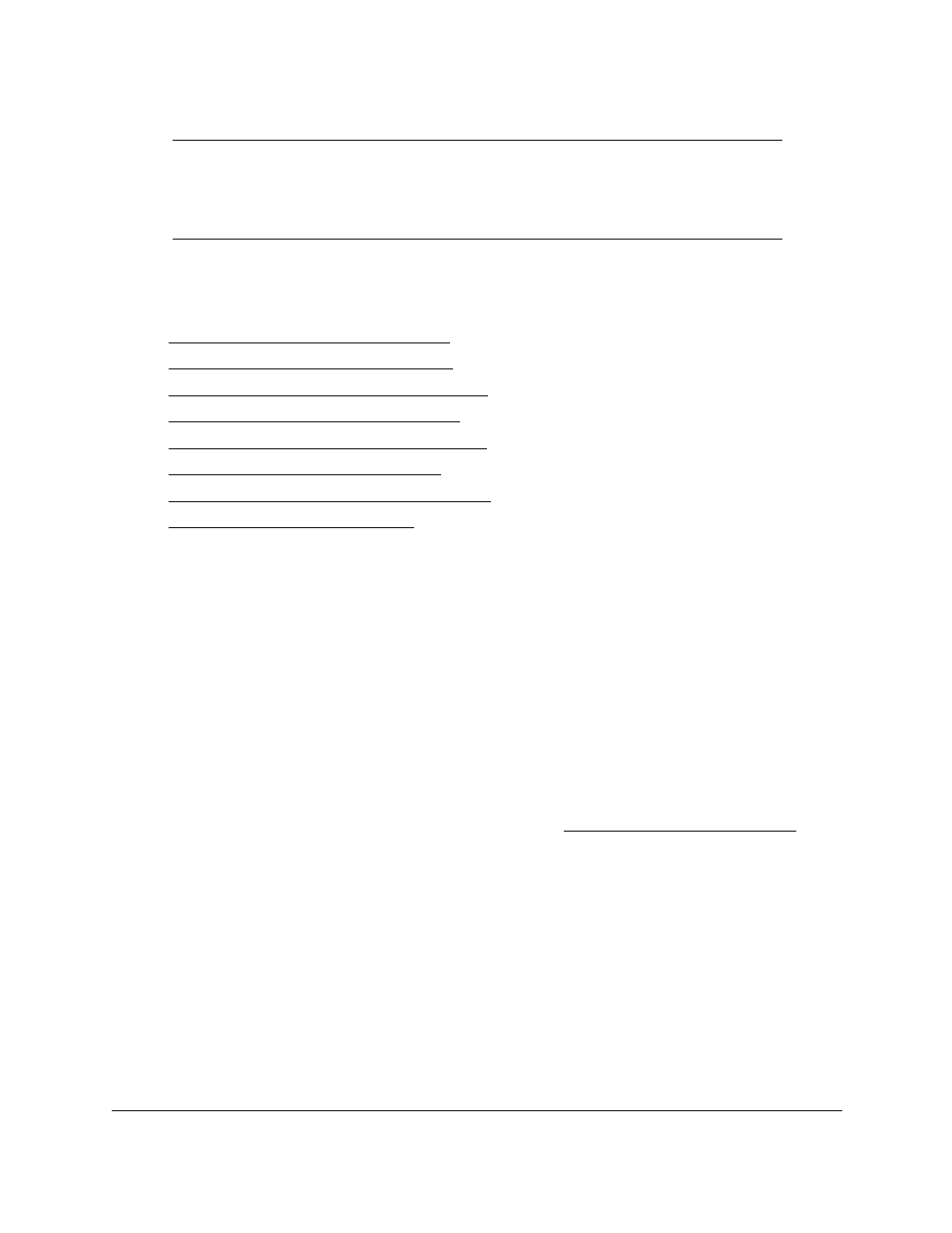
Smart Managed Pro Switches MS510TX and MS510TXPP
Configure Switching
User Manual
118
Note:
For two bridges to be in the same region, the force version must be
802.1s and their configuration names, digest keys, and revision levels
must match. For additional information about regions and their effect
on network topology, refer to the IEEE 802.1Q standard.
From the
Switching > STP > Advanced
menu, you can access pages that are described in
the following sections:
•
Configure STP Settings on page
•
Configure CST Settings on page
•
Configure CST Port Settings on page
•
View the CST Port Status on page
•
View Rapid STP Information on page
•
•
Configure MST Port Settings on page
•
Configure STP Settings
The STP Configuration page contains fields for enabling STP on the switch.
To configure STP settings:
1.
Connect your computer to the same network as the switch.
You can use a WiFi or wired connection to connect your computer to the network, or
connect directly to a switch that is off-network using an Ethernet cable.
2.
Launch a web browser.
3.
In the address field of your web browser, enter the IP address of the switch.
If you do not know the IP address of the switch, see
The login window opens.
4.
Enter the switch’s password in the
Password
field.
The default password is
password
.
The System Information page displays.
5.
Select
Switching > STP > Basic > STP Configuration
.
