View the ip statistics – NETGEAR MS510TXPP 8 Port Gigabit PoE Managed Switch User Manual
Page 160
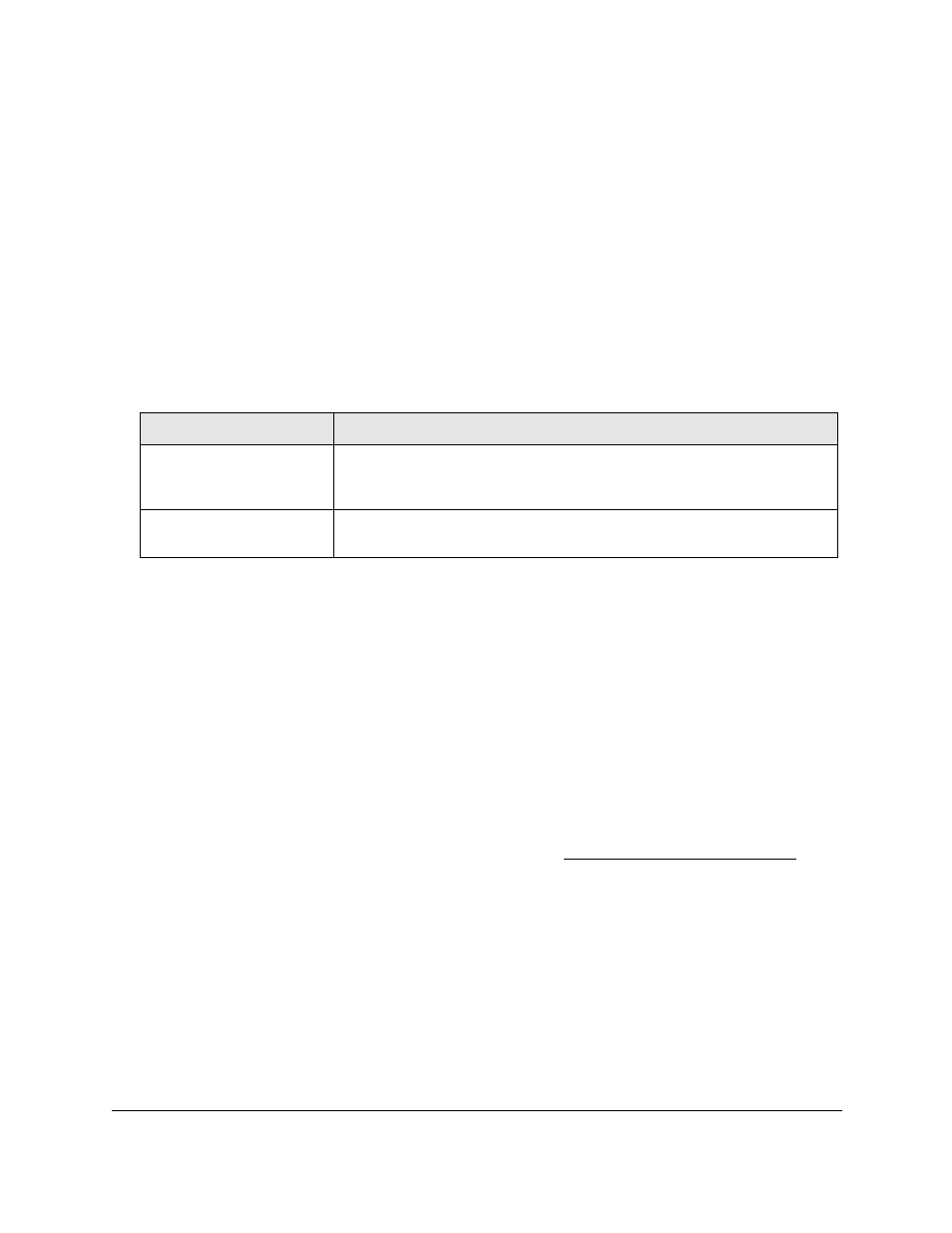
Smart Managed Pro Switches MS510TX and MS510TXPP
Configure Routing
User Manual
160
6.
Select the Routing Mode
Enable
radio button.
You must enable the routing mode before the switch can route through any of its
interfaces. If you enable the routing mode, routing becomes also possible for VLAN
interfaces. The default value is Enable.
7.
In the
IPv4 MTU
field, enter the maximum transmission unit (MTU) for IPv4 packets.
The MTU for IPv4 packets can range from 576 to 9000. The default is 1500.
8.
Click the
Apply
button.
Your settings are saved.
The following table describes the IP configuration information displayed on the page.
Table 44. Global IP status information
Field
Description
Default Time to Live
The default value inserted into the Time-To-Live field of the IP header of
datagrams originated by the switch, if a TTL value is not supplied by the
transport layer protocol. The default value is 64.
Maximum Next Hops
The maximum number of hops supported by the switch. This is a compile-time
constant. The default value is 1.
View the IP Statistics
The statistics reported on this page are as specified in RFC 1213.
To view statistics:
1.
Connect your computer to the same network as the switch.
You can use a WiFi or wired connection to connect your computer to the network, or
connect directly to a switch that is off-network using an Ethernet cable.
2.
Launch a web browser.
3.
In the address field of your web browser, enter the IP address of the switch.
If you do not know the IP address of the switch, see
The login window opens.
4.
Enter the switch’s password in the
Password
field.
The default password is
password
.
The System Information page displays.
5.
Select
Routing
> IP > Statistics
.
The IP Statistics page displays.
