View the system resource utilization, View the system – NETGEAR MS510TXPP 8 Port Gigabit PoE Managed Switch User Manual
Page 311
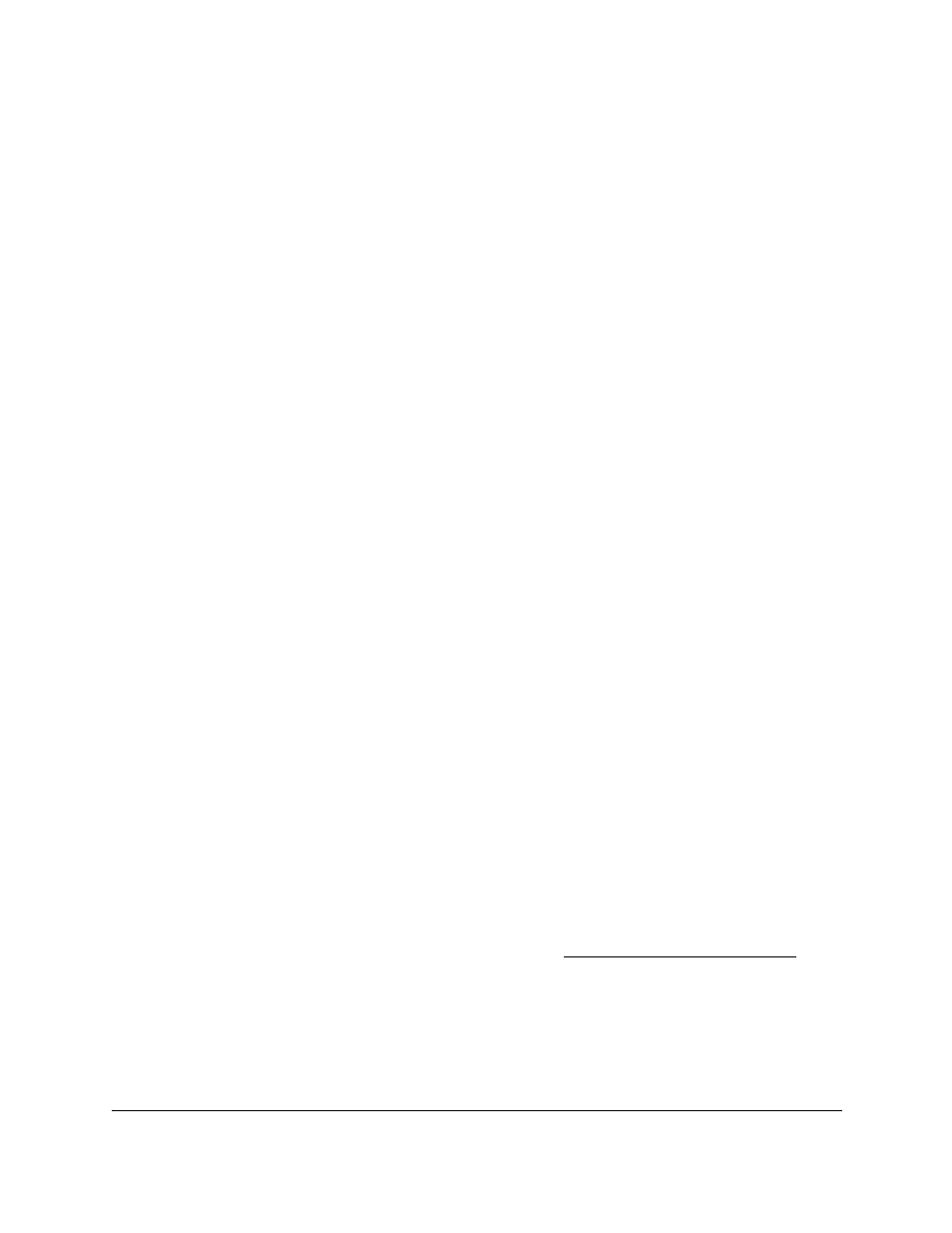
Smart Managed Pro Switches MS510TX and MS510TXPP
Monitor the System
User Manual
311
8.
From the
Direction
menu, specify the direction of the traffic that must be mirrored from the
selected source ports:
•
Rx only
. The switch monitors received (ingress) packets only.
•
Tx only
. The switch monitors transmitted (egress) packets only.
•
Tx and Rx
. The switch monitors transmitted and received packets. This is the default
setting.
9.
Click the
Apply
button.
Your settings are saved.
The Mirroring Port field indicates Mirror for a port that is enabled as the destination port.
View the System Resource Utilization
The switch uses Ternary Content Addressable Memory (TCAM) to support packet actions at
wire speed. TCAM holds rules that are produced by various applications. The maximum
number of TCAM rules that can be allocated by all applications on the switch is 2048. TCAM
is used by the following features:
•
ACLs
•
DiffServe
•
Dynamic VLAN assignment (DVA)
•
DHCP snooping
Some applications allocate rules upon their initiation. Additionally, processes that initialize
during the system boot allocate some of their rules during the startup process.
The System Resources Utilization page displays the system resource utilization and
maximum number of TCAM entries.
To view the system resource utilization:
1.
Connect your computer to the same network as the switch.
You can use a WiFi or wired connection to connect your computer to the network, or
connect directly to a switch that is off-network using an Ethernet cable.
2.
Launch a web browser.
3.
In the address field of your web browser, enter the IP address of the switch.
If you do not know the IP address of the switch, see
The login window opens.
4.
Enter the switch’s password in the
Password
field.
The default password is
password
.
The System Information page displays.
