Use the acl wizard to create a simple acl – NETGEAR MS510TXPP 8 Port Gigabit PoE Managed Switch User Manual
Page 260
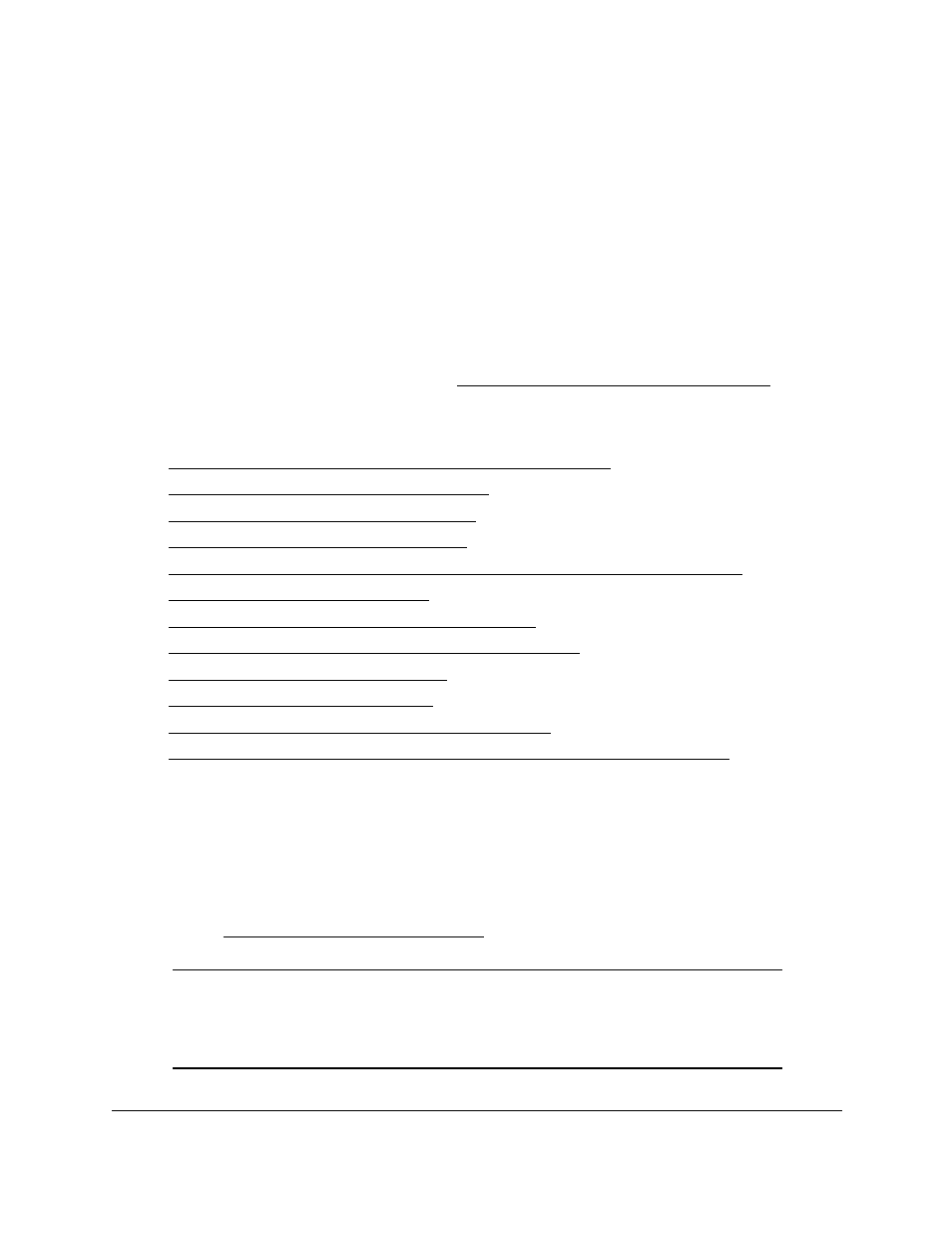
Smart Managed Pro Switches MS510TX and MS510TXPP
Manage Device Security
User Manual
260
provide traffic flow control, restrict contents of routing updates, decide which types of traffic
are forwarded or blocked, and above all provide security for the network. The switch supports
IPv4, IPv6, and MAC ACLs.
To configure an ACL:
1.
Create an IPv4-based, IPv6-based, or MAC-based ACL ID.
2.
Create a rule and assign it to a unique ACL ID.
3.
Define the rules, which can identify protocols, source, and destination IP and MAC
addresses, and other packet-matching criteria.
4.
Use the ID number to assign the ACL to a port or to a LAG.
To view ACL configuration examples, see
Access Control Lists (ACLs) on page
From the
Security > Management Security > ACL
menu, you can access the pages that
are described in the following sections:
•
Use the ACL Wizard to Create a Simple ACL on page
•
Configure a Basic MAC ACL on page
•
Configure MAC ACL Rules on page
•
Configure MAC Bindings on page
•
View or Delete MAC ACL Bindings in the MAC Binding Table on page
•
•
Configure Rules for a Basic IP ACL on page
•
Configure Rules for an Extended IP ACL on page
•
•
•
Configure IP ACL Interface Bindings on page
•
View or Delete IP ACL Bindings in the IP ACL Binding Table on page
Use the ACL Wizard to Create a Simple ACL
The ACL Wizard helps you create a simple ACL and apply it to the selected ports easily and
quickly. First, select an ACL type to use when you create an ACL. Then add an ACL rule to
this ACL and apply this ACL on the selected ports. The ACL Wizard allows you to create the
ACL, but does not allow you to modify it. To modify the ACL, go to the ACL Configuration
page. See
Note:
The steps in the following procedure describe how you can create an
ACL based on the destination MAC address. If you select a different
type of ACL (for example, an ACL based on a source IPv4), the page
displays different information.
