Configure the global mld snooping settings, Configure mld snooping for a vlan – NETGEAR MS510TXPP 8 Port Gigabit PoE Managed Switch User Manual
Page 144
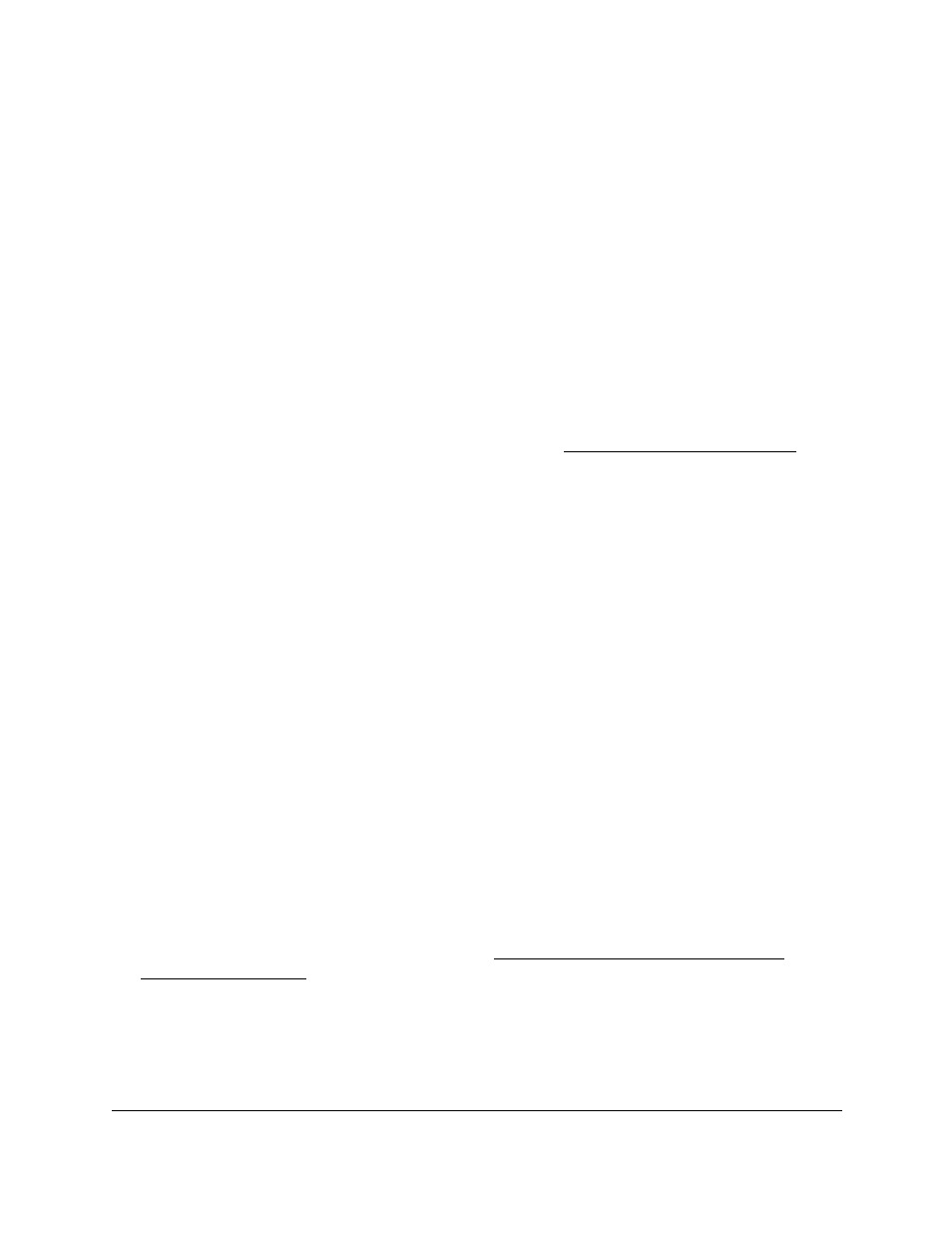
Smart Managed Pro Switches MS510TX and MS510TXPP
Configure Switching
User Manual
144
The switch uses MLD snooping to build a forwarding list for multicast traffic.
Configure the Global MLD Snooping Settings
You can enable MLD snooping globally.
To enable MLD snooping globally:
1.
Connect your computer to the same network as the switch.
You can use a WiFi or wired connection to connect your computer to the network, or
connect directly to a switch that is off-network using an Ethernet cable.
2.
Launch a web browser.
3.
In the address field of your web browser, enter the IP address of the switch.
If you do not know the IP address of the switch, see
The login window opens.
4.
Enter the switch’s password in the
Password
field.
The default password is
password
.
The System Information page displays.
5.
Select
Switching
> Multicast > MLD Snooping > Configuration
.
The MLD Snooping Configuration page displays. The page also displays the VLAN IDs
Enabled for MLD Snooping section.
6.
Select the MLD Snooping Admin Mode
Enable
radio button.
By default, the Disable radio button is selected.
7.
Click the
Apply
button.
Your settings are saved.
The VLAN IDs Enabled For MLD Snooping section displays the VLAN IDs, if any, for
which MLD snooping is enabled.
Configure MLD Snooping for a VLAN
When you enable MLD snooping globally (see
Configure the Global MLD Snooping
), you can enable MLD snooping on a per-VLAN basis.
To configure MLD snooping for a VLAN:
1.
Connect your computer to the same network as the switch.
You can use a WiFi or wired connection to connect your computer to the network, or
connect directly to a switch that is off-network using an Ethernet cable.
