Configure the dhcp snooping persistent settings, Set up poe timer schedules, For information about poe timer schedules, see – NETGEAR MS510TXPP 8 Port Gigabit PoE Managed Switch User Manual
Page 82: Set up poe timer schedules on
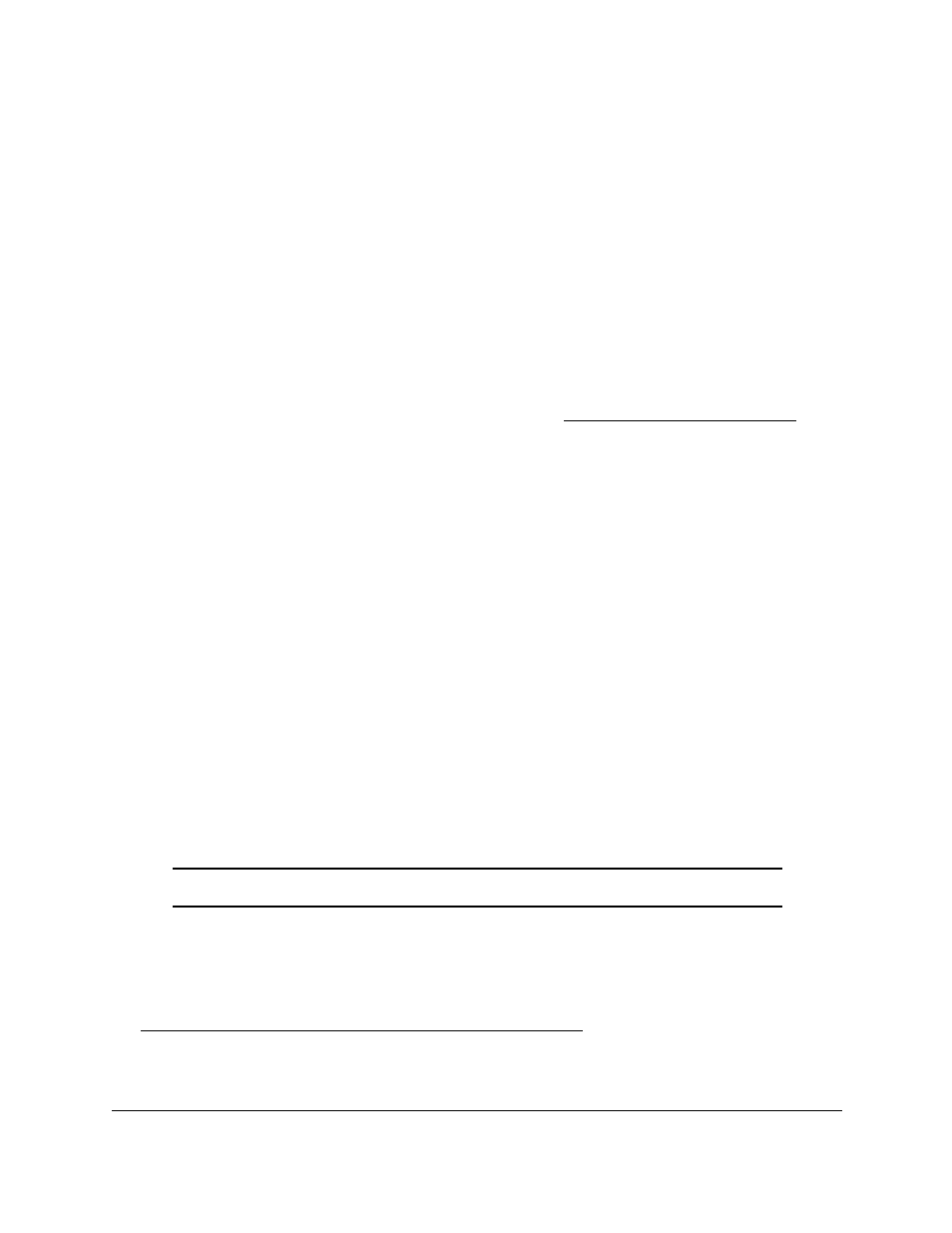
Smart Managed Pro Switches MS510TX and MS510TXPP
Configure System Information
User Manual
82
Configure the DHCP Snooping Persistent Settings
You can configure the persistent location of the DHCP snooping bindings database. The
bindings database can be stored locally on the device.
To configure DHCP snooping persistent settings:
1.
Connect your computer to the same network as the switch.
You can use a WiFi or wired connection to connect your computer to the network, or
connect directly to a switch that is off-network using an Ethernet cable.
2.
Launch a web browser.
3.
In the address field of your web browser, enter the IP address of the switch.
If you do not know the IP address of the switch, see
The login window opens.
4.
Enter the switch’s password in the
Password
field.
The default password is
password
.
The System Information page displays.
5.
Select
System
> Services > DHCP Snooping > Persistent Configuration
.
The DHCP Snooping Persistent Configuration page displays.
6.
Select the
Local
radio button.
The binding table is stored locally on the switch. By default, the
Disable
radio button is
selected.
7.
Click the
Apply
button.
Your settings are saved.
Set Up PoE Timer Schedules
Note:
This section applies to model MS510TXPP only.
The switch lets you define multiple timer schedules that you can use for PoE power delivery
to attached powered devices (PDs).
After you create a timer schedule, you can associate it with one or more PoE ports (see
Manage and View the PoE Port Configuration on page
). You can use a separate timer
schedule for each PoE port.
After you associate a timer schedule with a PoE port, the start date and time force the PoE
port to stop delivering power and the stop date and time enable the PoE port to start
