NETGEAR MS510TXPP 8 Port Gigabit PoE Managed Switch User Manual
Page 126
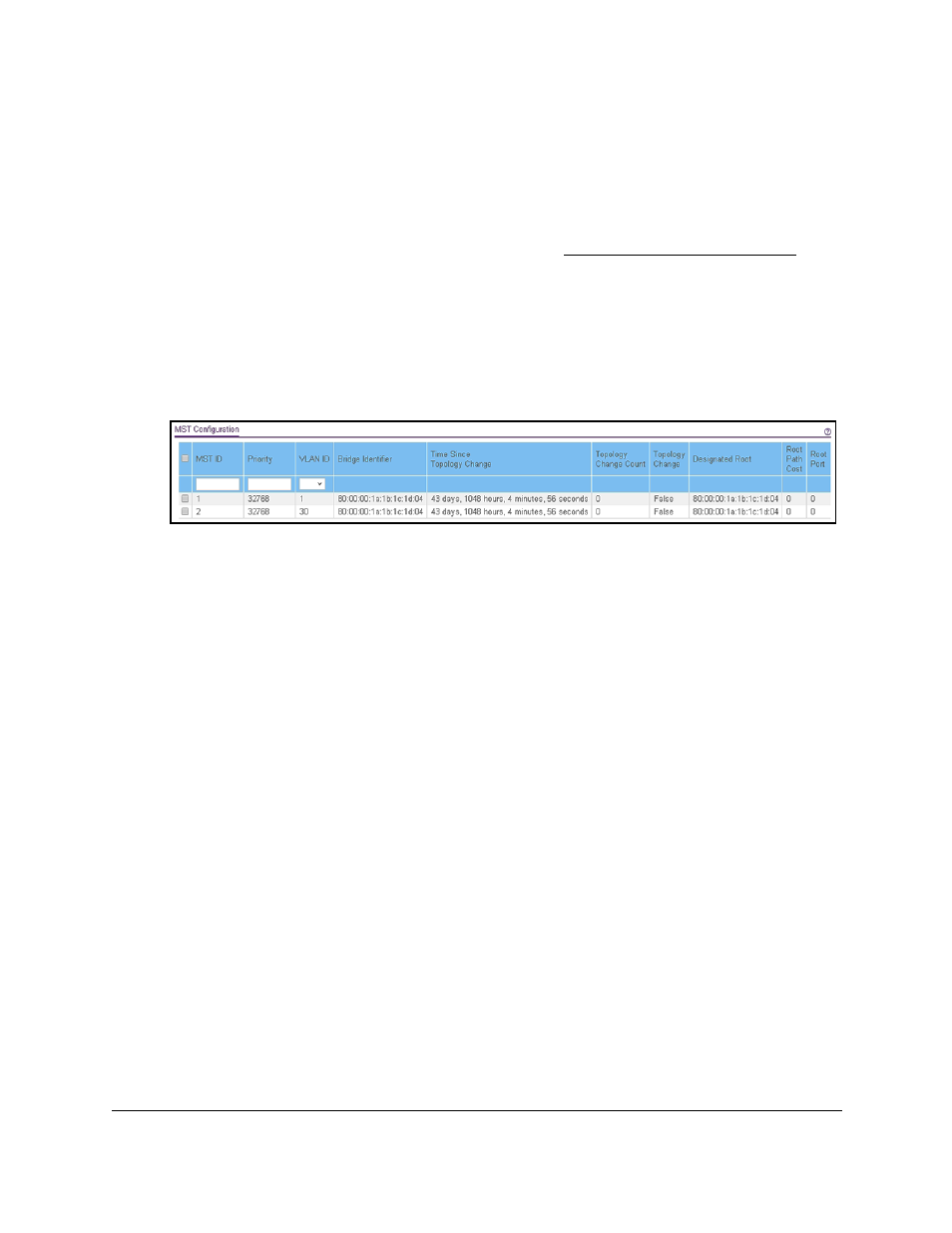
Smart Managed Pro Switches MS510TX and MS510TXPP
Configure Switching
User Manual
126
You can use a WiFi or wired connection to connect your computer to the network, or
connect directly to a switch that is off-network using an Ethernet cable.
2.
Launch a web browser.
3.
In the address field of your web browser, enter the IP address of the switch.
If you do not know the IP address of the switch, see
The login window opens.
4.
Enter the switch’s password in the
Password
field.
The default password is
password
.
The System Information page displays.
5.
Select
Switching > STP > Advanced > MST Configuration
.
6.
Configure the MST values:
•
MST ID
. Specify the ID of the MST to create. The valid values for this are 1 to 15.
•
Priority
. The bridge priority value for the MST. When switches or bridges are running
STP, each is assigned a priority. After exchanging BPDUs, the switch with the lowest
priority value becomes the root bridge. The bridge priority is a multiple of 4096. The
valid range is 0–61440. The default value is 32768.
•
VLAN ID
. The menu includes all VLANs that are configured on the switch. You can
select VLANs that must be associated with the MST instance or clear VLANs that are
already associated with the MST instance.
7.
Click the
Add
button.
The MST is added.
