NETGEAR MS510TXPP 8 Port Gigabit PoE Managed Switch User Manual
Page 49
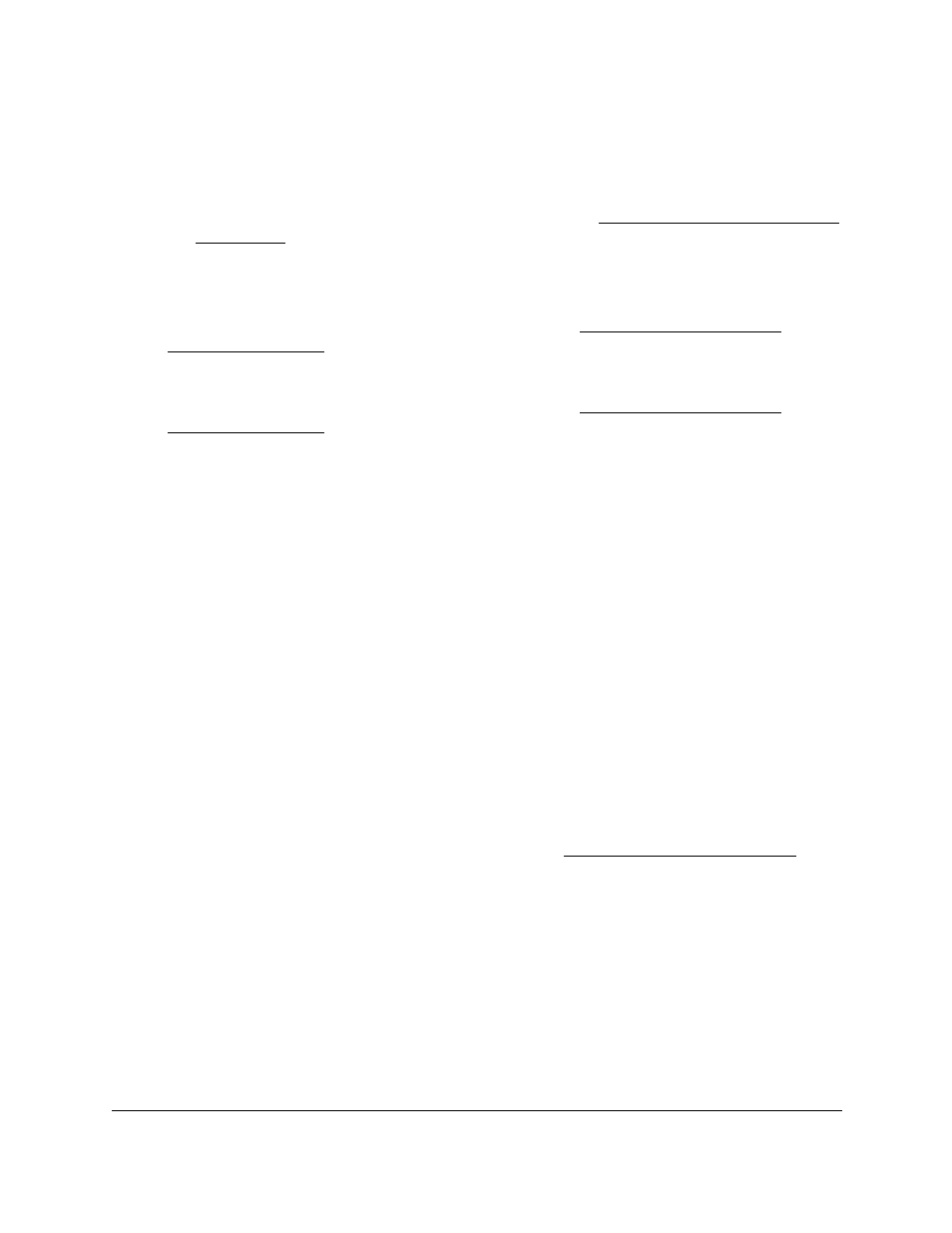
Smart Managed Pro Switches MS510TX and MS510TXPP
Configure System Information
User Manual
49
•
In the
Go To Interface
field, enter the port using the respective naming convention
(for example, g1 or g12), and click the
Go
button.
The entry corresponding to the specified interface is selected.
For more information about naming conventions, see
•
Select the port.
7.
From the
Auto Power Down
Mode
menu, select
Enable
or
Disable
.
The default is Disable, which is the global setting (see
). For ports g1–g4 only, you can disable the mode.
8.
From the
Short Cable Mode
menu, select
Enable
or
Disable
.
The default is Disable, which is the global setting (see
). For ports g1–g4 only, you can disable the mode.
9.
From the
EEE Mode
menu, select
Enable
or
Disable
.
The default is Disable. If the EEE mode is not supported, then N/A is displayed.
10.
Click the
Apply
button.
Your settings are saved.
Configure Green Ethernet Settings for Local Devices
Use this page to configure and view detailed per-port green Ethernet settings for local
devices.
To configure and view green Ethernet for local devices:
1.
Connect your computer to the same network as the switch.
You can use a WiFi or wired connection to connect your computer to the network, or
connect directly to a switch that is off-network using an Ethernet cable.
2.
Launch a web browser.
3.
In the address field of your web browser, enter the IP address of the switch.
If you do not know the IP address of the switch, see
The login window opens.
4.
Enter the switch’s password in the
Password
field.
The default password is
password
.
The System Information page displays.
5.
Select
System > Management > Green Ethernet > Green Ethernet Details
.
The Local Device Information page displays.
6.
From the
Interface
menu, select the interface.
