Configure port pvid settings – NETGEAR MS510TXPP 8 Port Gigabit PoE Managed Switch User Manual
Page 102
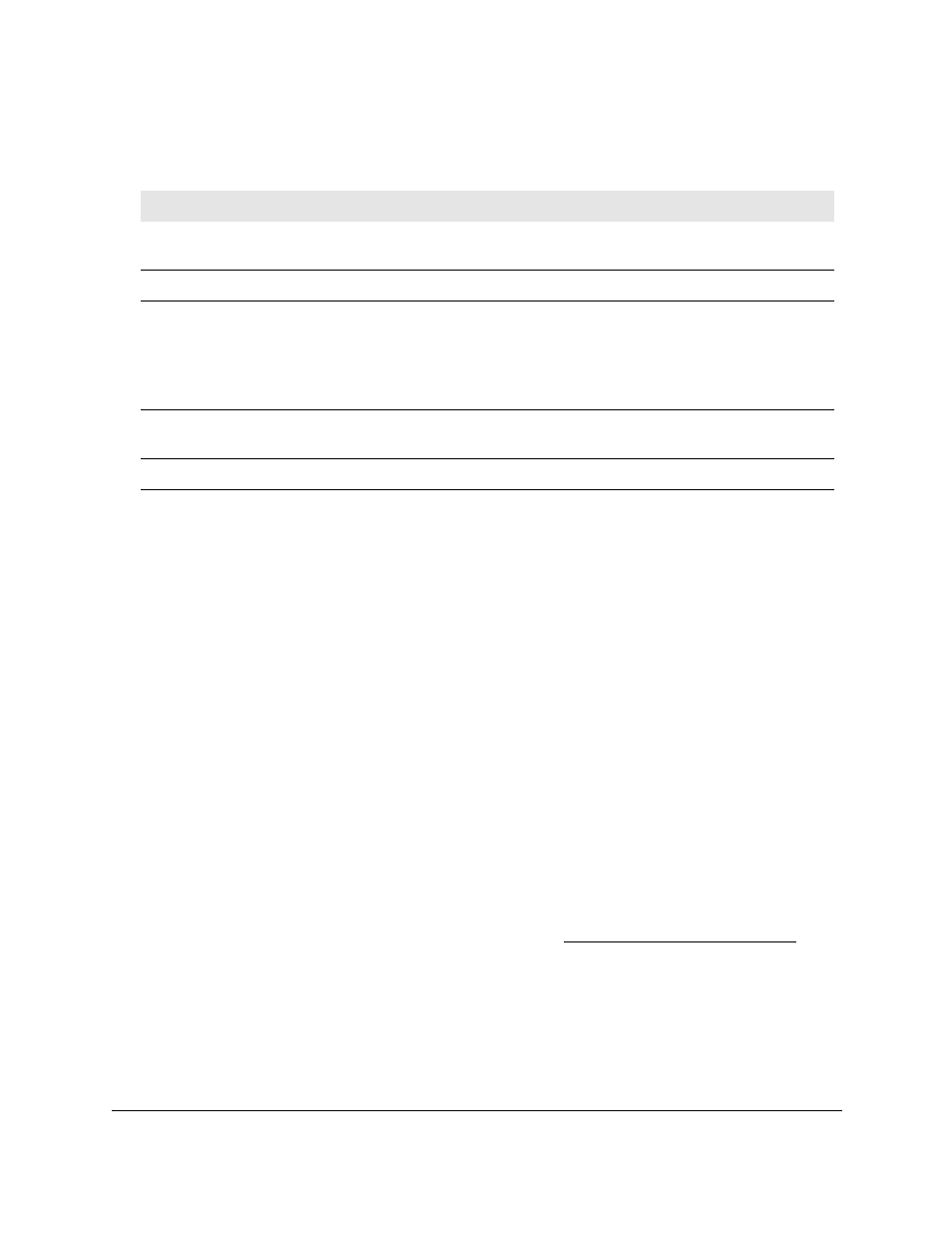
Smart Managed Pro Switches MS510TX and MS510TXPP
Configure Switching
User Manual
102
The following table describes the nonconfigurable information displayed on the page.
Table 23. VLAN status
Field
Definition
VLAN ID
The VLAN identifier (VID) of the VLAN. The range of the VLAN ID is 1 to
4093.
VLAN Name
The name of the VLAN. VLAN ID 1 is always named Default.
VLAN Type
The VLAN type:
• Default
(VLAN ID = 1). Always present.
• Static
. A VLAN that you configured.
• Dynamic
. A VLAN created by GVRP registration that you did not
convert to static, and that GVRP can therefore remove.
Routing Interface
The interface associated with the VLAN, in the case that VLAN routing is
configured for this VLAN.
Member Ports
The ports and LAGs that are included in the VLAN.
Configure Port PVID Settings
You can assign a port VLAN ID (PVID) to an interface. The following requirements apply to a
PVID:
•
You must define a PVID for all ports.
•
If no other value is specified, the default VLAN PVID is used.
•
To change the port’s default PVID, you must first create a VLAN that includes the port as
a member.
•
Use the Port VLAN ID (PVID) Configuration page to configure a virtual LAN on a port.
To configure PVID settings:
1.
Connect your computer to the same network as the switch.
You can use a WiFi or wired connection to connect your computer to the network, or
connect directly to a switch that is off-network using an Ethernet cable.
2.
Launch a web browser.
3.
In the address field of your web browser, enter the IP address of the switch.
If you do not know the IP address of the switch, see
The login window opens.
4.
Enter the switch’s password in the
Password
field.
The default password is
password
.
The System Information page displays.
5.
Select
Switching
> VLAN > Advanced > Port PVID Configuration
.
