Configure radius servers – NETGEAR MS510TXPP 8 Port Gigabit PoE Managed Switch User Manual
Page 220
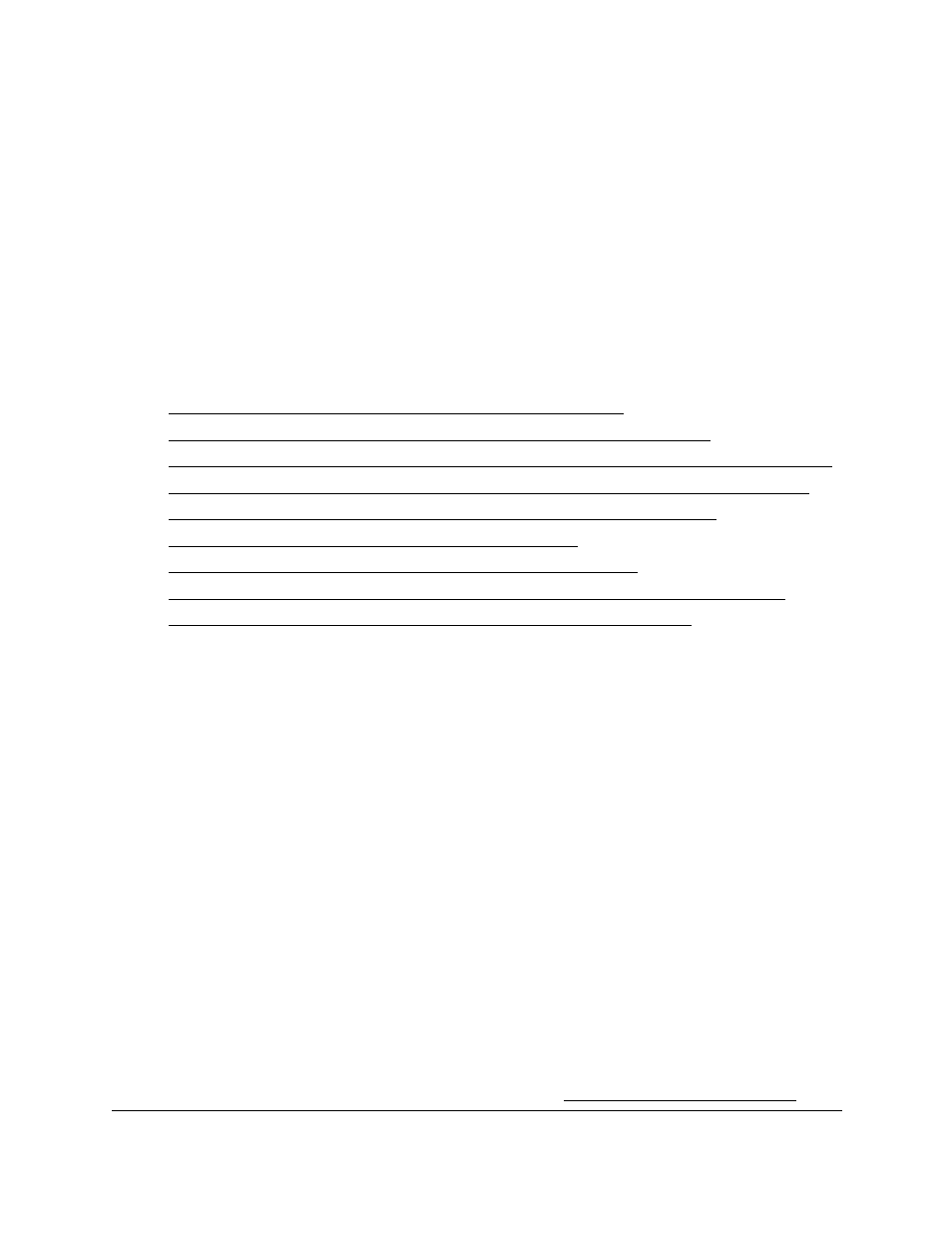
Smart Managed Pro Switches MS510TX and MS510TXPP
Manage Device Security
User Manual
220
Configure RADIUS Servers
Remote Authorization Dial-In User Service (RADIUS) servers provide additional security for
networks. The RADIUS server maintains a user database, which contains per-user
authentication information. The switch passes information to the configured RADIUS server,
which can authenticate a user name and password before authorizing use of the network.
RADIUS servers provide a centralized authentication method for the following:
•
Web access
•
Access control port (802.1X)
From the
Security > Management Security > RADIUS
menu, you can access the pages
that are described in the following sections:
•
Configure the Global RADIUS Server Settings on page
•
Configure a RADIUS Authentication Server on the Switch on page
•
Add a Primary or Secondary RADIUS Authentication Server to the Switch on page
•
Modify the Settings for a RADIUS Authentication Server on the Switch on page
•
Remove a RADIUS Authentication Server From the Switch on page
•
Configure a RADIUS Accounting Server on page
•
Add a RADIUS Accounting Server to the Switch on page
•
Modify the Settings for a RADIUS Accounting Server on the Switch on page
•
Remove a RADIUS Accounting Server From the Switch on page
Configure the Global RADIUS Server Settings
Use the Global Configuration page to add information about one or more RADIUS servers on
the network.
Consider the maximum delay time when you are configuring RADIUS maximum retransmit
and RADIUS time-out values. If multiple RADIUS servers are configured, the maximum
retransmit period on each server runs out before the next server is attempted. A retransmit
does not occur until the configured time-out period on that server passes without a response
from the RADIUS server. Therefore, the maximum delay in receiving a response from the
RADIUS application equals the retransmit time x time-out period for all configured servers. If
the RADIUS request was generated by a user login attempt, all user interfaces are blocked
until the RADIUS application returns a response.
To configure the global RADIUS server settings:
1.
Connect your computer to the same network as the switch.
You can use a WiFi or wired connection to connect your computer to the network, or
connect directly to a switch that is off-network using an Ethernet cable.
2.
Launch a web browser.
3.
In the address field of your web browser, enter the IP address of the switch.
If you do not know the IP address of the switch, see
