Manage ipv4 routes – NETGEAR MS510TXPP 8 Port Gigabit PoE Managed Switch User Manual
Page 166
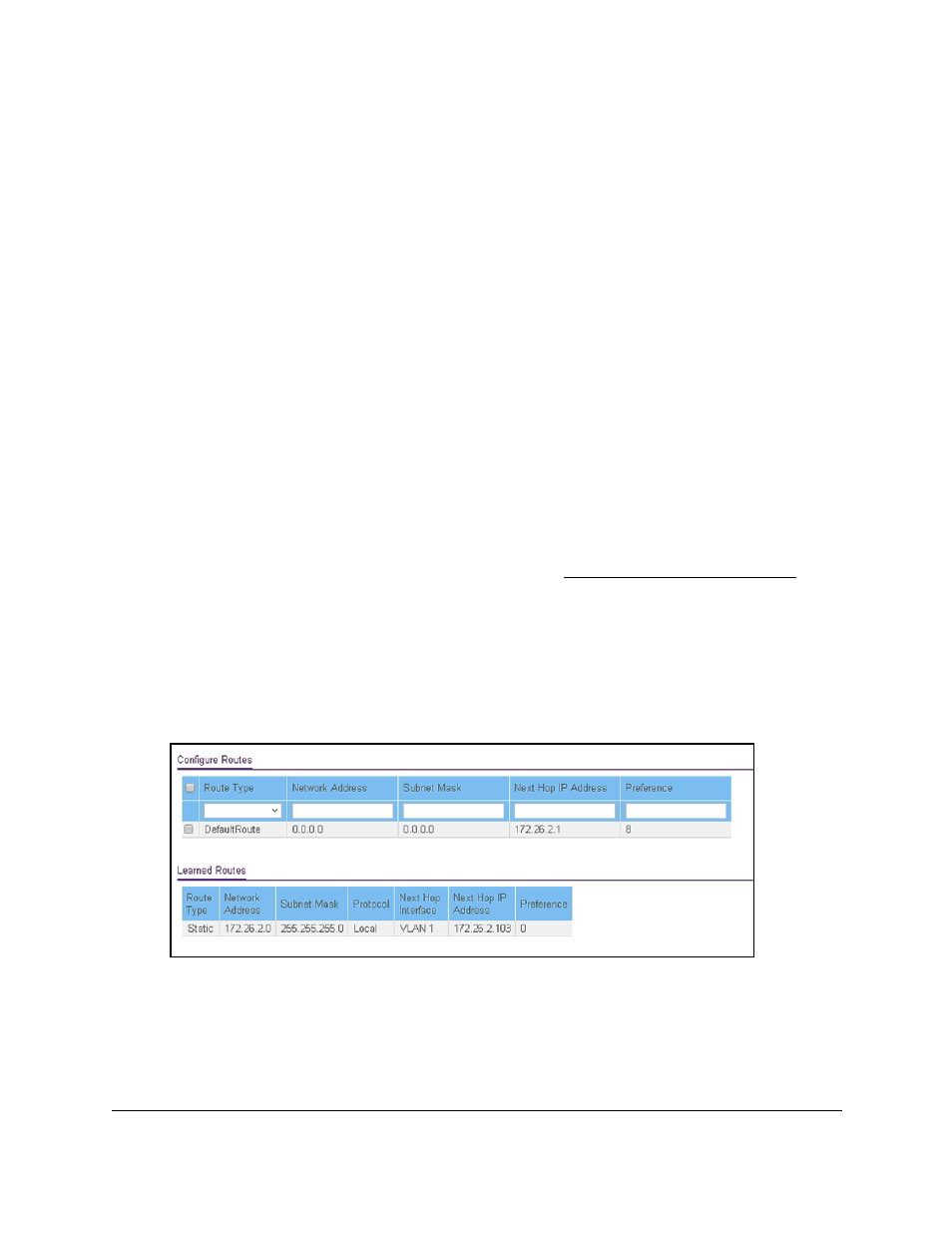
Smart Managed Pro Switches MS510TX and MS510TXPP
Configure Routing
User Manual
166
The VLAN routing interface is added for the selected VLAN.
The MAC Address field displays the MAC address that is associated with the VLAN
routing interface.
Manage IPv4 Routes
The routing table collects routes from multiple sources: static routes and local routes. The
routing table can learn multiple routes to the same destination from multiple sources. The
routing table lists all routes.
To configure a basic route and view the table with learned routers:
1.
Connect your computer to the same network as the switch.
You can use a WiFi or wired connection to connect your computer to the network, or
connect directly to a switch that is off-network using an Ethernet cable.
2.
Launch a web browser.
3.
In the address field of your web browser, enter the IP address of the switch.
If you do not know the IP address of the switch, see
The login window opens.
4.
Enter the switch’s password in the
Password
field.
The default password is
password
.
The System Information page displays.
5.
Select
Routing
> Routing Table > Route Configuration
.
6.
From the
Route Type
menu, select one of the following route types:
•
Default
. Creates a default route. You must specify the next hop address and
preference.
•
Static
. Creates a static route. You must specify the network address, subnet mask,
next hop address, and preference.
