Set up traffic control, Configure storm control – NETGEAR MS510TXPP 8 Port Gigabit PoE Managed Switch User Manual
Page 250
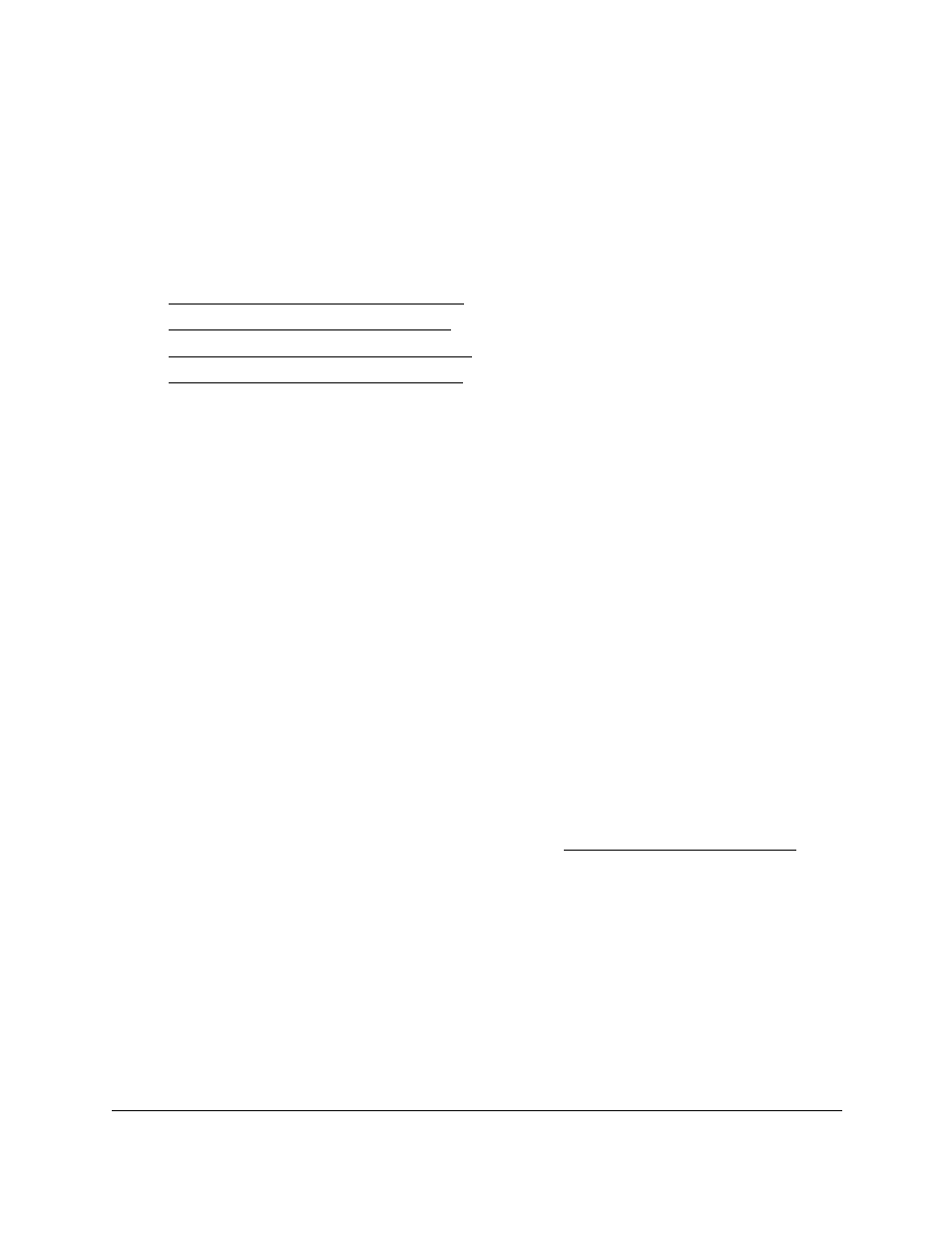
Smart Managed Pro Switches MS510TX and MS510TXPP
Manage Device Security
User Manual
250
Set Up Traffic Control
You can configure storm control, port security, protected port, and private VLAN settings.
From the
Security > Management Security > Traffic Control
menu, you can access the
pages that are described in the following sections:
•
Configure Storm Control on page
•
Configure Port Security on page
•
Configure Protected Ports on page
•
Configure Private VLANs on page
Configure Storm Control
A broadcast storm is the result of an excessive number of broadcast messages
simultaneously transmitted across a network by a single port. Forwarded message
responses can overload network resources, cause the network to time out, or do both.
The switch measures the incoming packet rate per port for broadcast, multicast, unknown,
and unicast packets and discards packets if the rate exceeds the defined value. You enable
storm control per interface, by defining the packet type and the rate at which the packets are
transmitted.
Storm control is configured as a percentage of the maximum port speed.
To configure storm control settings:
1.
Connect your computer to the same network as the switch.
You can use a WiFi or wired connection to connect your computer to the network, or
connect directly to a switch that is off-network using an Ethernet cable.
2.
Launch a web browser.
3.
In the address field of your web browser, enter the IP address of the switch.
If you do not know the IP address of the switch, see
The login window opens.
4.
Enter the switch’s password in the
Password
field.
The default password is
password
.
The System Information page displays.
5.
Select
Security > Traffic Control > Storm Control
.
The Storm Control page displays.
6.
Select one or more ports by taking one of the following actions:
