Configure multicast – NETGEAR MS510TXPP 8 Port Gigabit PoE Managed Switch User Manual
Page 131
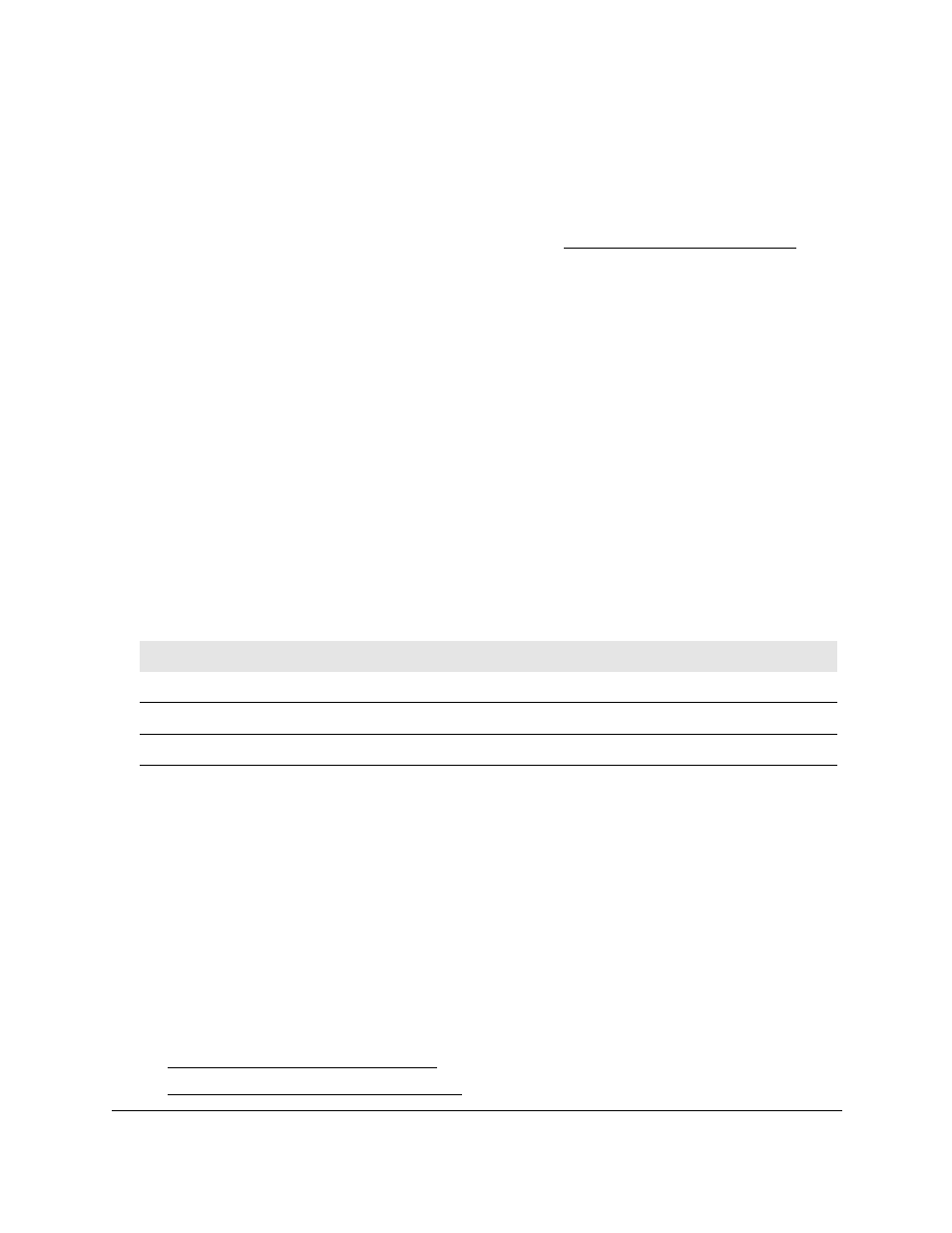
Smart Managed Pro Switches MS510TX and MS510TXPP
Configure Switching
User Manual
131
You can use a WiFi or wired connection to connect your computer to the network, or
connect directly to a switch that is off-network using an Ethernet cable.
2.
Launch a web browser.
3.
In the address field of your web browser, enter the IP address of the switch.
If you do not know the IP address of the switch, see
The login window opens.
4.
Enter the switch’s password in the
Password
field.
The default password is
password
.
The System Information page displays.
5.
Select
Switching > STP > Advanced > STP Statistics
.
The STP Statistics page displays.
6.
Select which type of interfaces display onscreen:
•
To display physical ports only, click the
PORTS
link.
•
To display LAGs only, click the
LAGS
link.
•
To display both physical ports and LAGs, click the
All
link.
7.
To refresh the page with the latest information about the switch, click the
Refresh
button.
The following table describes the information available about the STP Statistics page.
Configure Multicast
Multicast IP traffic is traffic that is destined to a host group. Host groups for IPv4 multicast are
identified by class D addresses, which range from 224.0.0.0 to 239.255.255.255. Host
groups for IPv6 multicast are identified by the prefix ff00::/8.
When you limit multicast transmissions to only certain ports on the switch, traffic is not
forwarded to parts of the network where it is not needed.
From the
Switching > Multicast
menu, you can access pages that are described in the
following sections:
•
•
View the MFDB Statistics on page
Table 33. STP Statistics
Field
Description
Interface
The physical port or LAG.
STP BPDUs Received
The number of STP BPDUs received at the port or LAG.
STP BPDUs Transmitted
The number of STP BPDUs transmitted from the port or LAG.
