Use the vlan static routing wizard – NETGEAR MS510TXPP 8 Port Gigabit PoE Managed Switch User Manual
Page 164
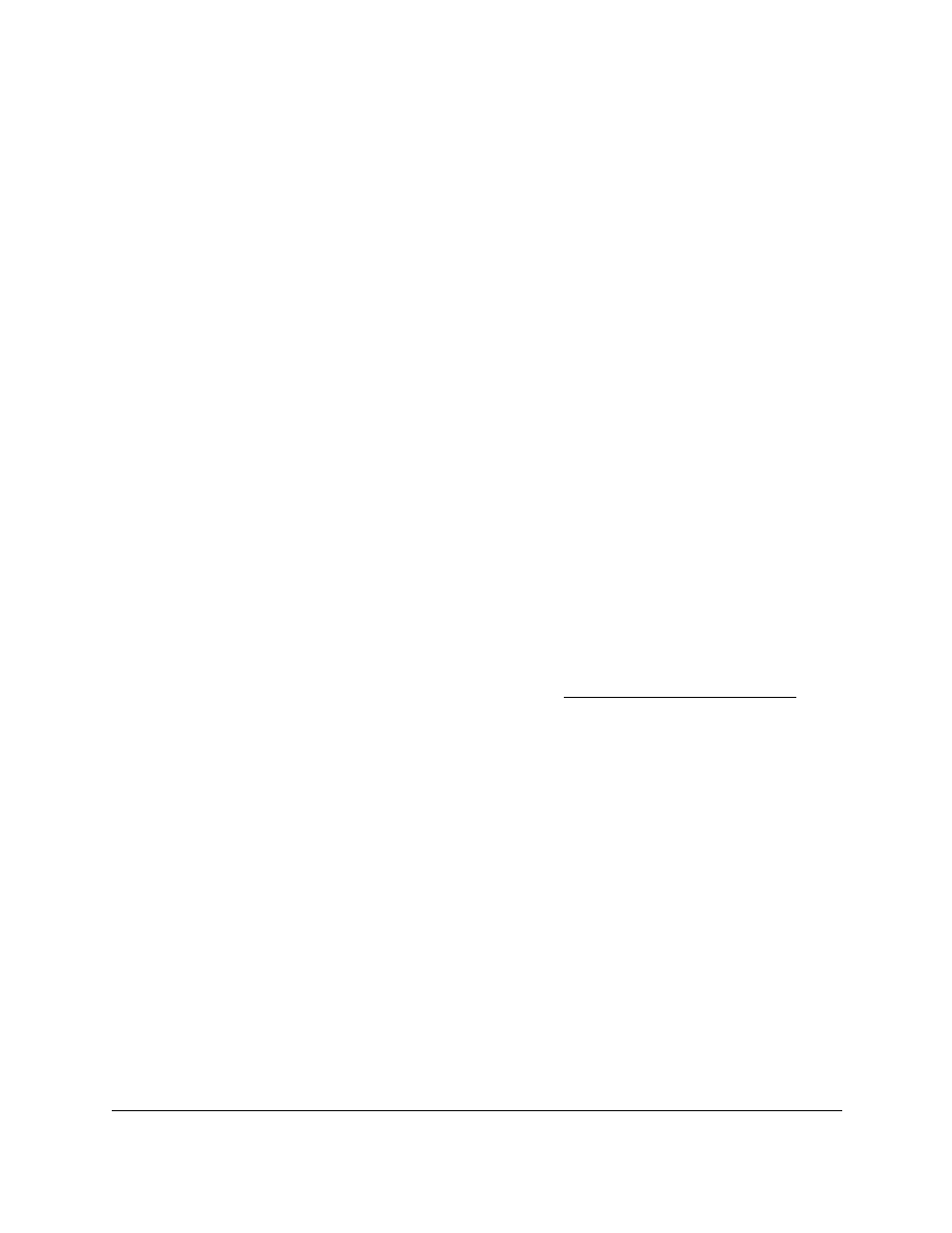
Smart Managed Pro Switches MS510TX and MS510TXPP
Configure Routing
User Manual
164
Use the VLAN Static Routing Wizard
The VLAN Routing Wizard lets you create a VLAN routing interface, configure the IP address
and subnet mask for the interface, and add ports or LAGs to the VLAN. With this wizard, you
can do the following:
•
Create a VLAN.
•
Add ports to a newly created VLAN.
•
Remove selected ports from the default VLAN.
•
Enable tagging on a selected port if the port is in another VLAN. Disable tagging if the
selected port does not exist in another VLAN.
•
Add LAGs to a newly created VLAN.
•
Remove selected LAGs from the default VLAN.
•
Enable tagging on a selected LAG if the LAG is in another VLAN. Disable tagging if the
selected LAG does not exist in another VLAN.
•
Enable routing on the VLAN using the IP address and subnet mask entered.
To use the VLAN Static Routing Wizard:
1.
Connect your computer to the same network as the switch.
You can use a WiFi or wired connection to connect your computer to the network, or
connect directly to a switch that is off-network using an Ethernet cable.
2.
Launch a web browser.
3.
In the address field of your web browser, enter the IP address of the switch.
If you do not know the IP address of the switch, see
The login window opens.
4.
Enter the switch’s password in the
Password
field.
The default password is
password
.
The System Information page displays.
5.
Select
Routing
> VLAN > VLAN Routing Wizard
.
The VLAN Routing Wizard page displays.
6.
In the
VLAN ID
field, specify the VLAN ID that is associated with the VLAN.
The range of the VLAN ID is 1 to 4093.
7.
In the
IP Address
field, define the IP address of the VLAN interface.
8.
In the
Network Mask
field, define the subnet mask of the VLAN interface.
9.
In the Ports table, click each port once, twice, or three times to configure one of the following
modes or reset the port to the default settings:
•
T (Tagged)
. Select the ports on which all frames transmitted for this VLAN are tagged.
The ports that are selected are included in the VLAN.
