State (see – NETGEAR MS510TXPP 8 Port Gigabit PoE Managed Switch User Manual
Page 240
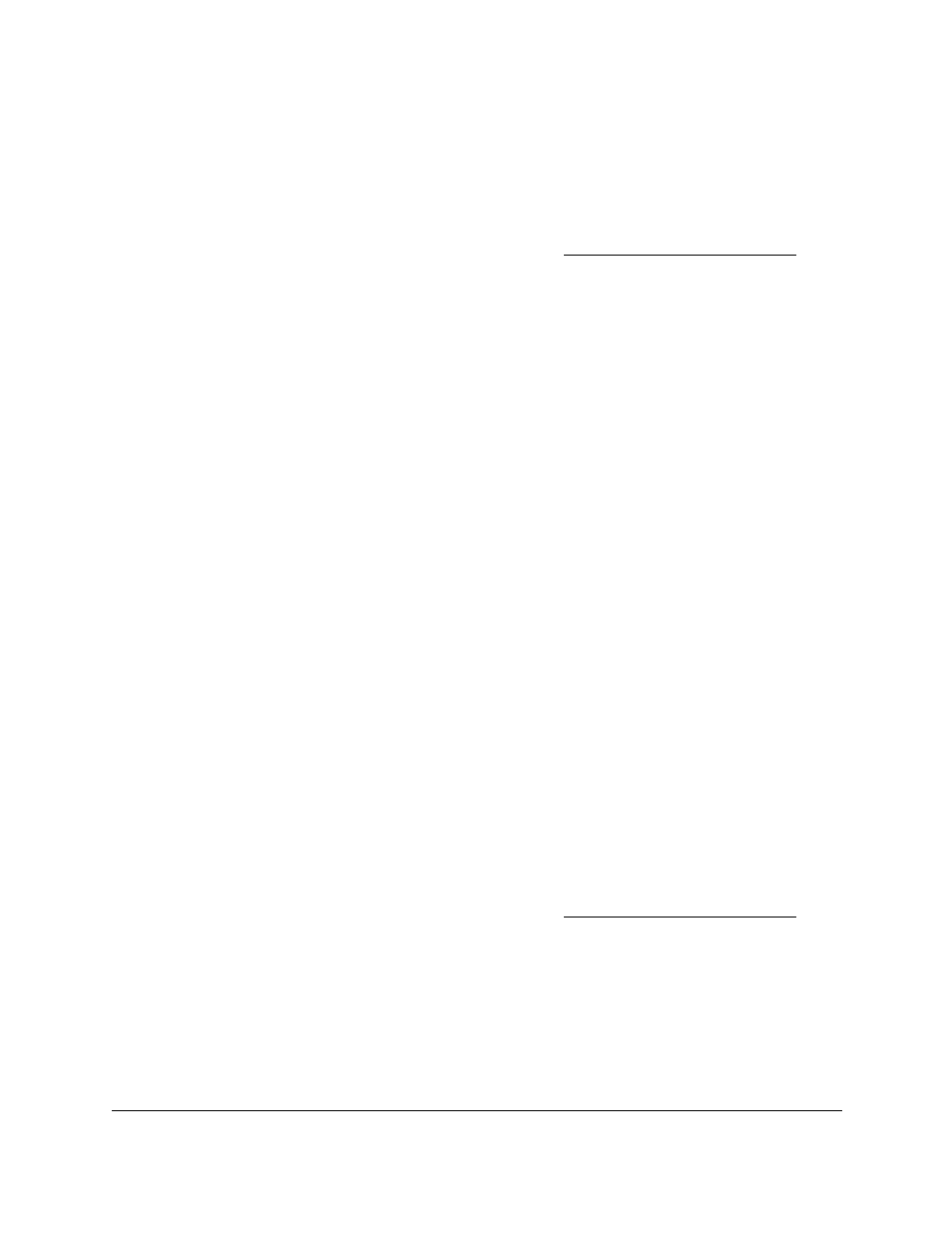
Smart Managed Pro Switches MS510TX and MS510TXPP
Manage Device Security
User Manual
240
You can use a WiFi or wired connection to connect your computer to the network, or
connect directly to a switch that is off-network using an Ethernet cable.
2.
Launch a web browser.
3.
In the address field of your web browser, enter the IP address of the switch.
If you do not know the IP address of the switch, see
The login window opens.
4.
Enter the switch’s password in the
Password
field.
The default password is
password
.
The System Information page displays.
5.
Select
Security > Access > Access Control > Access Rule Configuration
.
The Access Rule Configuration page displays.
6.
Select the check boxes for the access rules.
7.
Click the
Delete
button.
The access rules are removed from the access control profile.
Activate or Deactivate an Access Control Profile and View the Profile
Summary
After you set up an access profile and add access rules to the profile, you must activate the
profile to be able to use it. (You do not need to activate the profile, but if you do not, you
cannot use it.)
If you want to make a change to an access rule for an access control profile, you must first
deactivate the access control profile.
To activate or deactivate an access profile and view the profile summary:
1.
Connect your computer to the same network as the switch.
You can use a WiFi or wired connection to connect your computer to the network, or
connect directly to a switch that is off-network using an Ethernet cable.
2.
Launch a web browser.
3.
In the address field of your web browser, enter the IP address of the switch.
If you do not know the IP address of the switch, see
The login window opens.
4.
Enter the switch’s password in the
Password
field.
The default password is
password
.
The System Information page displays.
5.
Select
Security > Access > Access Control > Access Profile Configuration
.
