Manage mst settings, Configure an mst instance – NETGEAR MS510TXPP 8 Port Gigabit PoE Managed Switch User Manual
Page 125
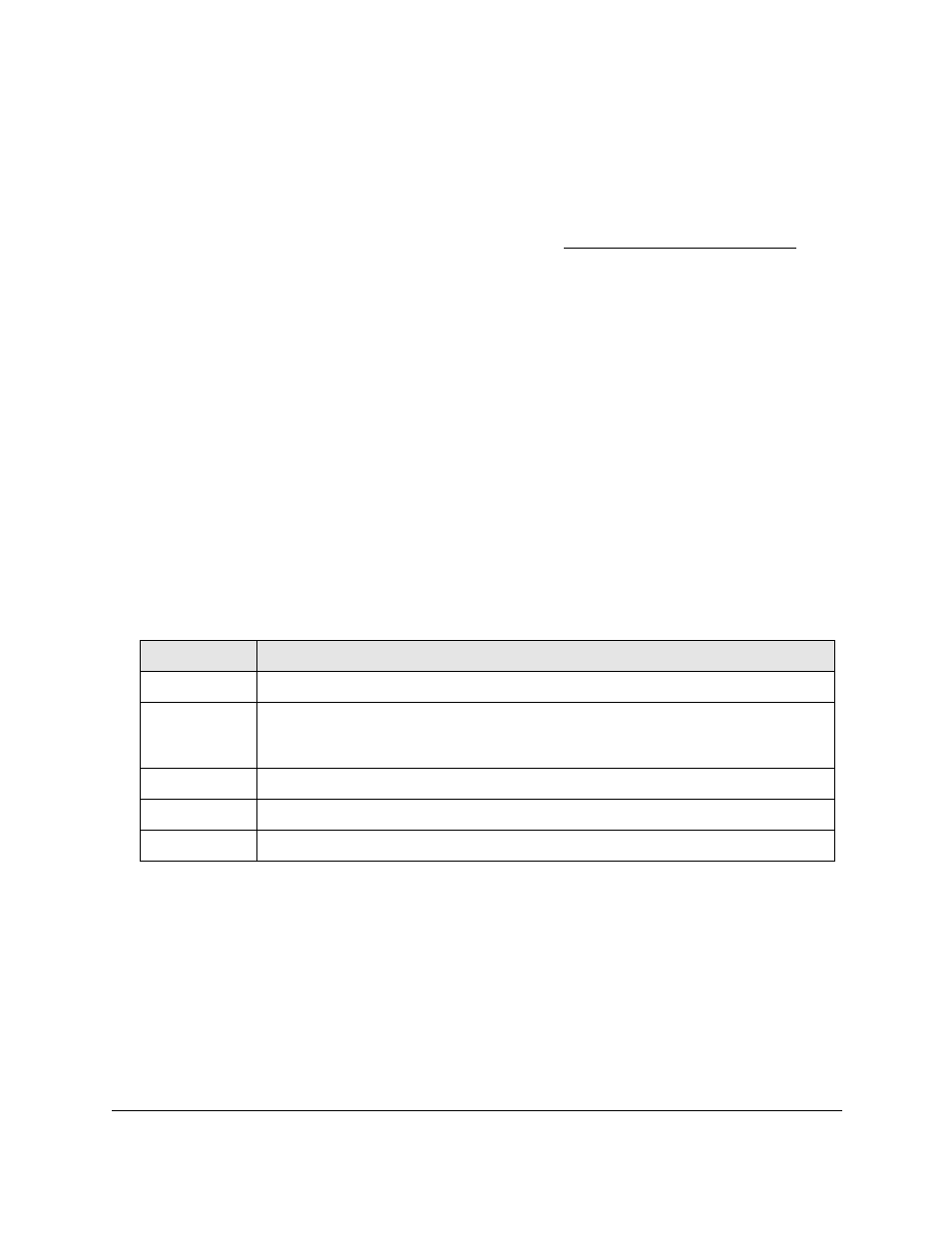
Smart Managed Pro Switches MS510TX and MS510TXPP
Configure Switching
User Manual
125
You can use a WiFi or wired connection to connect your computer to the network, or
connect directly to a switch that is off-network using an Ethernet cable.
2.
Launch a web browser.
3.
In the address field of your web browser, enter the IP address of the switch.
If you do not know the IP address of the switch, see
The login window opens.
4.
Enter the switch’s password in the
Password
field.
The default password is
password
.
The System Information page displays.
5.
Select
Switching > STP > Advanced > RSTP
.
The Rapid STF page displays.
6.
Select which type of interfaces display onscreen:
•
To display physical ports only, click the
PORTS
link.
•
To display LAGs only, click the
LAGS
link.
•
To display both physical ports and LAGs, click the
All
link.
7.
To refresh the page with the latest information about the switch, click the
Refresh
button.
The following table describes the Rapid STP Status information displayed on the page.
Table 30. Rapid STP status information
Field
Description
Interface
The physical or port channel interfaces associated with VLANs associated with the CST.
Role
Each MST bridge port that is enabled is assigned a port role for each spanning tree. The port
role is one of the following: Root Port, Designated Port, Alternate Port, Backup Port, Master
Port, or Disabled Port.
Mode
Specifies the spanning tree operation mode. Different modes are STP, RSTP, and MSTP.
Fast Link
Indicates whether the port is enabled as an edge port.
Status
The forwarding state of this port.
Manage MST Settings
Use the Spanning Tree MST Configuration page to configure Multiple Spanning Tree (MST)
on the switch.
Configure an MST Instance
To configure an MST instance:
1.
Connect your computer to the same network as the switch.
