NETGEAR MS510TXPP 8 Port Gigabit PoE Managed Switch User Manual
Page 224
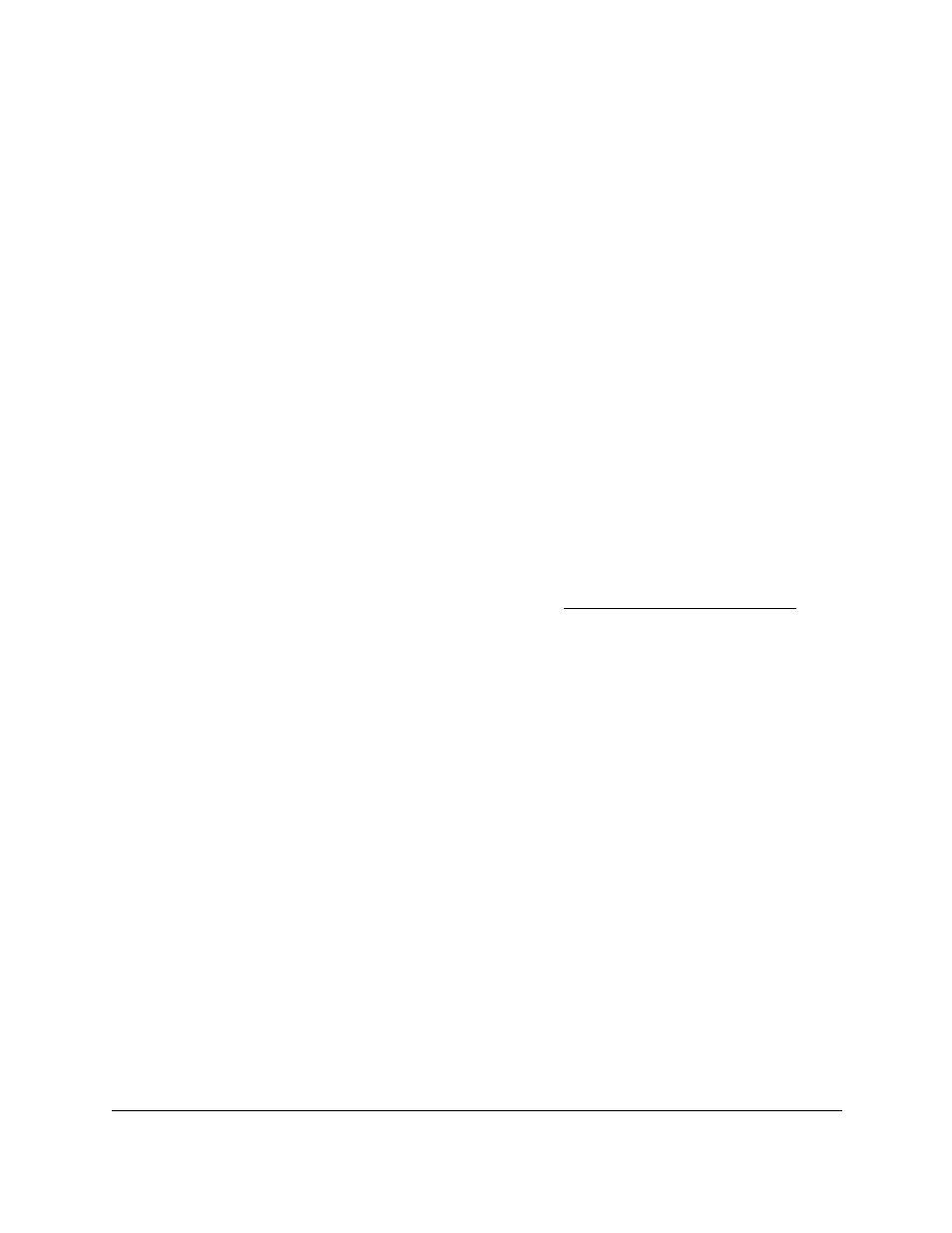
Smart Managed Pro Switches MS510TX and MS510TXPP
Manage Device Security
User Manual
224
6.
Select the check box for the server.
7.
Click the
Delete
button.
The RADIUS server is removed.
8.
Click the
Apply
button.
Your settings are saved.
Configure a RADIUS Accounting Server
You can configure various settings for a single RADIUS accounting server on the network.
RADIUS accounting is supported for both AAA and 802.1x sessions.
Add a RADIUS Accounting Server to the Switch
To add a RADIUS accounting server to the switch:
1.
Connect your computer to the same network as the switch.
You can use a WiFi or wired connection to connect your computer to the network, or
connect directly to a switch that is off-network using an Ethernet cable.
2.
Launch a web browser.
3.
In the address field of your web browser, enter the IP address of the switch.
If you do not know the IP address of the switch, see
The login window opens.
4.
Enter the switch’s password in the
Password
field.
The default password is
password
.
The System Information page displays.
5.
Select
Security > Management Security > RADIUS > Accounting Server Configuration
.
The Accounting Server Configuration page displays.
6.
In the
Accounting Server Address
field, specify the IP address of the RADIUS accounting
server.
7.
In the
Port
field, specify the UDP port number the server uses to verify the RADIUS
accounting server authentication.
The valid range is from 1 to 65535. The default value is 1813.
8.
From the
Secret Configured
menu, select
Yes
to add a RADIUS secret in the next field.
You must select
Yes
before you can configure the RADIUS secret. After you add the
RADIUS accounting server, this field indicates whether the shared secret for this server
was configured.
9.
In the
Secret
field, type the shared secret to use with the specified accounting server.
10.
From the
Accounting Mode
menu, select
Enable
to enable the RADIUS accounting mode.
11.
Click the
Add
button.
