Remove an access control profile – NETGEAR MS510TXPP 8 Port Gigabit PoE Managed Switch User Manual
Page 241
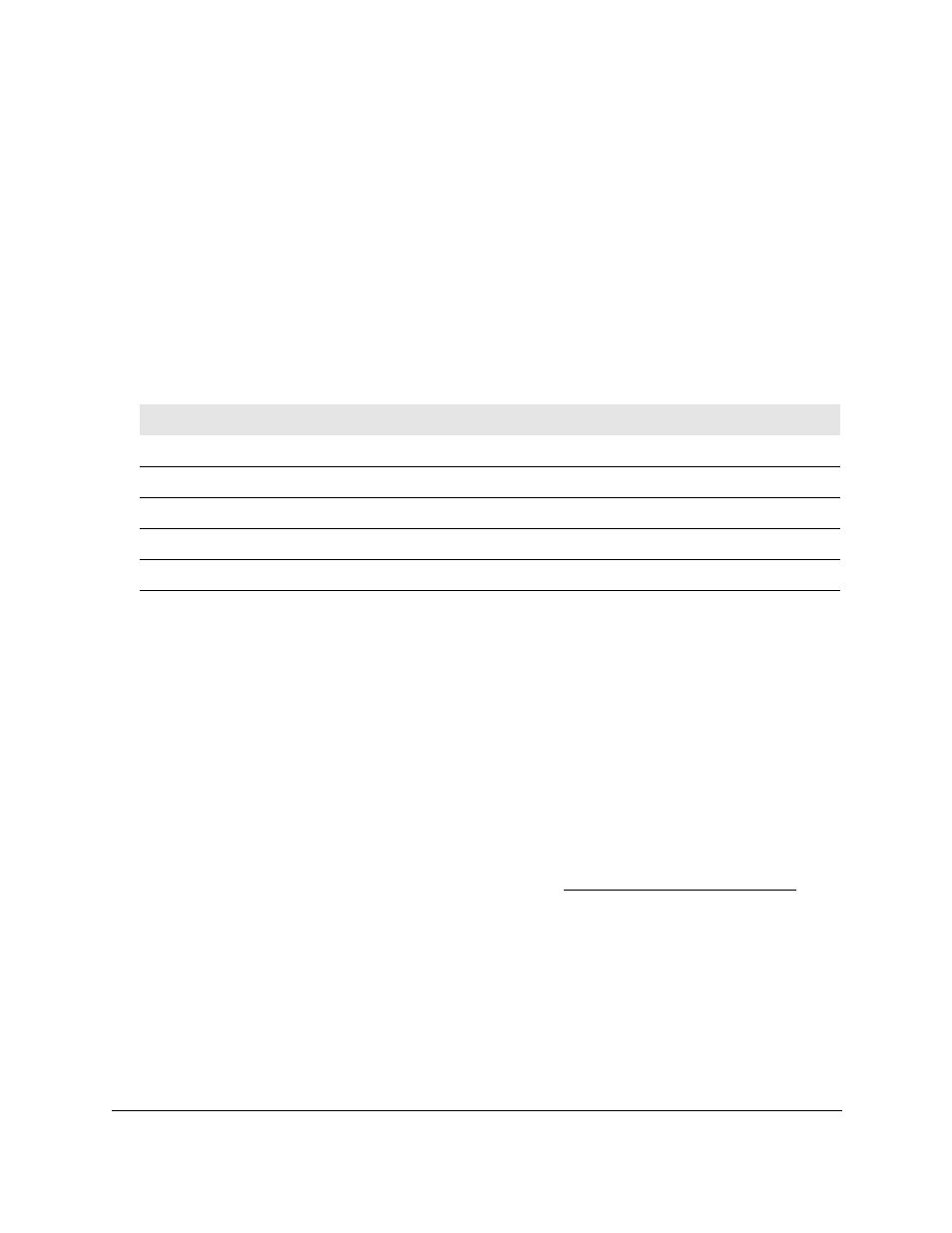
Smart Managed Pro Switches MS510TX and MS510TXPP
Manage Device Security
User Manual
241
The Access Profile Configuration page displays. The page also shows the Profile
Summary section.
6.
Take one of the following actions:
•
To activate the access profile, select the
Activate Profile
radio button.
•
To deactivate the access profile, select the
Deactivate Profile
radio button.
7.
Click the
Apply
button.
Your settings are saved.
8.
To refresh the page with the latest information about the switch, click the
Refresh
button.
The following table describes the nonconfigurable data that is displayed.
Table 56. Access profile configuration profile summary
Field
Description
Rule Type
The action performed when the rules are matched.
Service Type
The service type chosen. The policy is restricted by the service type chosen.
Source IP Address
The source IP address of the client originating the management traffic.
Mask
The subnet mask of the IP address.
Priority
The priority of the rule.
Remove an Access Control Profile
If you do not want to use an access control profile, you can deactivate it. However, if you no
longer need a profile, you can remove it entirely.
To remove an access profile:
1.
Connect your computer to the same network as the switch.
You can use a WiFi or wired connection to connect your computer to the network, or
connect directly to a switch that is off-network using an Ethernet cable.
2.
Launch a web browser.
3.
In the address field of your web browser, enter the IP address of the switch.
If you do not know the IP address of the switch, see
The login window opens.
4.
Enter the switch’s password in the
Password
field.
The default password is
password
.
The System Information page displays.
5.
Select
Security > Access > Access Control > Access Profile Configuration
.
The Access Profile Configuration page displays.
