NETGEAR MS510TXPP 8 Port Gigabit PoE Managed Switch User Manual
Page 258
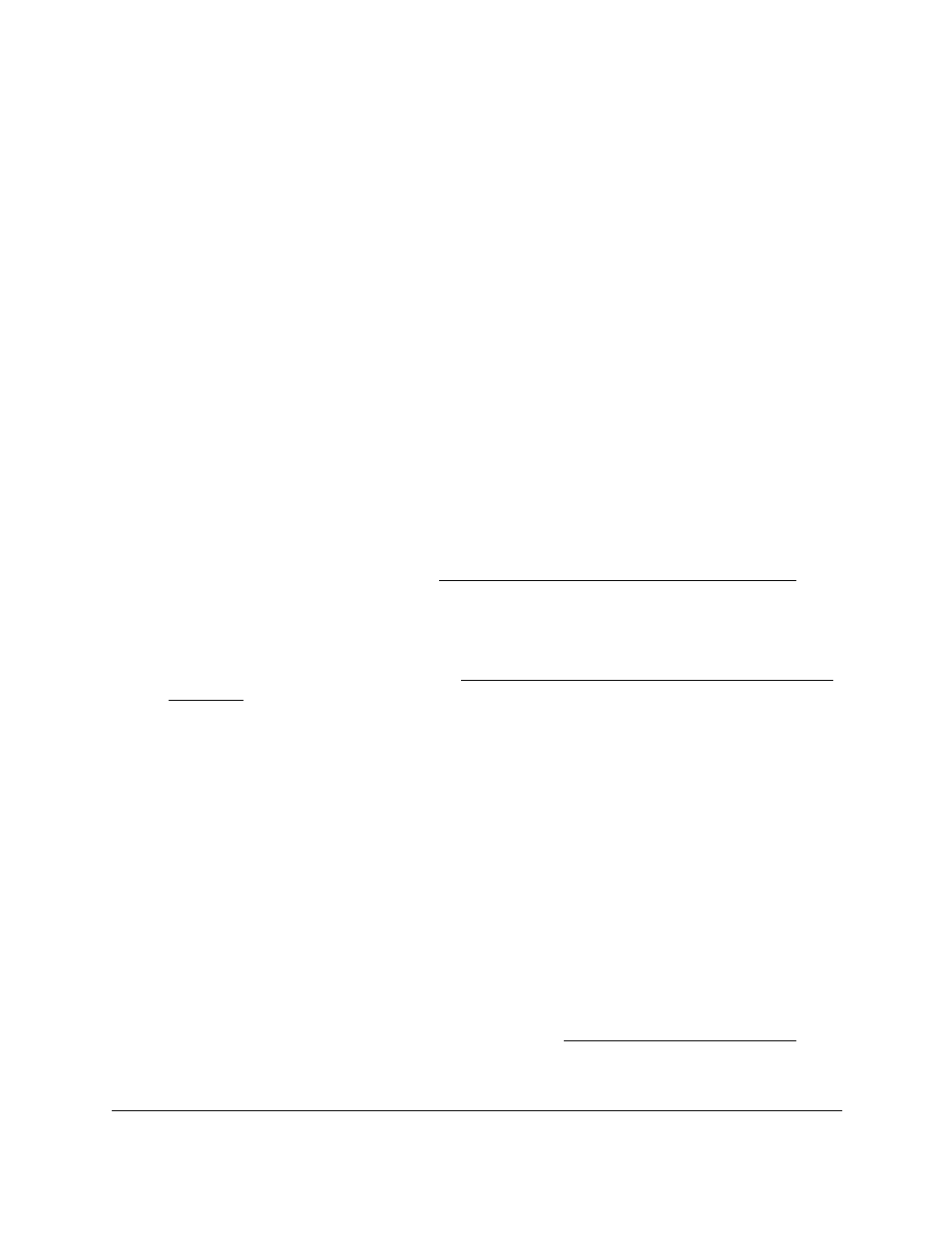
Smart Managed Pro Switches MS510TX and MS510TXPP
Manage Device Security
User Manual
258
The System Information page displays.
5.
Select
Security > Traffic Control > Private Vlan > Private Vlan Host Interface
Configuration
.
The Private Vlan Host Interface Configuration page displays.
6.
Select which type of interfaces display onscreen:
•
To display physical interfaces only, click
PORTS
.
•
To display LAGs only, click
LAGS
.
•
To display both physical interfaces and LAGs, click
All
.
7.
Select one or more interfaces by taking one of the following actions:
•
To configure a single interface, select the check box associated with the interface, or
type the interface number in the
Go To Interface
field and click the
Go
button.
•
To configure multiple interfaces with the same settings, select the check box
associated with each interface.
•
To configure all interfaces with the same settings, select the check box in the heading
row.
8.
In the
Host Primary VLAN
field, enter the primary VLAN ID for the host association mode.
The range of the VLAN ID is 2–4093. You can enter only a VLAN that you previously
configured as a primary VLAN (see
Configure the Private VLAN Type on page
).
9.
In the
Host Secondary VLAN
field, enter the secondary VLAN ID for host association
mode.
The range of the VLAN ID is 2–4093. You can enter only a VLAN that you previously
configured as a secondary VLAN (see
Configure Private VLAN Association Settings on
).
10.
Click the
Apply
button.
Your settings are saved.
The Operational VLAN(s) field displays the operational VLANs.
Configure a Private VLAN Promiscuous Interface
To configure a private VLAN promiscuous interface:
1.
Connect your computer to the same network as the switch.
You can use a WiFi or wired connection to connect your computer to the network, or
connect directly to a switch that is off-network using an Ethernet cable.
2.
Launch a web browser.
3.
In the address field of your web browser, enter the IP address of the switch.
If you do not know the IP address of the switch, see
The login window opens.
4.
Enter the switch’s password in the
Password
field.
