Configure access control – NETGEAR MS510TXPP 8 Port Gigabit PoE Managed Switch User Manual
Page 237
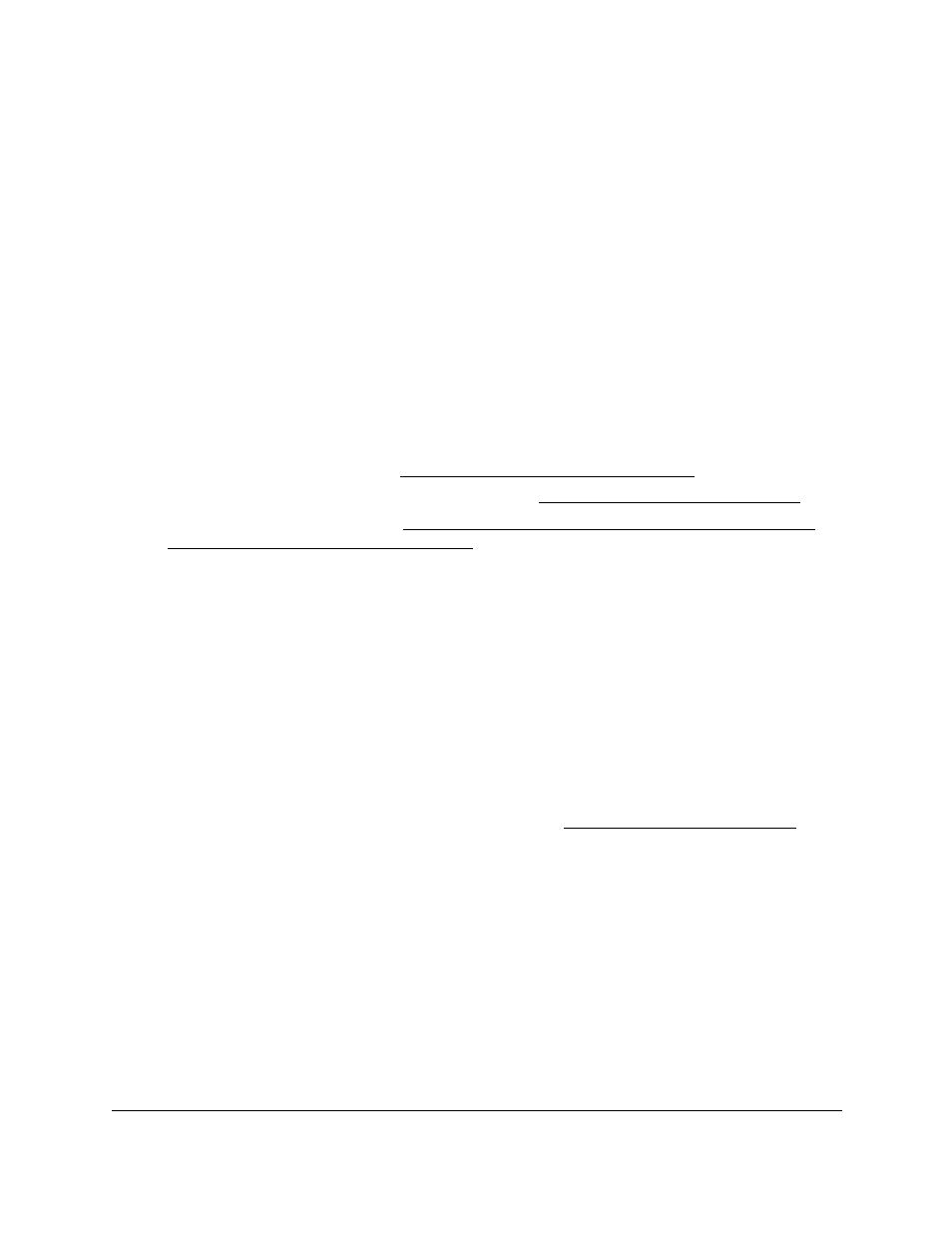
Smart Managed Pro Switches MS510TX and MS510TXPP
Manage Device Security
User Manual
237
5.
Select
Security
>
Access > HTTPS
>
Certificate Management
.
The Certificate Management page displays.
6.
Select the
Delete Certificates
radio button.
7.
Click the
Apply
button.
The certificate is removed.
Configure Access Control
Access control allows you to configure an access control profile and set access rules. Access
control defines a single access control list (ACL, but in this case referred to as an access
profile) for management packets. This ACL can be composed of one or more access rules.
Creating an access control profile involves the following steps that are described in detail in
the sections that are mentioned in the steps:
1.
Create an access profile (see
Create an Access Profile on page
).
2.
Configure access rules for the access profile (see
).
3.
Activate the access profile (see
Activate or Deactivate an Access Control Profile and
View the Profile Summary on page
).
Create an Access Profile
Use the Access Profile Configuration page to set up a security access profile.
To configure an access profile:
1.
Connect your computer to the same network as the switch.
You can use a WiFi or wired connection to connect your computer to the network, or
connect directly to a switch that is off-network using an Ethernet cable.
2.
Launch a web browser.
3.
In the address field of your web browser, enter the IP address of the switch.
If you do not know the IP address of the switch, see
The login window opens.
4.
Enter the switch’s password in the
Password
field.
The default password is
password
.
The System Information page displays.
5.
Select
Security > Access > Access Control > Access Profile Configuration
.
The Access Profile Configuration page displays. The page also shows the Profile
Summary section.
6.
In the
Access Profile Name
field, enter a name for the access profile.
The maximum length is 32 characters.
