Manage files – NETGEAR MS510TXPP 8 Port Gigabit PoE Managed Switch User Manual
Page 323
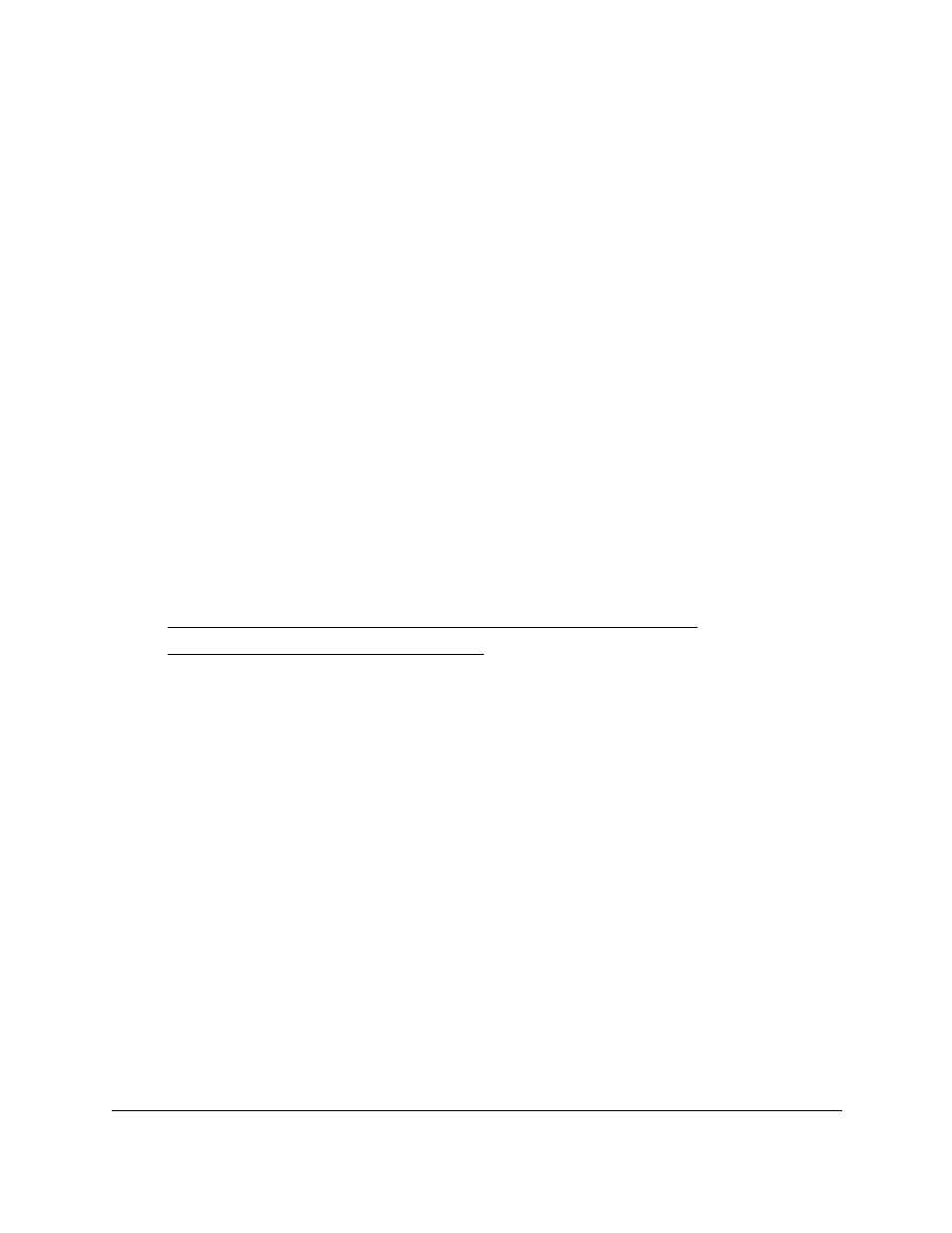
Smart Managed Pro Switches MS510TX and MS510TXPP
Maintain the Switch and Perform
Troubleshooting
User Manual
323
You can enter up to 32 characters. Include the slash or backslash at the end of the path.
A path name with a space is not accepted. Leave this field blank to copy the file from the
root USB directory.
8.
In the
USB File
field, specify the path and file name for the file that you want to download.
You can enter up to 32 characters. The transfer fails if you do not specify a file name.
9.
Click the
Apply
button.
The file transfer begins.
The page displays information about the progress of the file transfer. The page refreshes
automatically when the file transfer completes.
Manage Files
The switch maintains two versions of the software (firmware) in permanent storage. One
image is the active image, and the second image is the backup image. The active image is
loaded during subsequent switch restarts. This feature reduces switch down time when you
are upgrading or downgrading the switch software.
The
Maintenance > File Management
menu contains links to the features described in the
following sections.
•
Change the Image That Loads During the Boot Process on page
•
View the Dual Image Status on page
Change the Image That Loads During the Boot Process
The Dual Image feature allows the switch to retain two images in permanent storage. Use the
Dual Image Configuration page to select which image to load during the next boot cycle and
to configure an image description.
A legacy software version can ignore (that is, might not load) a configuration file that is
created by a newer software version. When a configuration file created by the newer software
version is discovered by the system running an older version of the software, the system
displays an appropriate warning.
To change the image that loads during the boot process and configure an image
description:
1.
Connect your computer to the same network as the switch.
You can use a WiFi or wired connection to connect your computer to the network, or
connect directly to a switch that is off-network using an Ethernet cable.
2.
Launch a web browser.
3.
In the address field of your web browser, enter the IP address of the switch.
