NETGEAR MS510TXPP 8 Port Gigabit PoE Managed Switch User Manual
Page 326
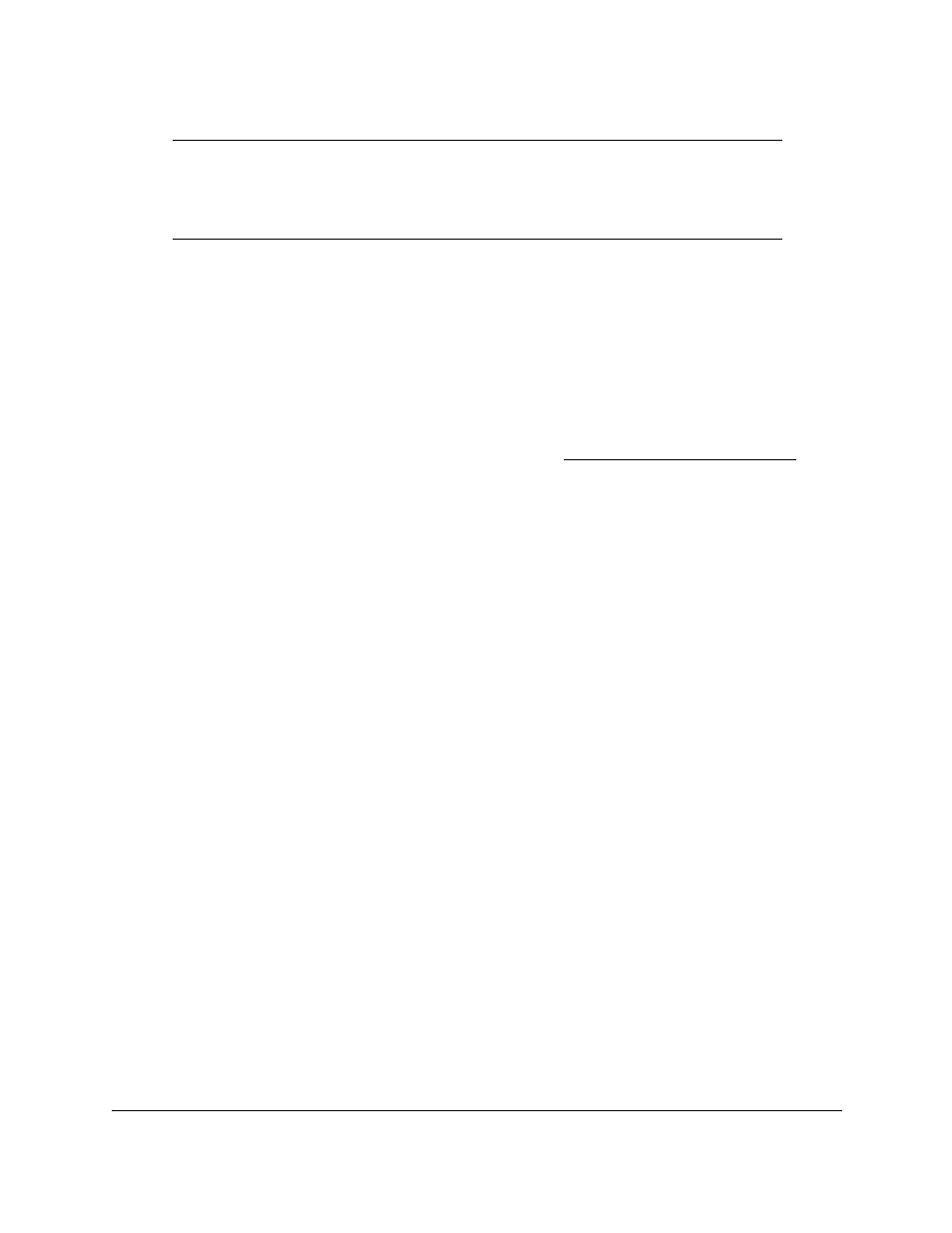
Smart Managed Pro Switches MS510TX and MS510TXPP
Maintain the Switch and Perform
Troubleshooting
User Manual
326
Note:
A subnet broadcast ping and loopback ping are not supported. The
switch cannot ping the special broadcast address 255.255.255.255,
the local network broadcast address, or a reachable network
broadcast address.
To configure the ping settings and ping an IPv4 address on the network:
1.
Connect your computer to the same network as the switch.
You can use a WiFi or wired connection to connect your computer to the network, or
connect directly to a switch that is off-network using an Ethernet cable.
2.
Launch a web browser.
3.
In the address field of your web browser, enter the IP address of the switch.
If you do not know the IP address of the switch, see
The login window opens.
4.
Enter the switch’s password in the
Password
field.
The default password is
password
.
The System Information page displays.
5.
Select
Maintenance > Troubleshooting > Ping IPv4
.
The Ping IPv4 page displays.
6.
In the
IP Address/Host Name
field, enter the IP address or host name of the device that
must be pinged.
The maximum number of characters in a name is 160.
7.
In the
Count
field, enter the number of echo requests that must be sent.
The range is 1 to 15. The default value is 3.
8.
In the
Interval
field, enter the time between ping packets in seconds.
The range is 1 to 60. The default value is 3 seconds.
9.
In the
Size
field, enter the size of the ping packet. The range is 0 to 65000. The default value
is 0 bytes.
10.
Click the
Apply
button.
The specified address is pinged. The results are displayed below the configurable data in
the Results field.
If a reply to the ping is received, a message similar to the following one is displayed:
Reply From IP/Host: icmp_seq = 0. time = xx usec. Tx = x, Rx = x Min/Max/Avg RTT =
x/x/x msec.
If a reply to the ping is not received, a message similar to the following one is displayed:
