Configure protected ports, Configure private vlans, Configure protected ports configure private vlans – NETGEAR MS510TXPP 8 Port Gigabit PoE Managed Switch User Manual
Page 254
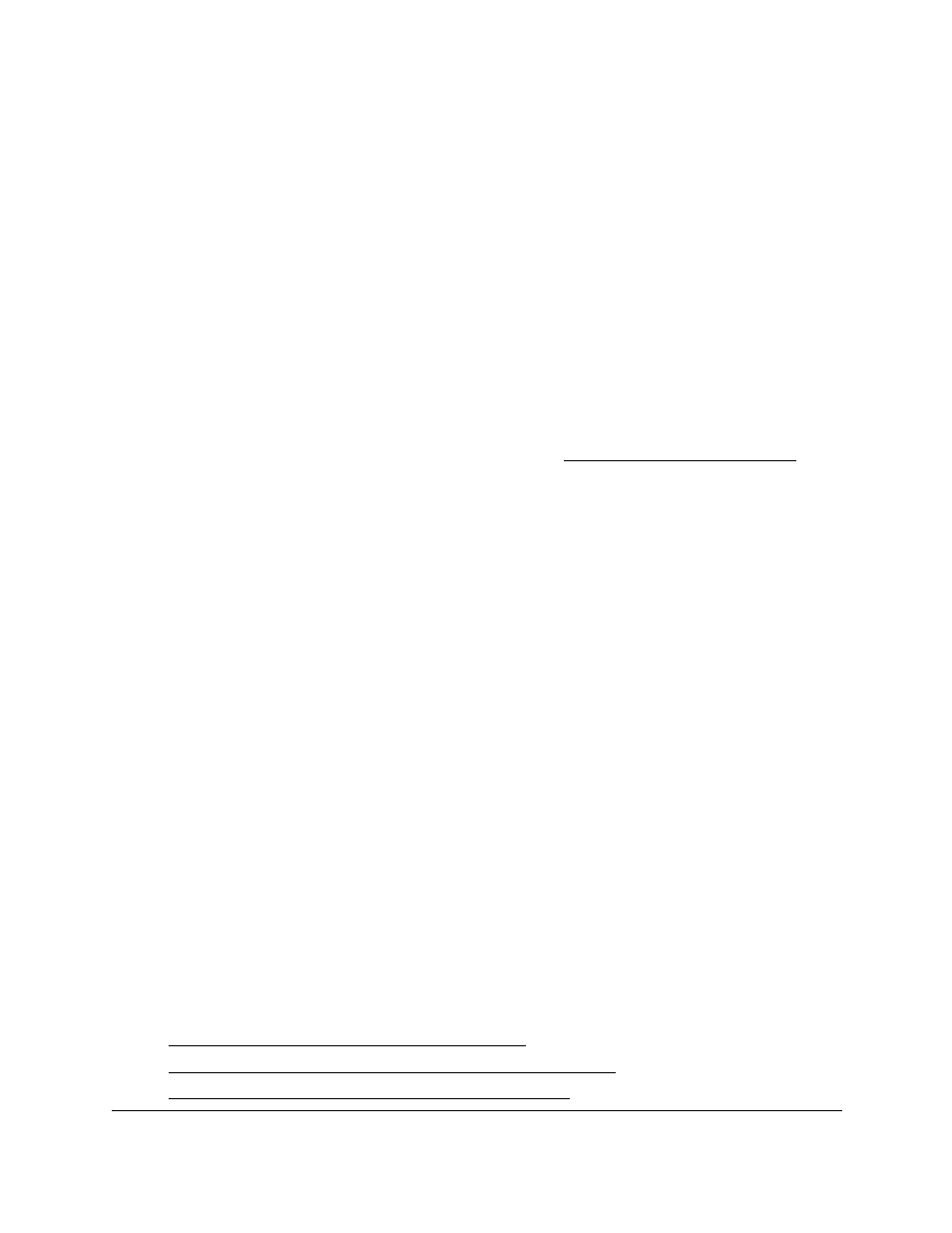
Smart Managed Pro Switches MS510TX and MS510TXPP
Manage Device Security
User Manual
254
Configure Protected Ports
If a port is configured as protected, it does not forward traffic to any other protected port on
the switch, but it does forward traffic to unprotected ports. Use the Protected Ports
Membership page to configure the ports as protected or unprotected. You need read/write
access privileges to modify the configuration.
To configure protected ports:
1.
Connect your computer to the same network as the switch.
You can use a WiFi or wired connection to connect your computer to the network, or
connect directly to a switch that is off-network using an Ethernet cable.
2.
Launch a web browser.
3.
In the address field of your web browser, enter the IP address of the switch.
If you do not know the IP address of the switch, see
The login window opens.
4.
Enter the switch’s password in the
Password
field.
The default password is
password
.
The System Information page displays.
5.
Select
Security > Traffic Control > Protected Port
.
The Protected Port Membership page displays.
6.
In the Ports table, click each port that you want to configure as a protected port.
Protected ports are marked with a check mark. No traffic forwarding is possible between
two protected ports.
7.
Click the
Apply
button.
Your settings are saved.
Configure Private VLANs
A private VLAN contains switch ports that cannot communicate with each other, but can
access another network. These ports are called private ports. Each private VLAN contains
one or more private ports and a single uplink port or uplink aggregation group. Note that all
traffic between private ports is blocked at all layers, not just Layer 2 traffic, but also traffic
such as FTP, HTTP, and Telnet.
From the
Security > Management Security > Traffic Control > Private Vlan
menu, you
can access the pages that are described in the following sections:
•
Configure the Private VLAN Type on page
•
Configure Private VLAN Association Settings on page
•
