Altera Arria V Hard IP for PCI Express User Manual
Page 20
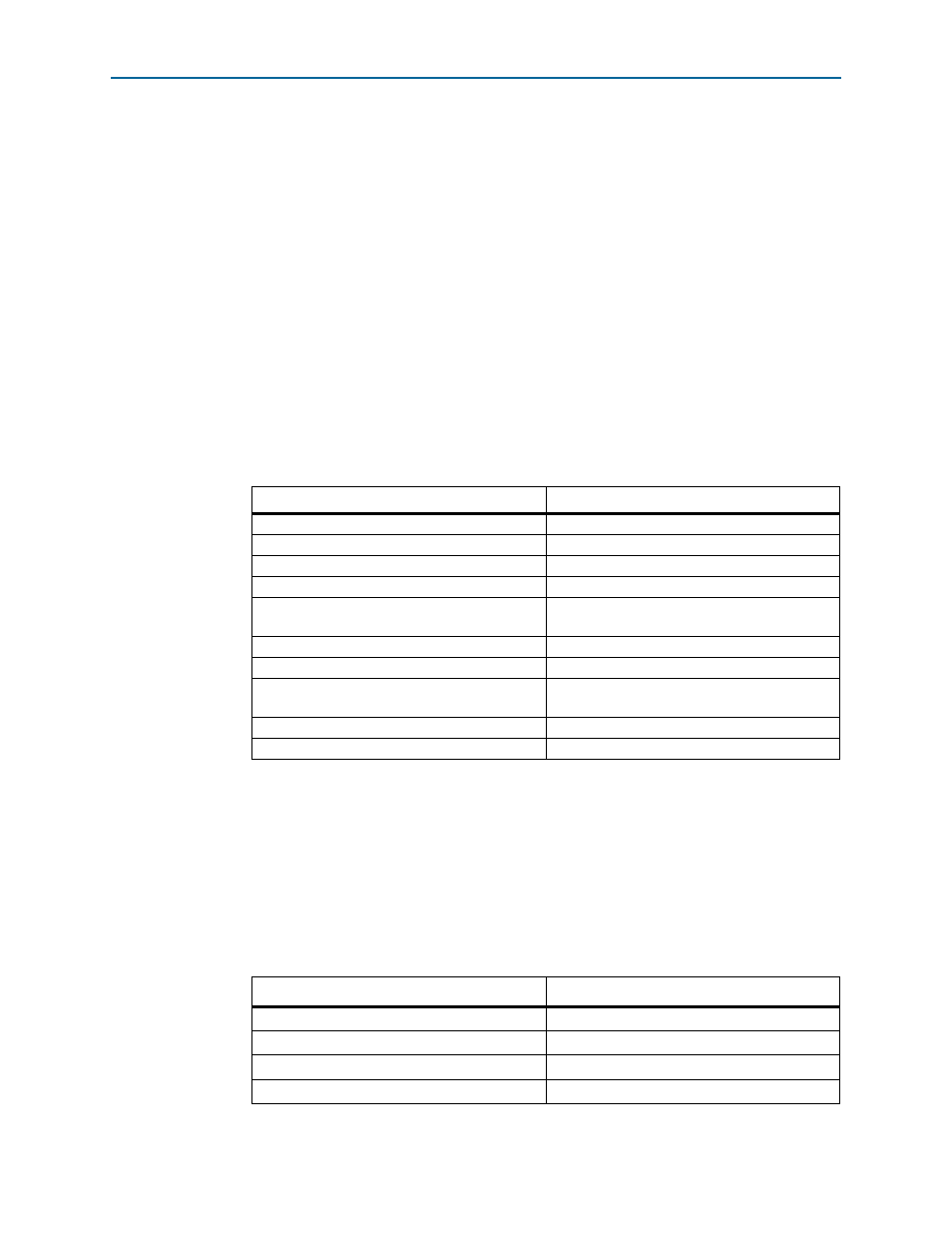
2–4
Chapter 2: Getting Started with the Arria Hard IP for PCI Express
Customizing the Endpoint in the MegaWizard Plug-In Manager Design Flow
Arria V Hard IP for PCI Express
December 2013
Altera Corporation
User Guide
1. On the Tools menu, click MegaWizard Plug-In Manager. The MegaWizard
Plug-In Manager appears.
2. Select Create a new custom megafunction variation and click Next.
3. In Which device family will you be using? Select the Arria device family.
4. Expand the Interfaces directory under Installed Plug-Ins by clicking the + icon
left of the directory name, expand PCI Express, then click Arria Hard IP for PCI
Express
5. Select the output file type for your design. This walkthrough supports VHDL and
Verilog HDL. For this example, select Verilog HDL.
6. Specify a variation name for output files <working_dir>/example_design/
<variation name>. For this walkthrough, specify
gen1_x4.
7. Click Next to open the parameter editor for the Arria Hard IP for PCI Express.
8. Specify the System Settings values listed in the following table.
1
Each function shares the parameter settings on the Device, Error Reporting, Link,
Slot
, and Power Management tabs. Each function has separate parameter settings for
the Base Address Registers, Base and Limit Registers for Root Ports, Device
Identification Registers
, and the PCI Express/PCI Capabilities parameters. When
you click on a Func
reflect the Func
9. Specify the Device parameters listed in
Table 2–2
.
Table 2–1. System Settings Parameters
Parameter
Value
Number of Lanes
x4
Lane Rate
Gen 1 (2.5 Gbps)
Port type
Native endpoint
Application Layer interface
Avalon-ST 64-bit
RX buffer credit allocation - performance for
received requests
Low
Reference clock frequency
100 MHz
Use 62.5 MHz Application Layer clock for ×1
Leave this option off
Use deprecated RX Avalon-ST data byte enable
port (rx_st_be)
Leave this option off
Enable configuration via the PCIe link
Leave this option off
Number of functions
1
Table 2–2. Device
Parameter
Value
Maximum payload size
128 bytes
Number of tags supported
32
Completion timeout range
ABCD
Implement completion timeout disable
On
