Metrohm viva 1.0 Manual User Manual
Page 852
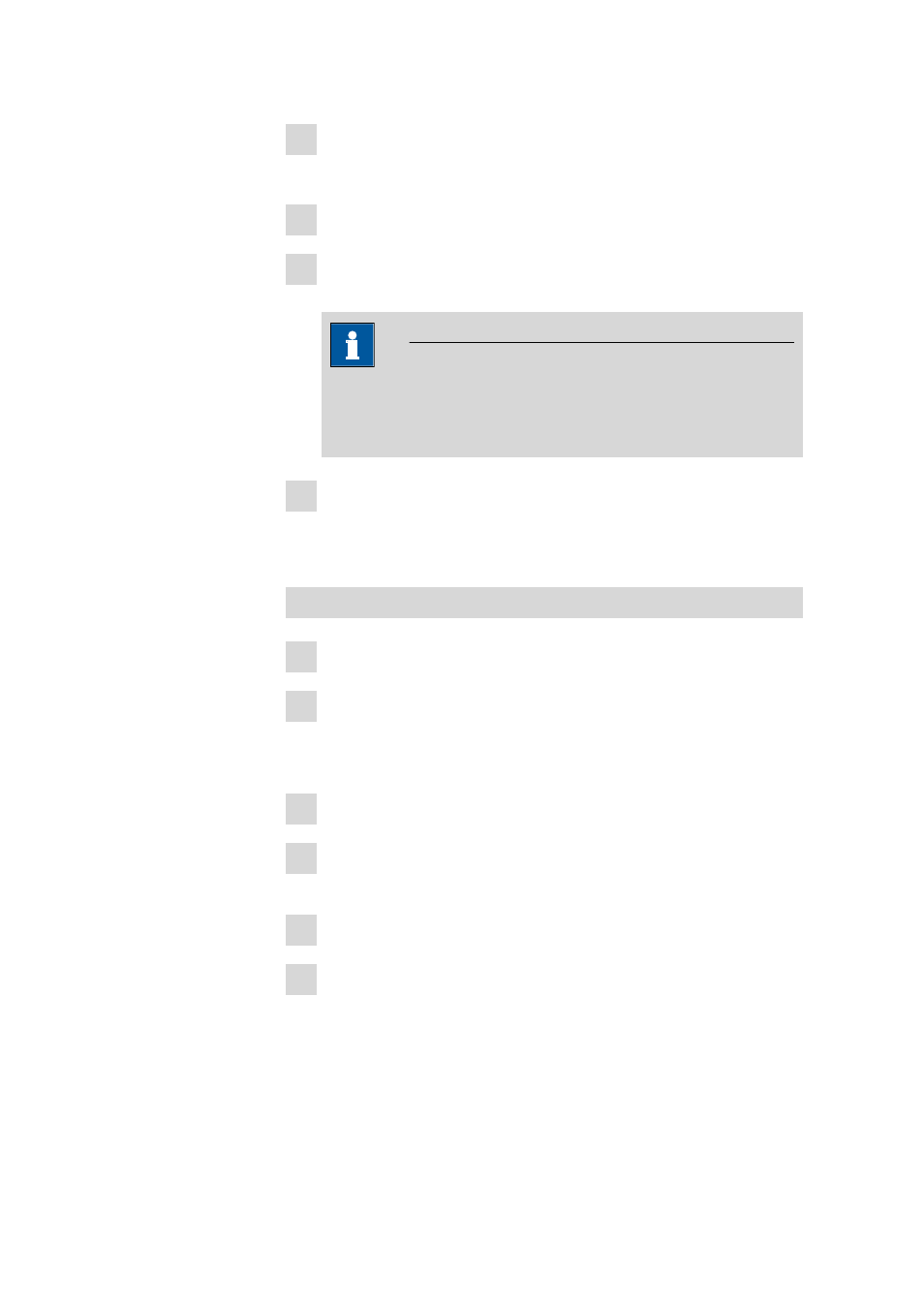
9.1 How to proceed?
■■■■■■■■■■■■■■■■■■■■■■
840
■■■■■■■■
viva 1.0
2 Click on the File
▶ Backup ▶ Manually menu item.
The Backup configuration data manually dialog window opens.
3 Select the directory for the backup in the Backup directory field.
4 Select or enter a new name for the backup file in the Backup name
list box. If an existing backup file is selected, it will be overwritten.
NOTE
If the backup directory is on a network drive, then the date of the
backup should be added to the Backup name, because the
backup date information is not available when the data is restored.
5 Click on [Start].
The manual backup is started and the configuration database is
backed up to the selected directory.
Backing up configuration data automatically
1 Select the Configuration program part.
2 Click on the File
▶ Backup ▶ Automatically menu item.
The Backup configuration data automatically dialog window
opens.
3 Activate the Automatic backup check box.
4 Enter an Interval for backup monitoring or a date for the next
backup in the Next backup field.
5 Select the directory for the backup in the Backup directory field.
6 Click on [OK].
The Backup configuration data automatically dialog window
closes and the configuration database will be backed up automati-
cally to the selected directory at the desired moment.
