Metrohm viva 1.0 Manual User Manual
Page 827
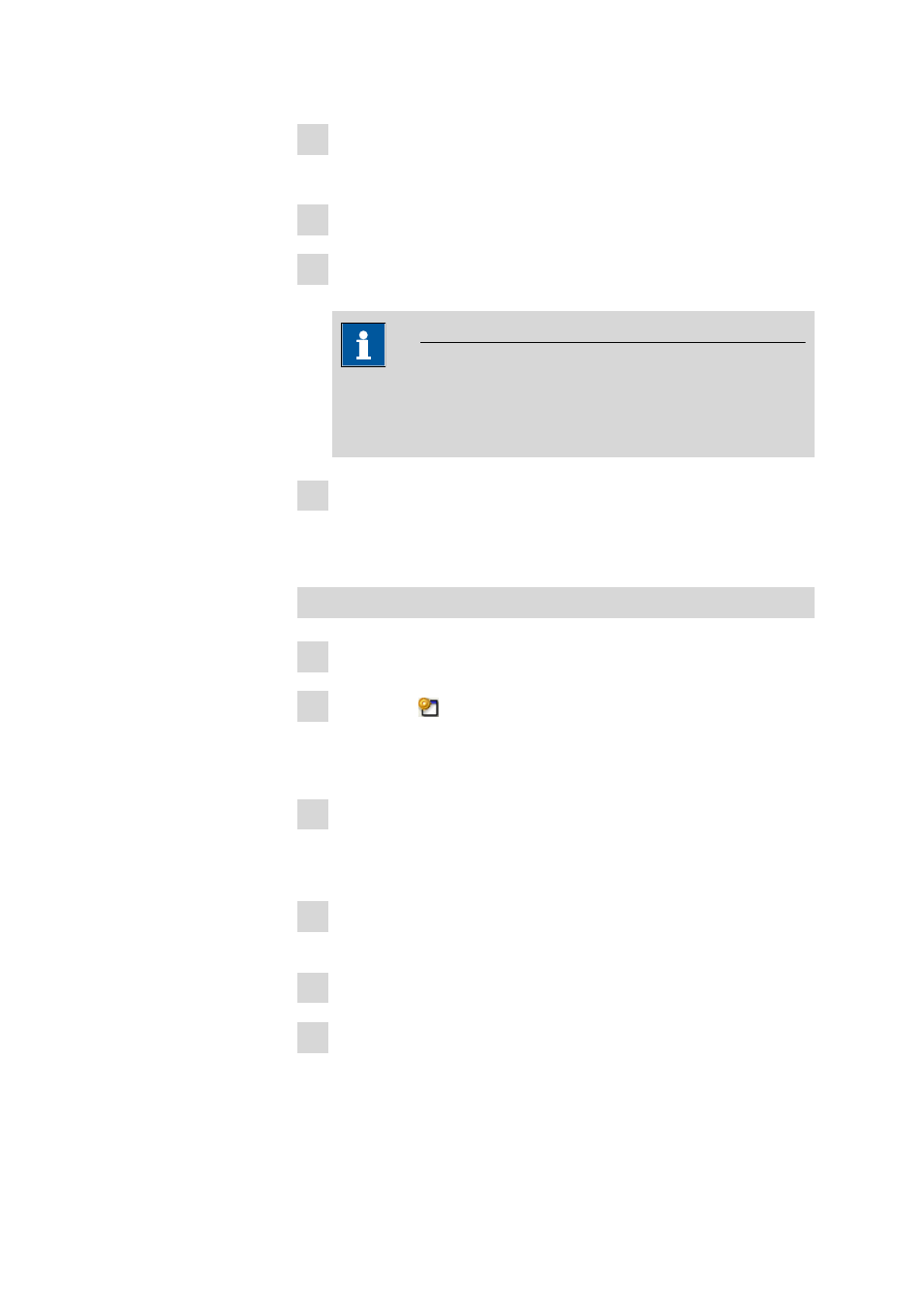
■■■■■■■■■■■■■■■■■■■■■■
9 Support
viva 1.0
■■■■■■■■
815
4 Click on [Backup] in the Database manager dialog window.
The Backup database 'Database name' dialog window opens.
5 Select the directory for the backup in the Backup directory field.
6 Select or enter the name for the backup file in the Backup name
field. If an existing backup file is selected, it will be overwritten.
NOTE
If the backup directory is on a network drive, the backup date
should be added to the Backup name field, because the backup
date information is not available when the data is restored.
7 Click on [Start].
The manual backup of the database is started and the database is
backed up to the selected directory.
Backing up a database automatically
1 Select the Database program part.
2 Click on the symbol or the File ▶ Database manager... menu
item.
The Database manager dialog window opens.
3 Select the desired database and click on [Properties].
The Properties - Database - 'Database name' dialog window
opens for editing the database properties.
4 Enter a comment on the database in the Comment field on the
General tab.
5 On the Backup tab, activate the Backup monitoring check box.
6 Enter an Interval for backup monitoring or a date for the next
backup in the Next backup field.
