3 logging out manually, 4 logging out automatically, 5 changing the password – Metrohm viva 1.0 Manual User Manual
Page 24: Logging out manually, Logging out automatically, Changing the password, Changing password
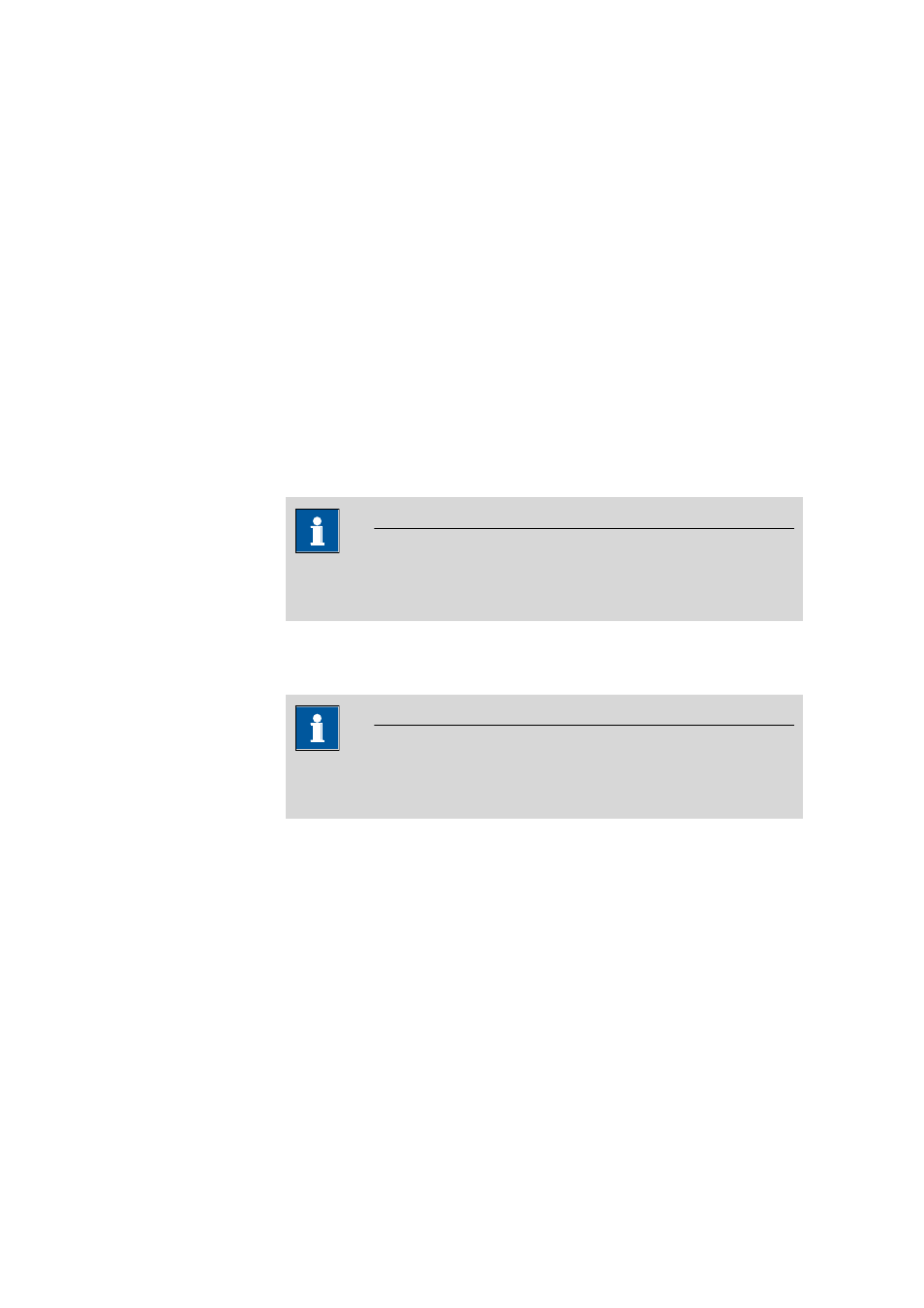
2.2 Login / password protection
■■■■■■■■■■■■■■■■■■■■■■
12
■■■■■■■■
viva 1.0
[Cancel]
The login is canceled and the program is terminated.
2.2.3
Logging out manually
Menu item: Workplace / Database / Method / Configuration
▶ File ▶ Logout
A logged-in user can log out at any time with the File
▶ Logout... menu
item. The logout options defined in the Security settings apply. After
the logout, the Login window appears, in which a new user can log in.
2.2.4
Logging out automatically
Program part: Configuration
If the automatic logout is activated in the Security settings, then the
user will be logged out automatically after a defined waiting time if no
operating functions have been performed in the meantime via keyboard
or mouse. Afterwards, the Login window opens, in which, however, only
the same user or the members of the same user group can log in again.
NOTE
Users with administrator rights can always log in; an emergency stop is
also possible.
2.2.5
Changing the password
Dialog window: Login
▶ [Change password] ▶ Change password
NOTE
In viva, the password can only be changed if the option Password
monitoring by viva is set in the Security settings.
[Change password]
This button in the Login dialog window opens the Change password
window, in which the new password needs to be entered and confirmed.
